How to sync Google and Outlook Calendars - the full guide
- Published on
Table of Contents
Sync Outlook and Google Calendar in real-time
Let's explain once and for all how to sync Google and Outlook Calendars, detailing the steps to take to sync them, as well as clearing out the misconceptions.
What does it mean to sync Google and Outlook calendars?
To sync Google and Outlook calendars means to make them a mirror of each other: when you add, change, or delete an event in one, the same update appears on the other.
Another way to define it would be: Outlook and Google Calendar are synced when they contain the same events, and if you add, update, or delete events in one calendar, the changes are reflected in the other.
Can Google Calendar and Outlook be natively synced together?
Unfortunately, no. Google Calendar and Outlook are separate calendars, developed and maintained by separate companies, using distinct technologies and conventions.
Google Calendar and Outlook don't have a direct integration that would allow users to natively sync calendars.
Please don't confuse sharing a Google Calendar and importing it to Outlook, or sharing an Outlook Calendar and importing it to Google Calendar, with Calendar Syncing.
Calendar Sharing is meant to share your calendar with another person, or import it into another account (emphasis on another account). Calendar Sharing doesn't sync calendars, nor does it mirror them, so they contain the same events.
Say you share an Outlook Calendar and import it into a Google Account, the Outlook Calendar will be imported as a separate calendar, and calendar events won't be populated into your desired Google Calendar.
What are the main misconceptions when it comes to syncing Outlook and Google Calendars?
The main misconceptions when trying to sync Outlook and Google Calendar are:
- Confusing calendar sharing with calendar syncing: As explained above, calendar sharing is not to be confused with calendar syncing. If you share calendars between Google or Microsoft Outlook, it doesn't mean that you've synchronized them. You've simply exported that calendar as a separate entity and imported it into another account. You haven't synced Outlook and Google calendar together.
- Calendar sharing is not real-time: Even if somehow, by sharing your Google Calendar to Outlook or your Outlook Calendar to Google Calendar, you fix a part of your problem, bear in mind that events are not reflected between calendars in real-time. Calendars might not be updated for up to 24 hours.
- Privacy issues when sharing calendars: Sharing your calendar has a lot of implications, one of the most important being that you have to make the calendar public. If you share your Google Calendar, for example, you need to make the calendar public (including Google Search), and oftentimes people forget to select the correct configuration that doesn't share private information.
How to reliably sync Google and Outlook Calendars?
To reliably sync Google and Outlook Calendars, you need to use software that integrates with both platforms and can clone events between them in real-time.
The best calendar syncing software in the market is OneCal, so let's explain the steps you need to take in order to sync Outlook and Google Calendar.
1. Create a free OneCal account
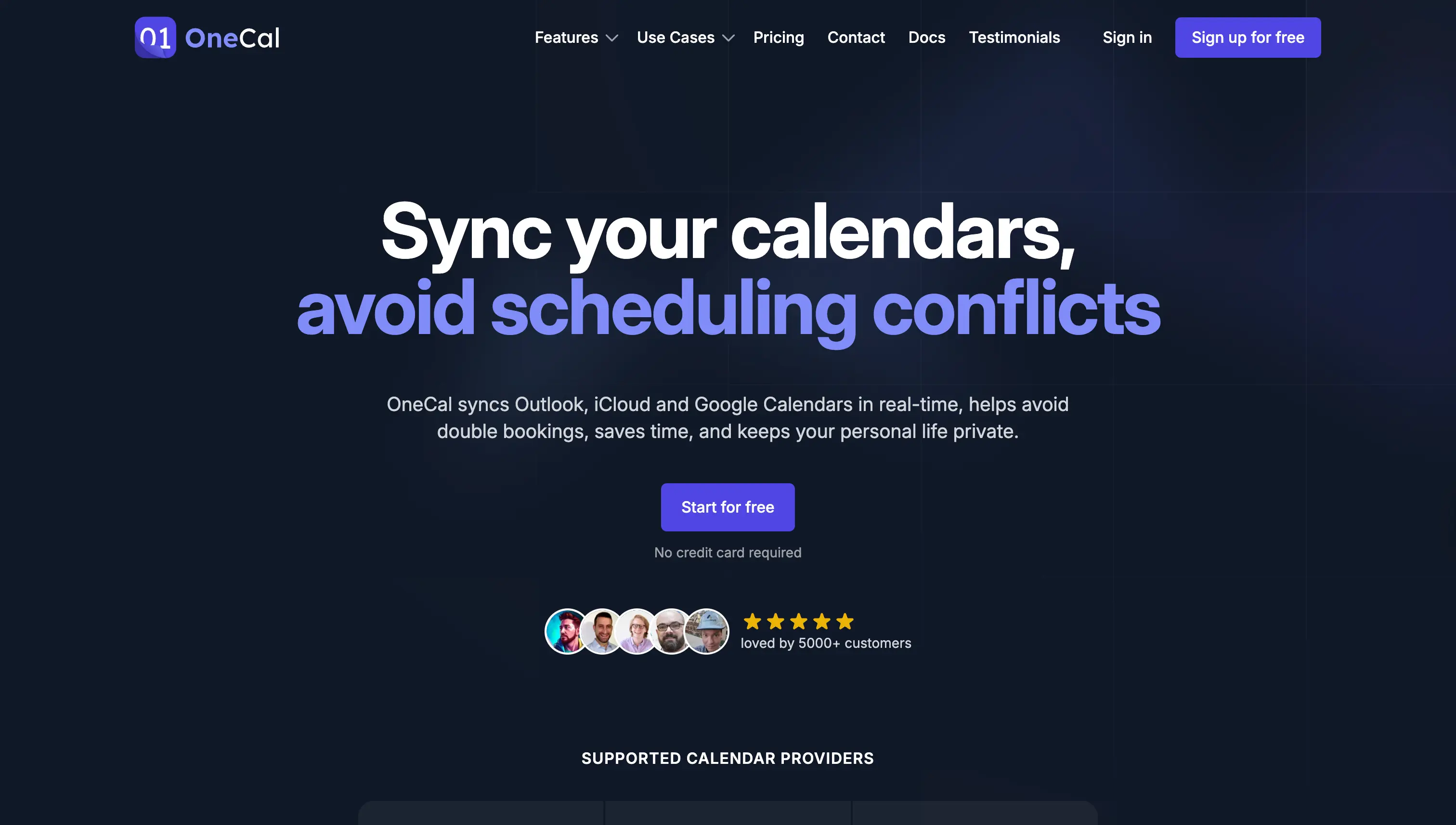
OneCal is a cloud software that can be accessed through your web browser, so go over to their signup page and create a free account.
2. Connect your Google and Outlook Calendars
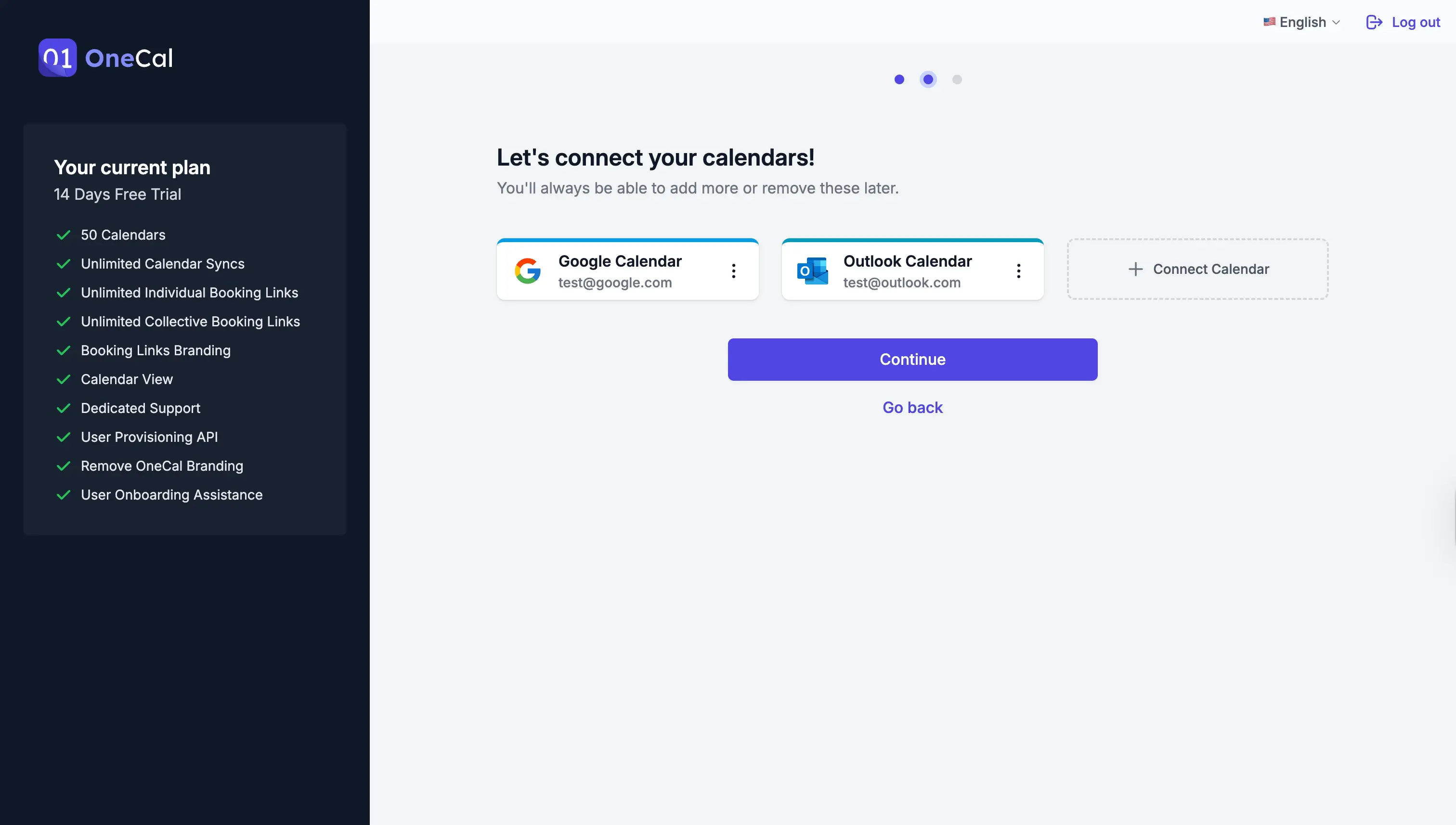
Right after you sign up, OneCal asks you to connect all your calendars. Please connect the Outlook and Google Calendars you want to keep in sync.
3. Click on the Start new Sync button
After you connect your Google Calendar and Outlook Calendar you want to synchronize, click the Start new Sync button on the Calendar Sync page.
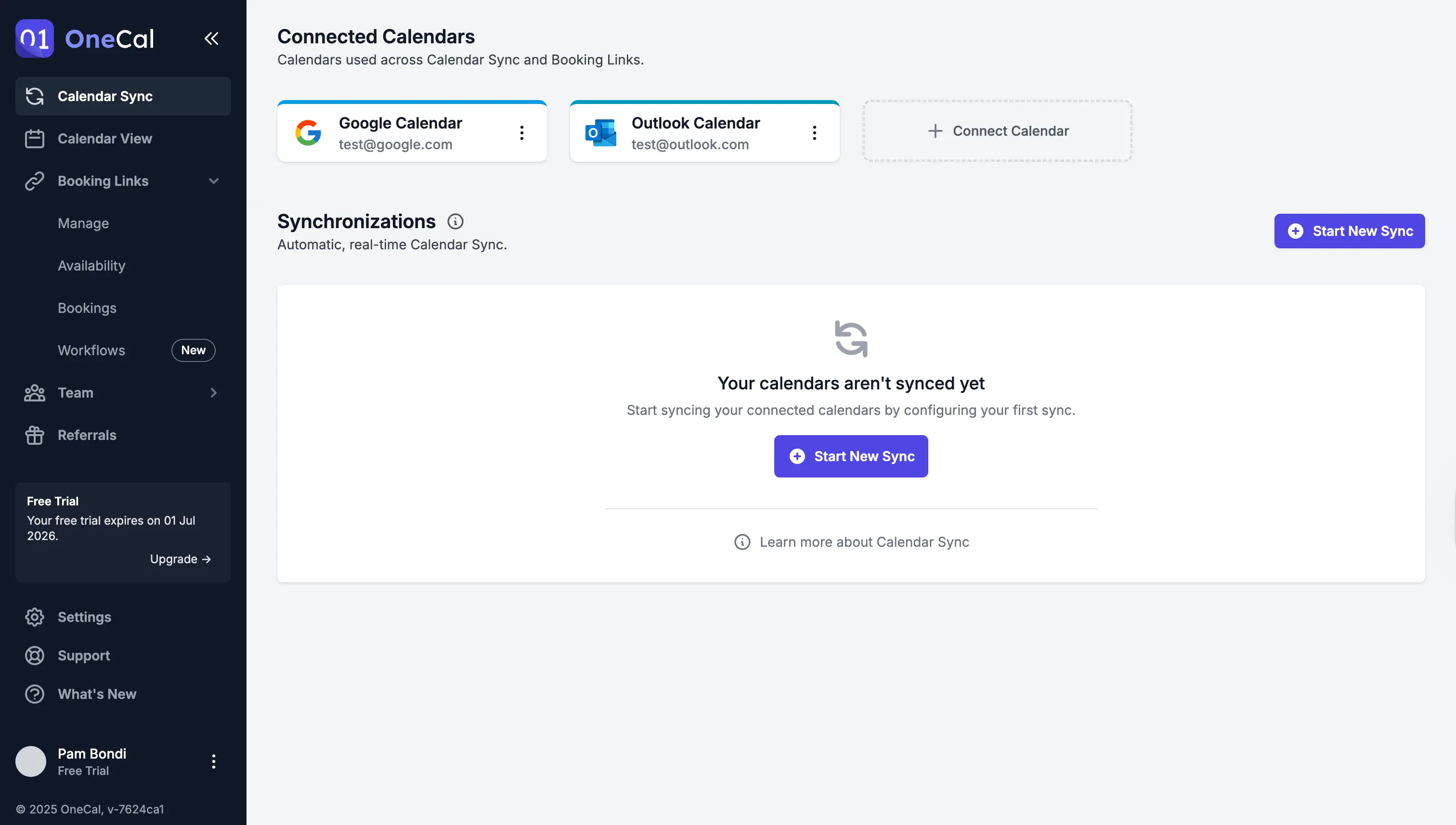
4. Select multi-way as the synchronization direction
OneCal can clone events from one calendar to another, or between both calendars. For syncing Outlook and Google Calendars, we recommend using the multi-way configuration, as it keeps multiple calendars in sync. In our case, we'll only sync a Google Calendar and Outlook Calendar, so changes are reflected to both.
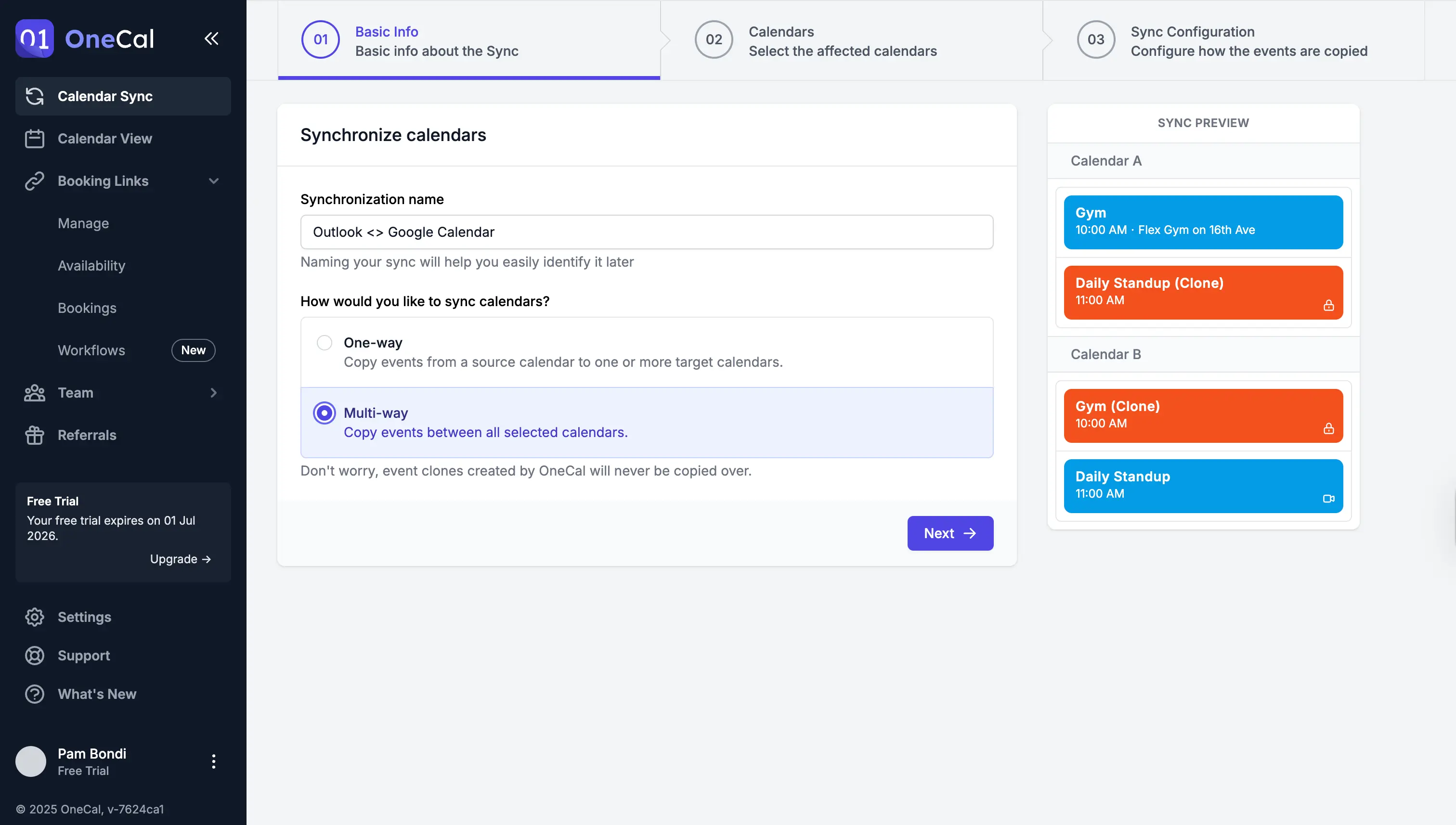
5. Select the event properties to sync between Google Calendar and Outlook Calendar
OneCal is very privacy focused by design, as it allows you to select what calendar event properties should be cloned between Google Calendar and Outlook.
You can only clone the event times so your availability is blocked, only clone certain event properties like title or description, or clone everything as it is. The choice is yours, depending on the use case.
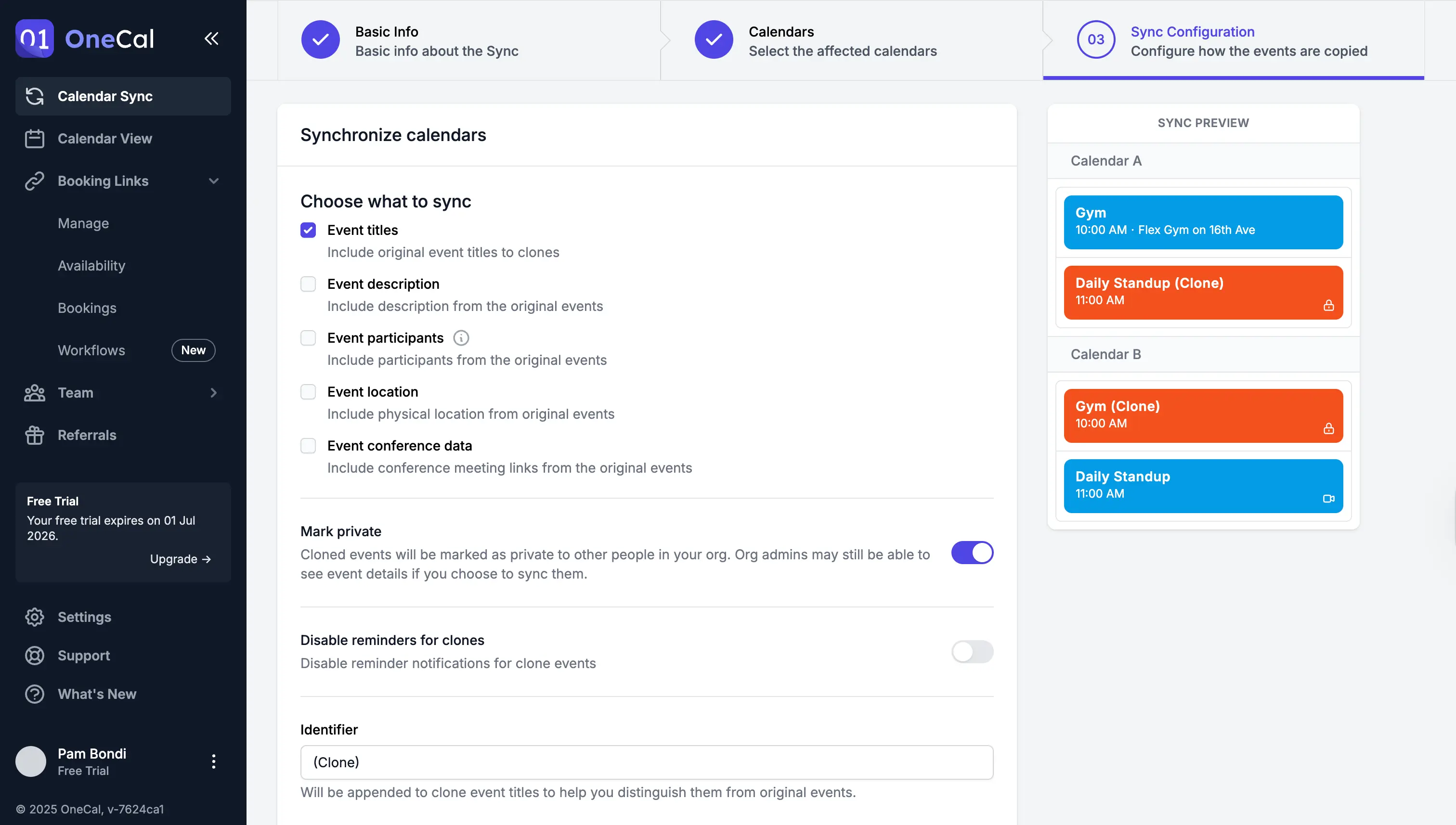
Google Calendar and Oultook are now synced
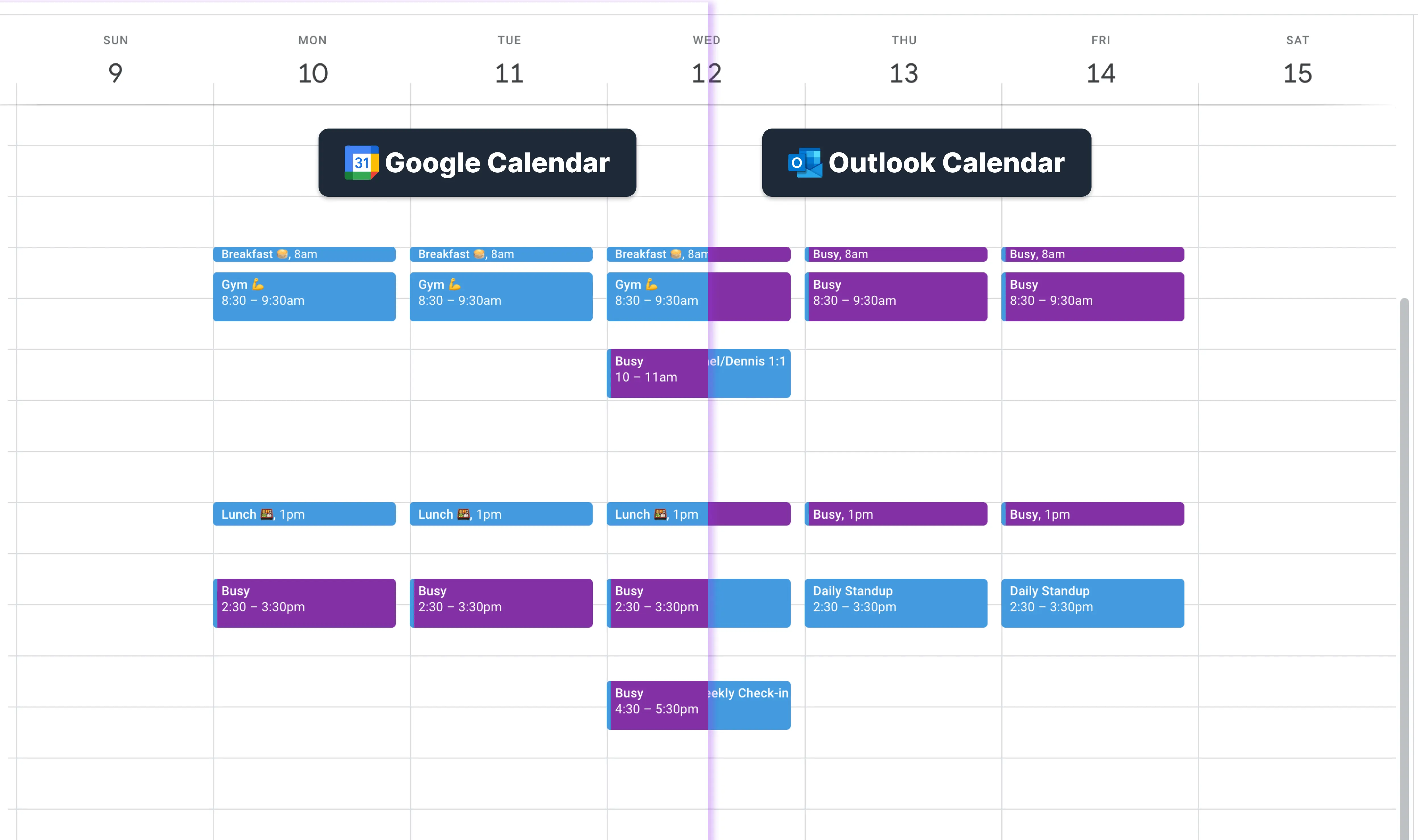
After you finish setting up the configuration, OneCa makes sure your Google Calendar and Outlook Calendar are kept in sync in real-time, automatically. The setup is set and forget, you don't need to do anything else after you set it up. OneCal picks up changes as they happen and reflects them in the other calendar.
Is an app required to sync my Google Calendar and Outlook Calendar?
Yes, an app that integrates with Google Calendar and Outlook, and has the ability to sync them, is required to sync Outlook and Google Calendars.
As explained at the beginning of the article, there is no direct integration between Outlook and Google Calendar, so you must rely on third-party apps to sync them.
Our recommendations for syncing Google Calendar and Outlook Calendar
When it comes to syncing Google Calendar with Outlook Calendar, we recommend using OneCal.
OneCal is the most reliable app that integrates with Google Calendar and Outlook, can keep them in sync in real-time, and most importantly, doesn't require you to publish the calendars and make them public.
We encourage you to read the OneCal reviews and features, so you can make an informed decision. If you'd like to try it out, go over and create a free account, no credit card is required.