How to fix a Google Calendar that has stopped syncing
- Published on
Table of Contents
Sync Your Calendars in Real-time
Google Calendar is the most popular digital calendar provider, used by millions of professionals and individuals, and for good reasons. Google Calendar is part of the Google ecosystem, works incredibly well with Gmail and is supported in all platforms, including Android, iOS, Windows, Linux and Web.
As good as Google Calendar is, it's not perfect. There are cases where events do not sync with your phone right away, or you delete an event from Google Calendar web and it doesn't get deleted from you phone.
In this article, we'll explain how to fix a Google Calendar that has stopped syncing, including fixes for iOS, Android and Web.
What are some quick fixes that might make your Google Calendar sync again?
Before we go deep into each fix, let's go over some quick fixes that could potentially be the culprit:
- Make sure you're signed into the correct Google account.
- Make sure your internet connection is stable.
- Make sure your Google Calendar app is up to date.
- Sign out and Sign in to Google Calendar again
- Try restarting your device (applies if you're using Google Calendar on your phone).
How to fix a Google Calendar that is not syncing on the web app
1. Make sure your calendar is visible
The Google Calendar might be syncing correctly, but you've switched his visibility to off, which makes events hidden from the calendar view.
Make sure the calendar that is not syncing is visible:
- Open Google Calendar on web by visiting calendar.google.com and make sure you're logged in with the correct Google account.
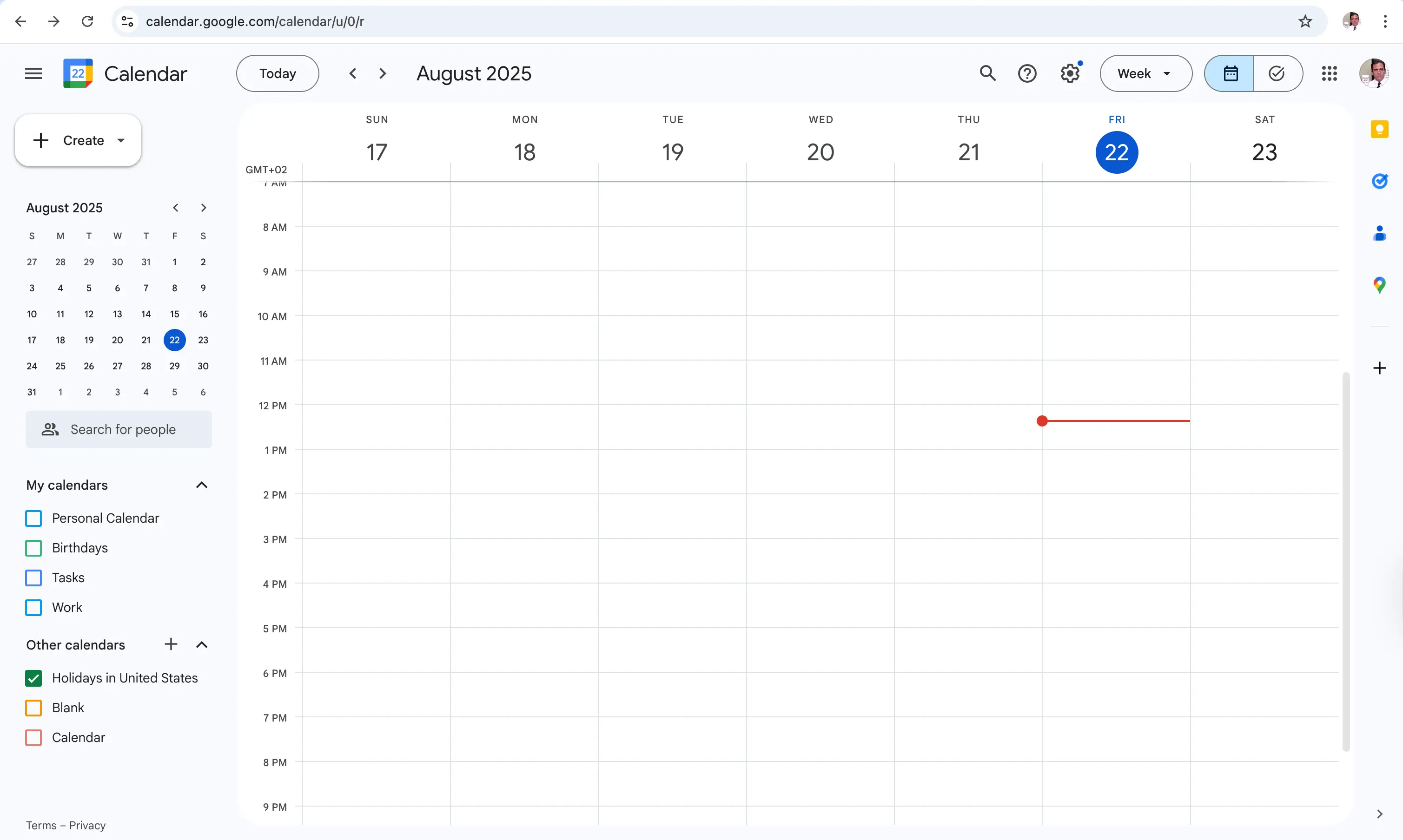
- Locate the calendar on the left sidebar.
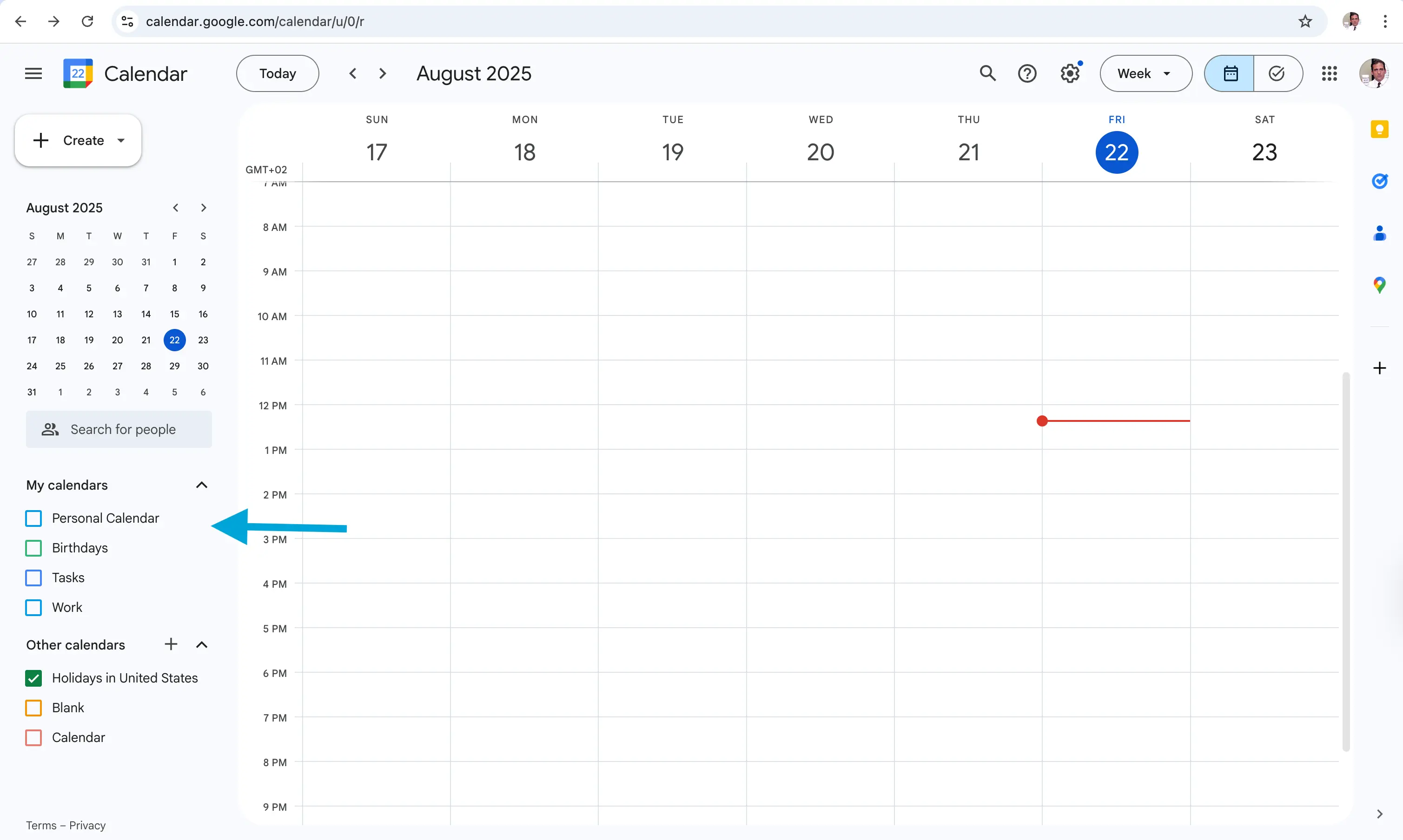
- Make sure the calendar is visible, you can confirm it's visibility if it has the check icon (✅).
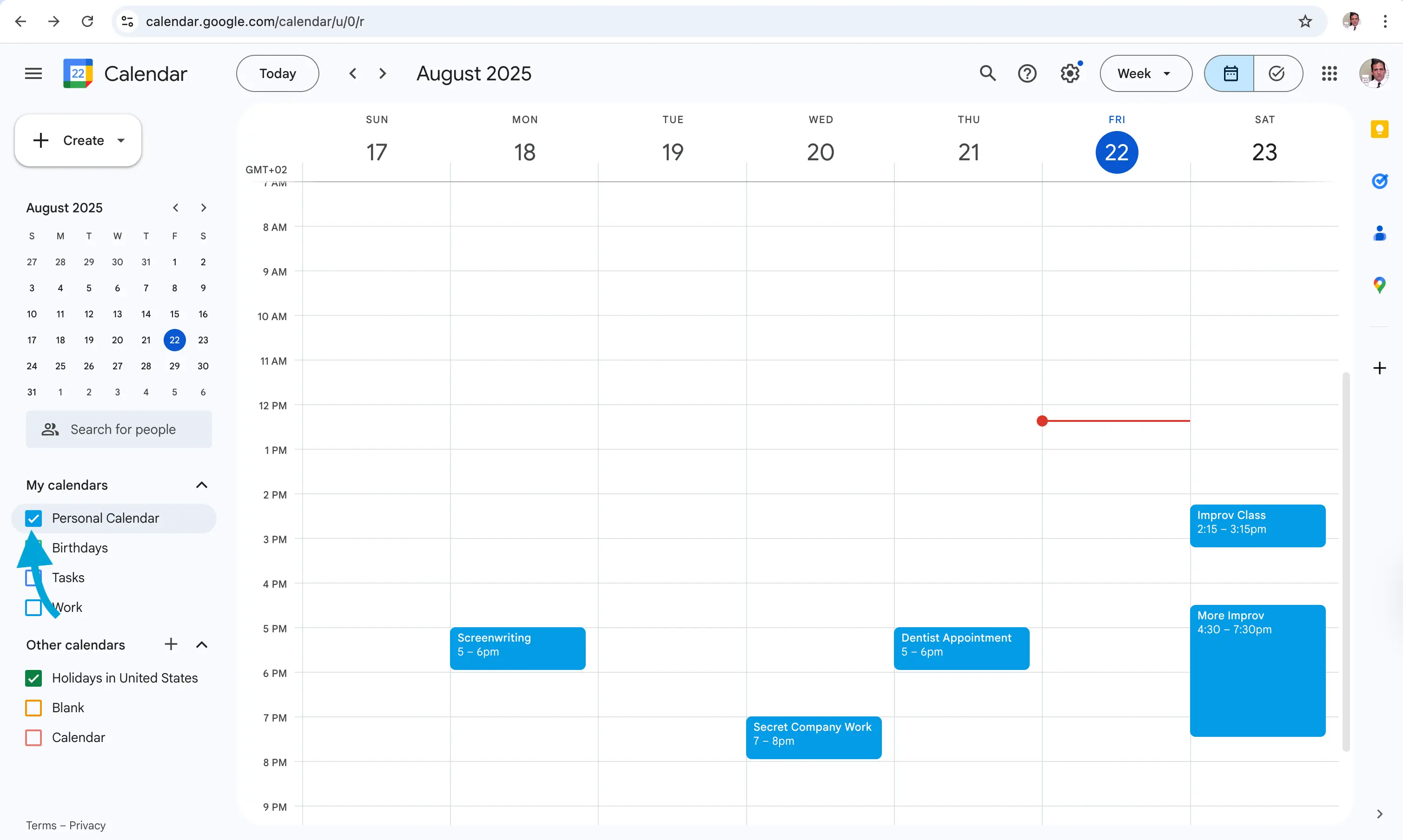
Prefer Video? Here is how to check if the Google Calendar is visible:
2. Refresh the page
This might not sound like it will fix Google Calendar not syncing, but there are cases where users keep the page open for far too long and updates don't come through.
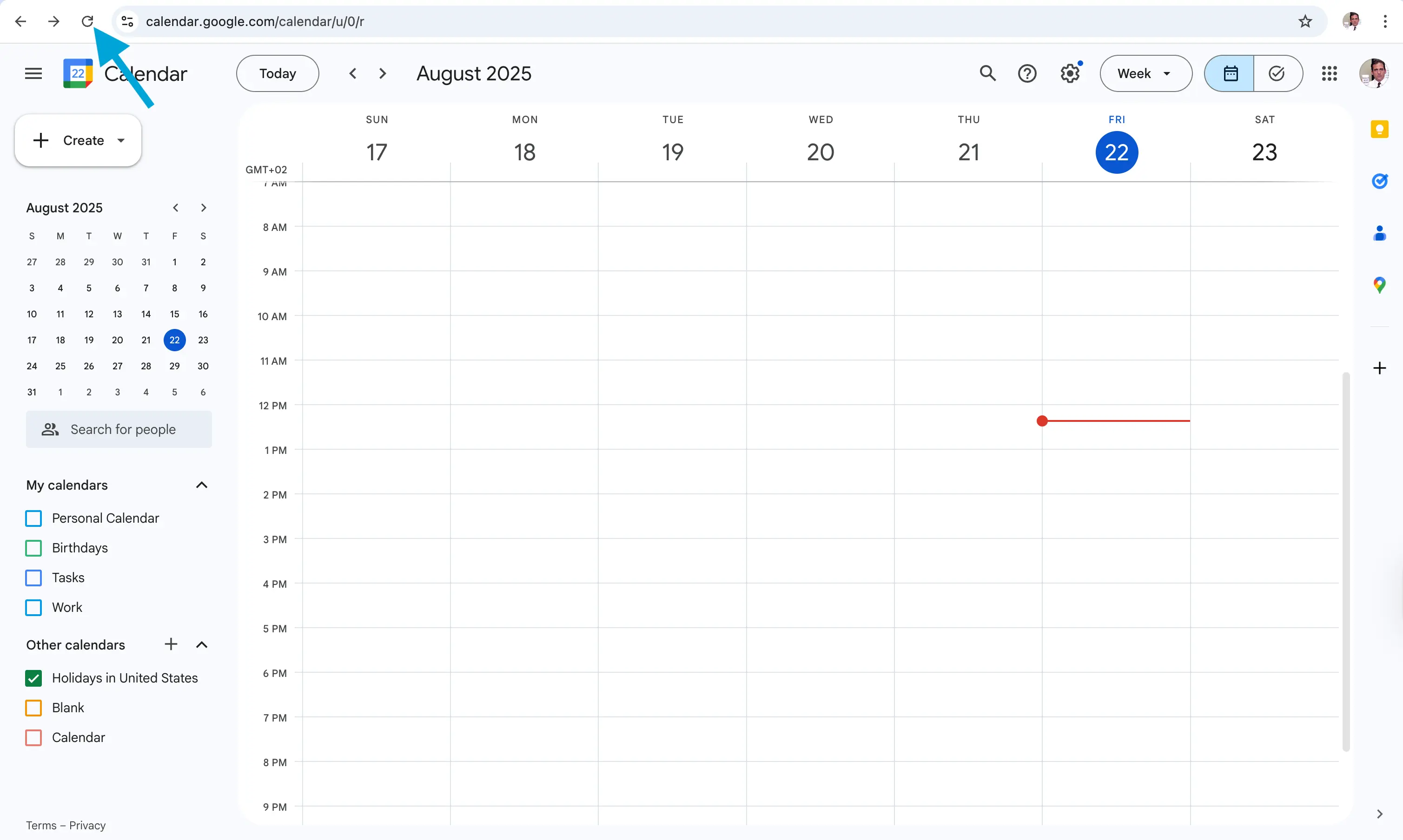
3. Sign out and sign in again
A fix that is proven to work is to sign out of your Google account and sign in again. This forces Google Calendar to fetch the latest events.
❗️Important to know: Signing out and signing in only works for calendars managed by Google (i.e, not imported/subscribed calendars). If you have imported an Outlook or iCloud calendar to Google Calendar, signing out and signing in won't do the trick, as Google Calendar checks for calendar updates in subscribed calendars once in 24 hours.
We recommend using OneCal to keep your Google Calendar in sync with your subscribed calendars, as it offers real-time syncing between all calendars, regardless of the platform.
4. Clear your Browser cache and data
The browser has complex caching mechanisms that might prevent Google Calendar from getting the latest events and use the cached events instead. To clear your cache and force the browser to get the latest Google Calendar events:
- Click the three dots icon on the top right of the browser.
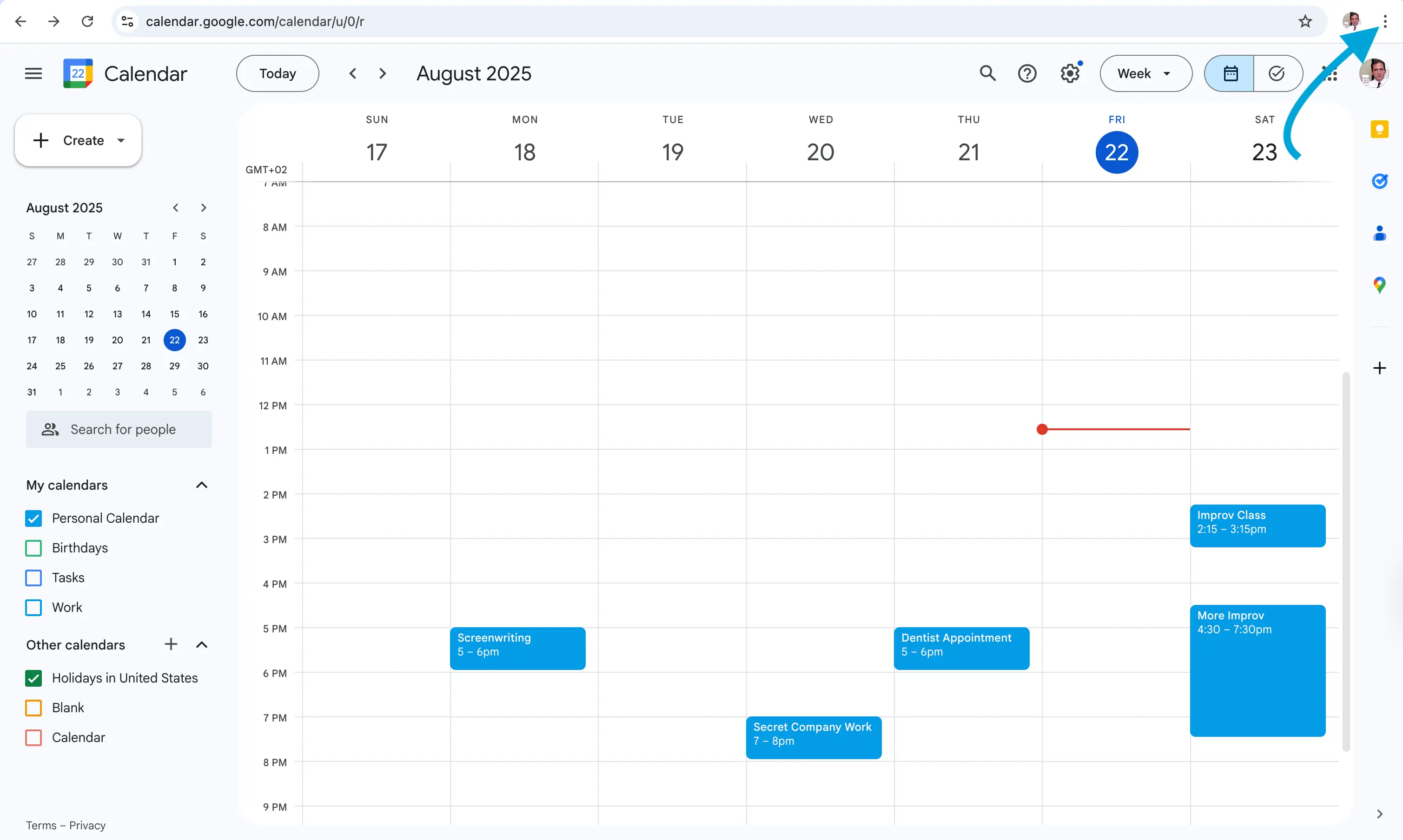
- Click “Setting”
- Click “Privacy and security”
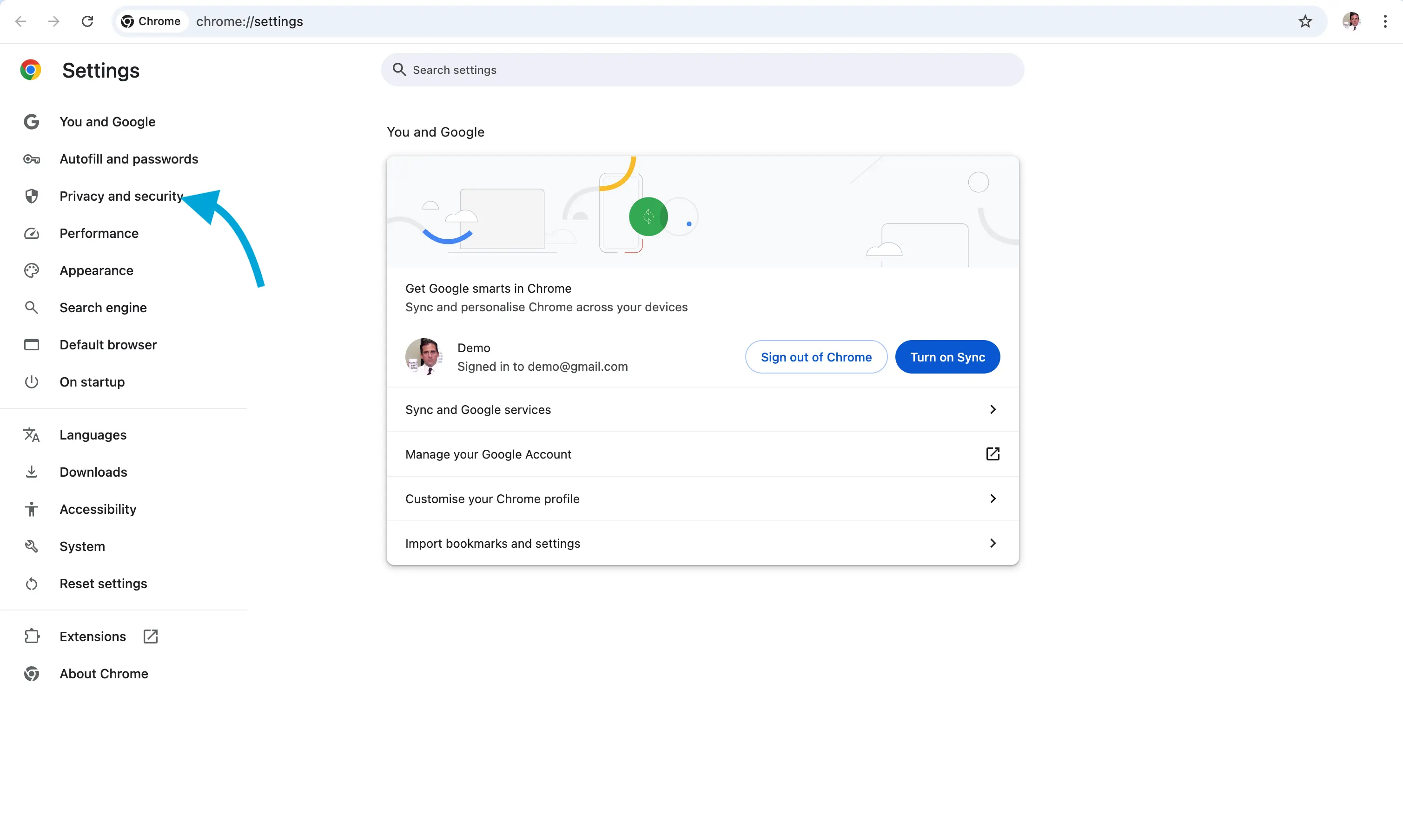
- Click “Delete browsing data”
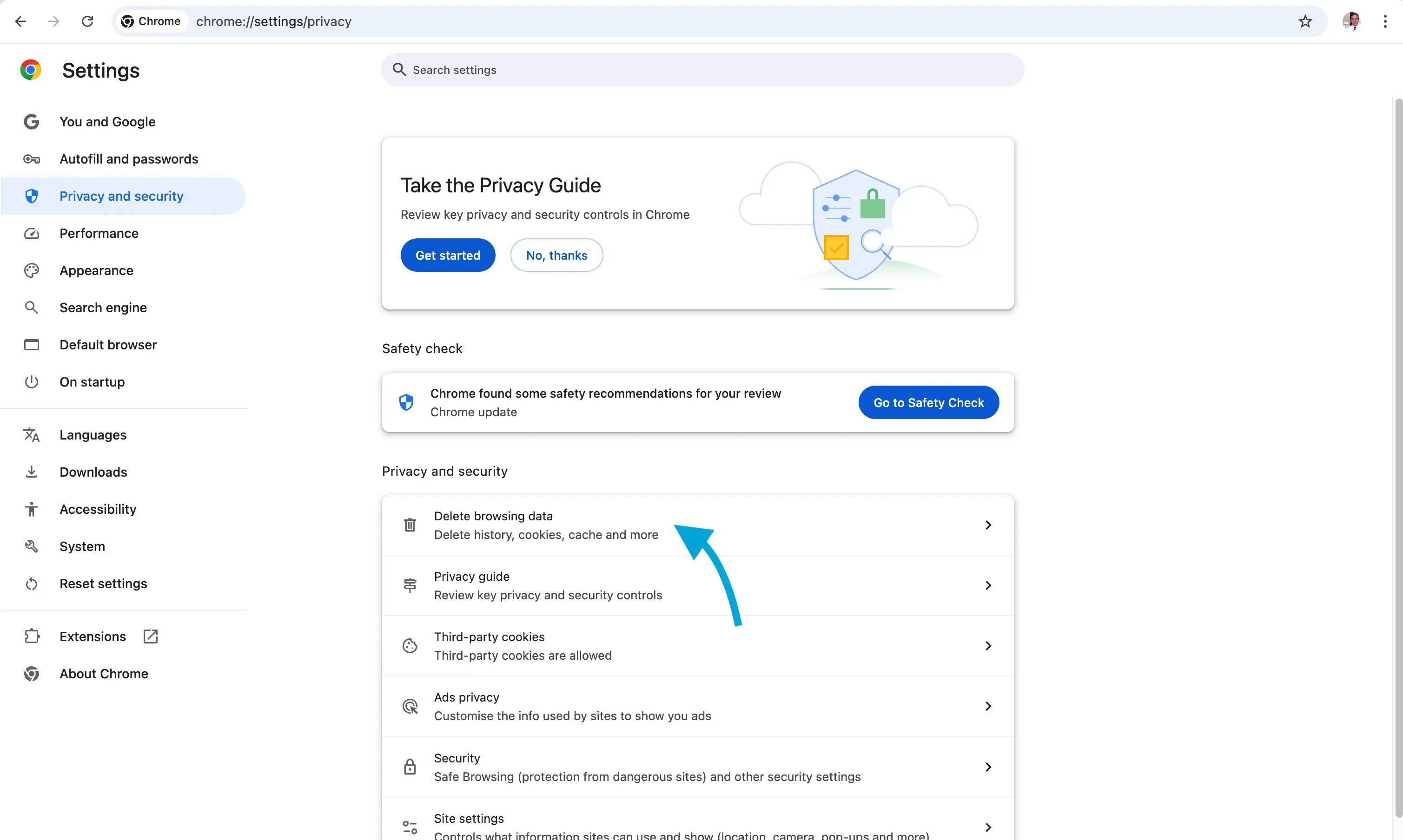
- Only select “Cached images and files”
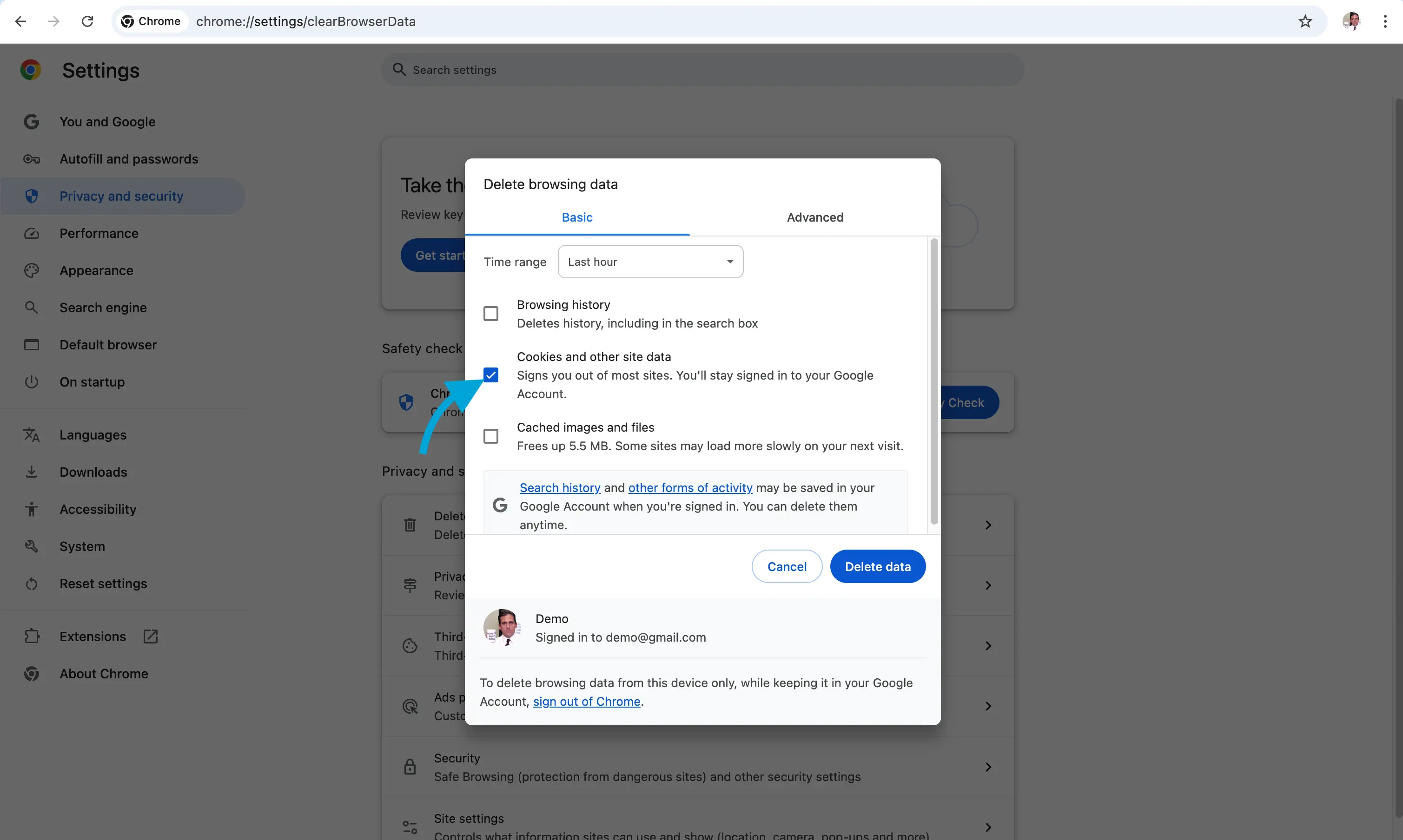
- Click “Delete data”
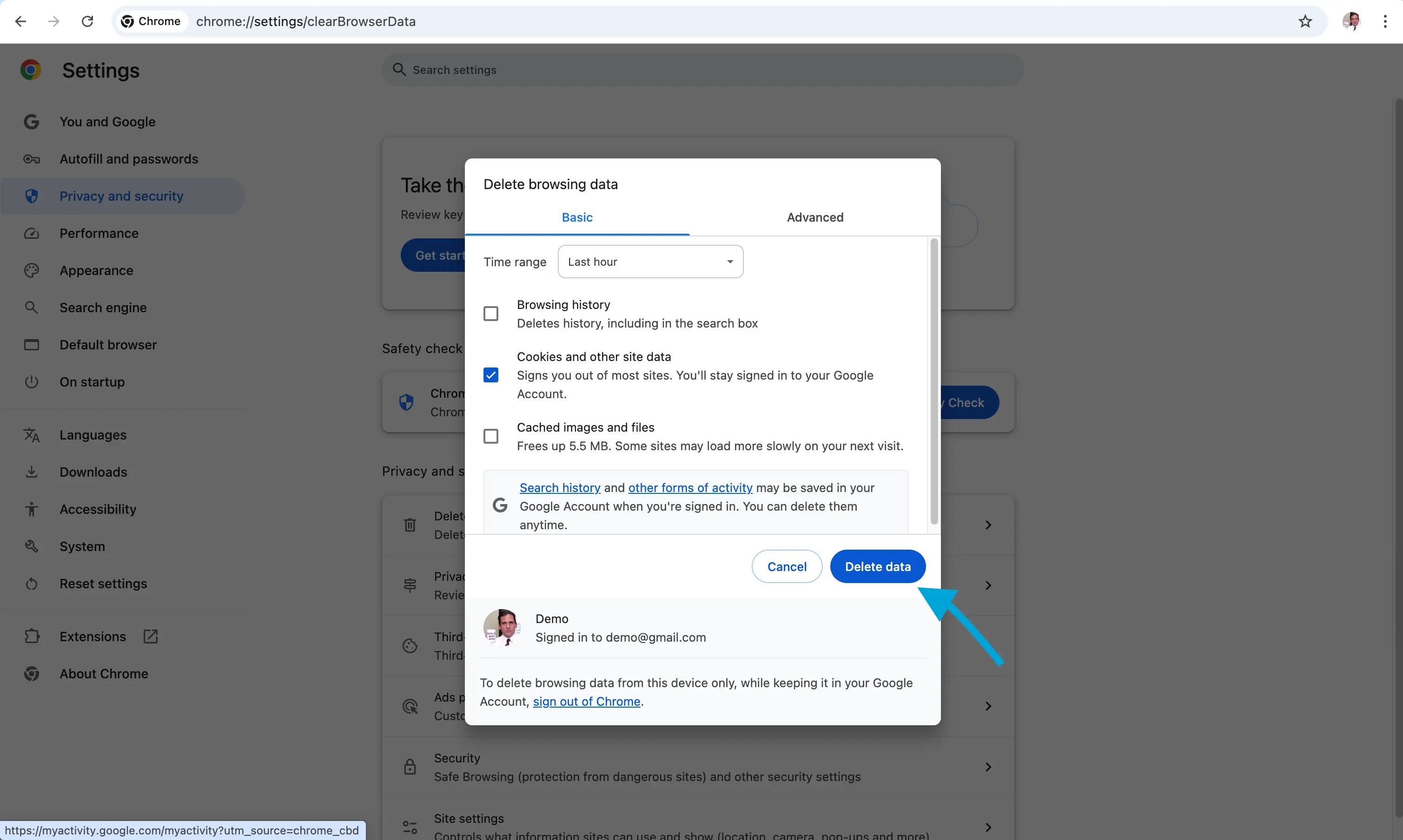
Prefer Video? Here is how to clear your browser's cache and data:
How to fix Google Calendar not syncing with a Subscribed Calendar
Google Calendar allows you to subscribe to calendars via ICS Calendar Links and view the calendar straight from the Google Calendar client. Using this method, you can subscribe to an Outlook Calendar or iCloud Calendar.
If Google Calendar is not syncing events from a subscriber calendar, the reason is most likely due to the fact that Google Calendar might take up to 24 hours to sync with subscribed calendars.
During this period, you won't be able to see any updates from the subscribed calendar.
Bear in mind that Google Calendar might take up to 24 hours to sync with a subscribed calendar, you can't manually force a refresh. To circumvent this limitation, we recommend using a calendar sync tool that can pull events from subscribed calendars in real-time.
If Google Calendar is not pulling any events from a subscribed calendar after 24 hours, consider one of these fixes:
- Make sure the ics calendar link you've subscribed to is valid.
- Make sure the owner of the calendar you've subscribed to allows external calendars to subscribe to that calendar.
- Clear the browser cache and cookies.
How to fix a Google Calendar that is not syncing on iPhone or iPad
The fixes for Google Calendar not syncing on iPhone or iPad are going to be similar to the fixes we recommended for the web, with a couple of differences.
1. Make sure your calendar is visible
- Open Google Calendar on your phone and make sure you're logged in with the correct account.
- Find the Google Calendar that is not syncing and make sure if checked (it has the check icon).
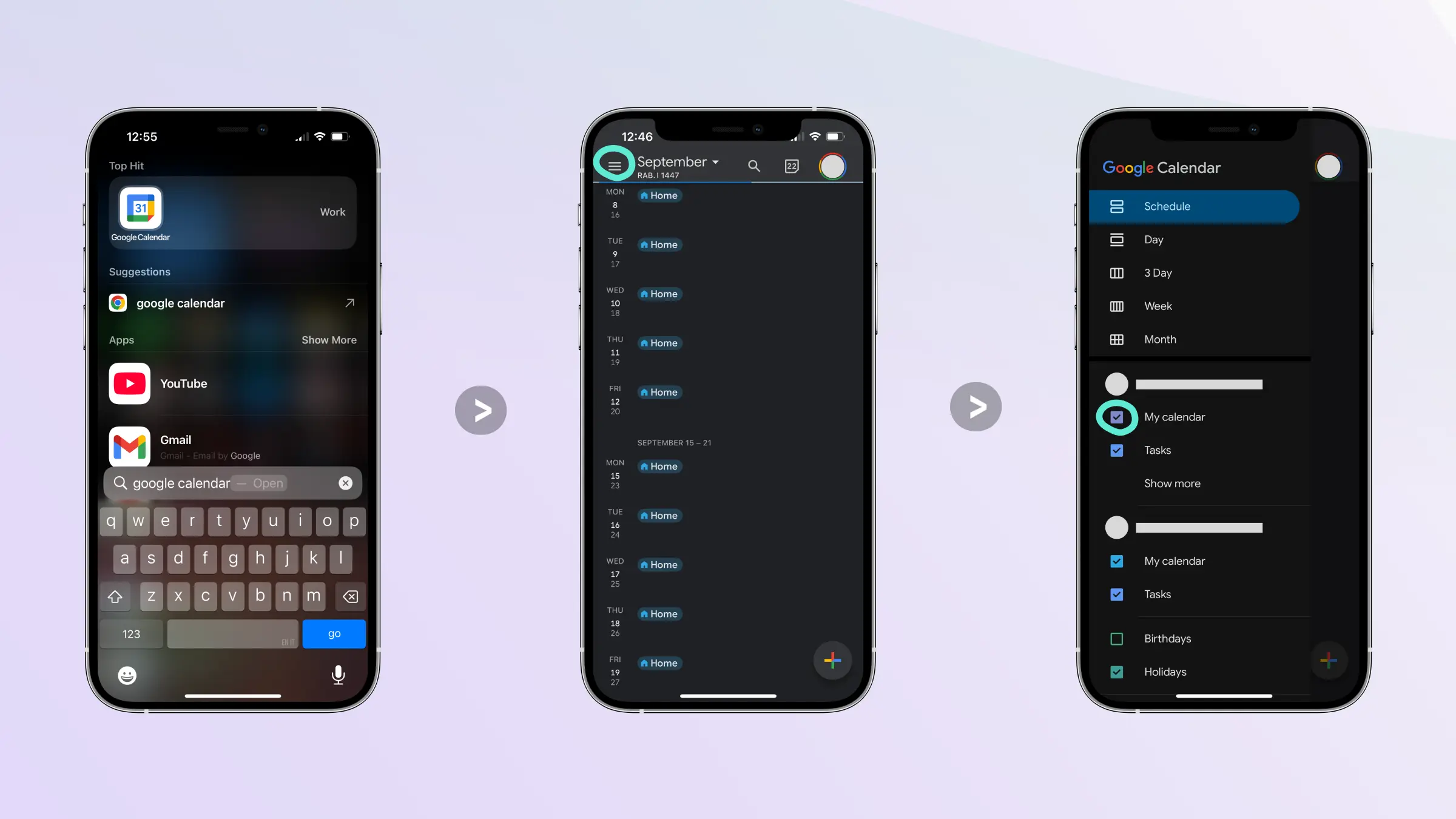
2. Remove the account from your Google Calendar and add it again
Removing and adding the Google Calendar account forces Google Calendar to pull the all the events from scratch, so this might help.
To remove the Google Calendar account:
- Tap on the profile picture to open the account options
- Tap on the “Manage accounts on this device”
- Locate the account that contains the Google Calendar and tap “Remove from this device”
- After removing it, go to the same screen, scroll at the bottom of the screen and click “Add another account”
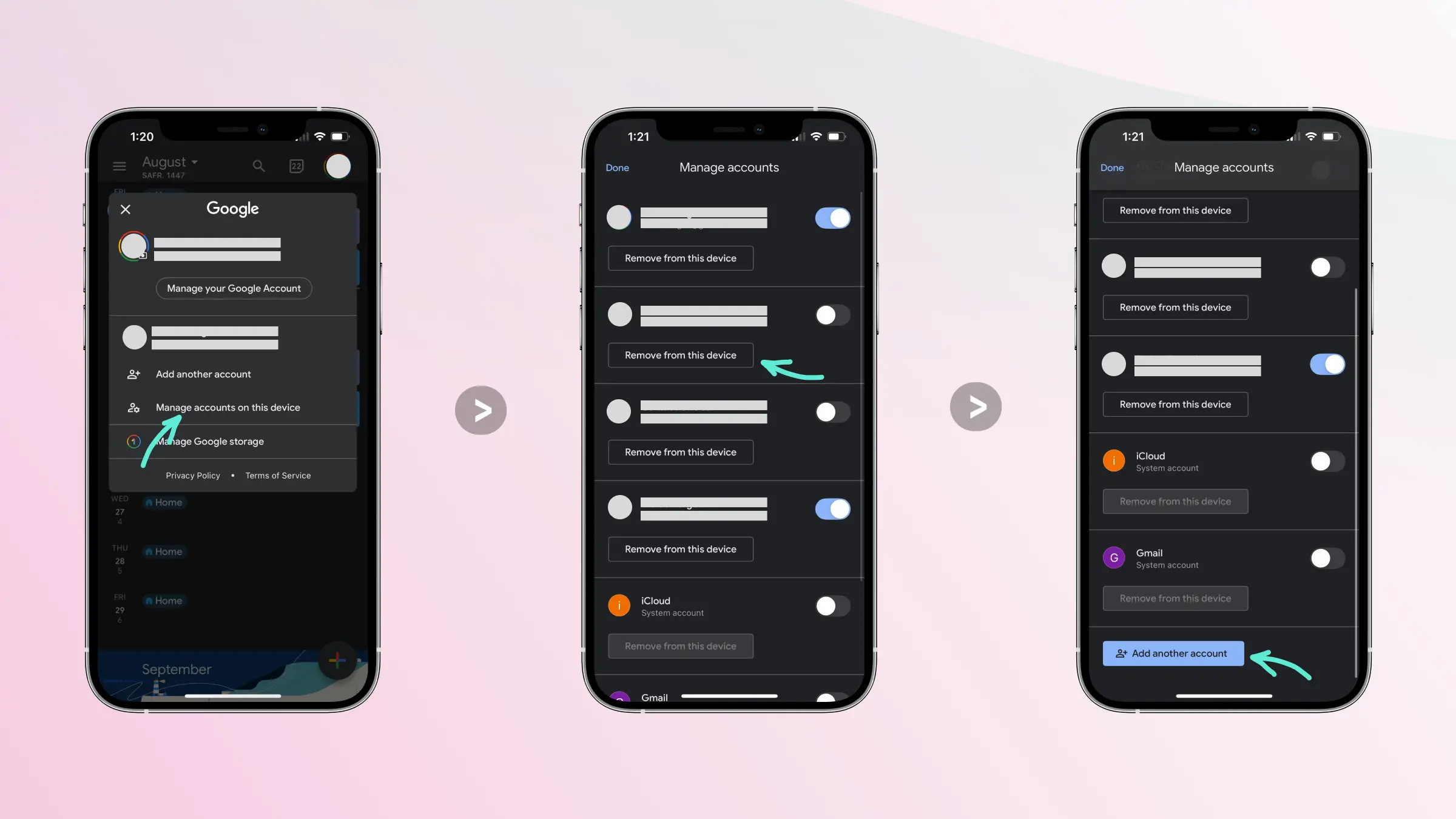
Signing our and Signing in won't fix calendar syncing issues on subscribed or imported calendars. Please use a third-party calendar synchronization app that integrates with Outlook, iCloud and Google Calendar and can keep multiple calendars in sync.
3. Make the the “Show events from Gmail” is enabled
One of the reasons why your Google Calendar might have stopped syncing on your iPhone is that the “Show events from Gmail” is toggled off. This makes that events that originate from Gmail, like flight reservations or other invitations don't show up on your Google Calendar.
- Open Settings
- Tap “Events from Gmail”
- Locate the Google Calendar account that contains your Google Calendar and tapEnable “Show events from Gmail”
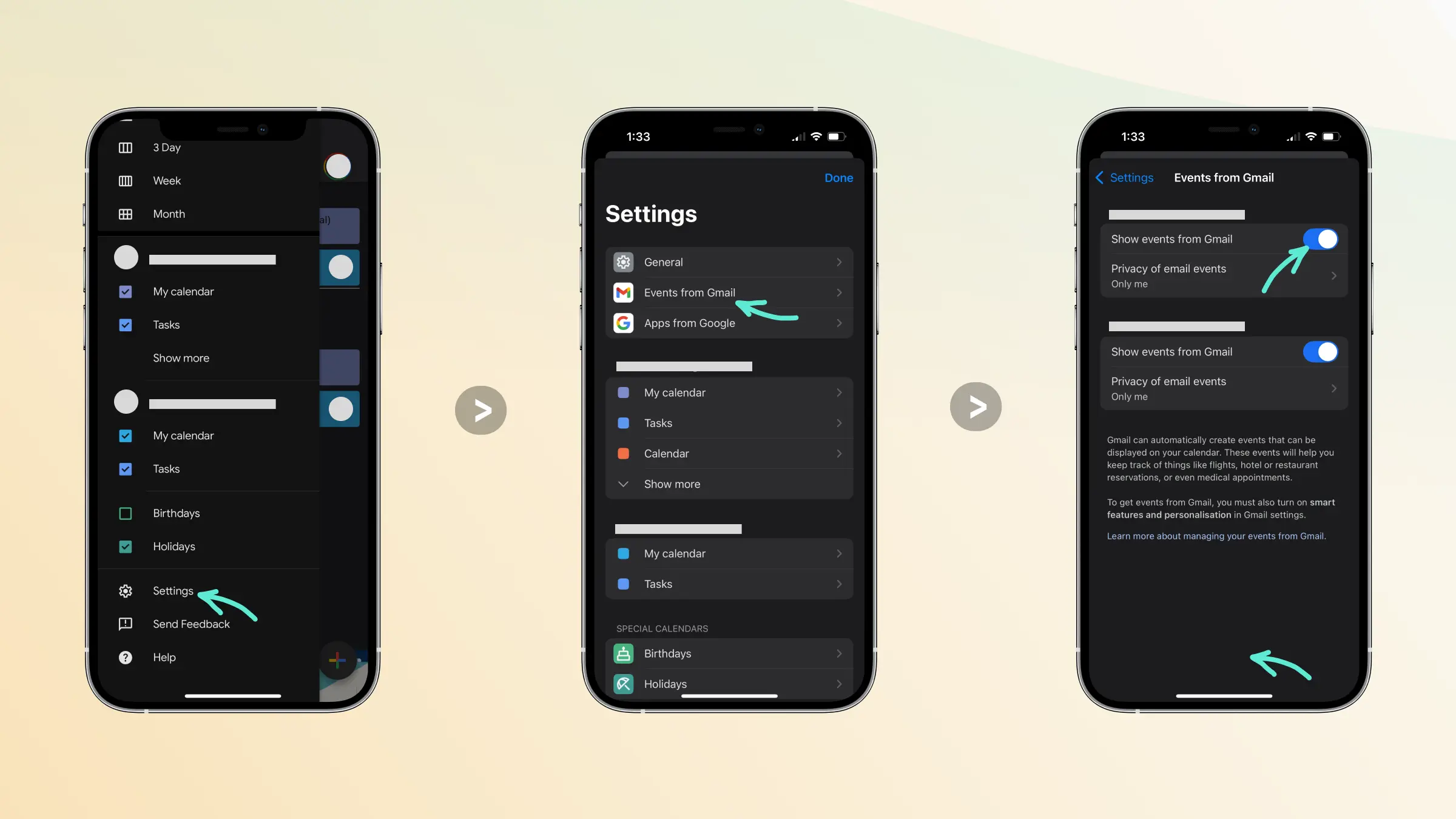
4. Make sure you're not low on storage
If you're extremely low on storage, there are chances that you won't be able to receive any emails, as well as calendar entries (although the latter is not common). Just to make sure, please verify that you've got enough storage on your iPhone or iPad.
- Open Settings
- Tap “General”
- Tap “iPhone Storage”
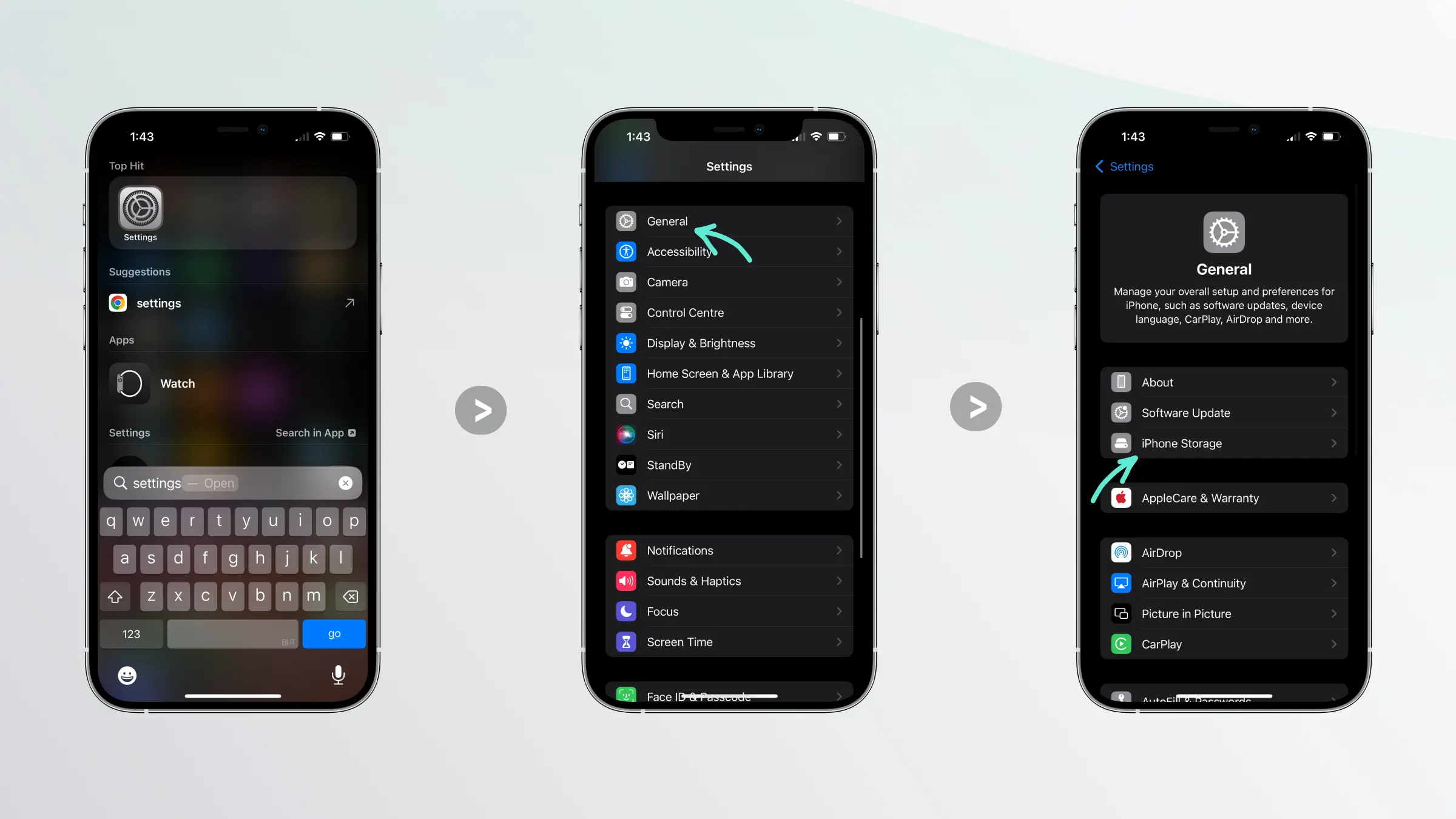
In this page you'll be able to see how much free storage you've got left. If you're on your last few GB of storage, please make sure to clear some space up.
5. Delete the Google Calendar app and install it again
Similar to signing out and signing out of your Google account, reinstalling the Google Calendar app will wipe out the cache and force Google Calendar to sign your in again and fetch the events.
How to fix a Google Calendar that is not syncing on Android
If your Google Calendar is not syncing with your Android phone, don't worry, follow these fixes:
1. Make sure the calendar is visible
- Open the Google Calendar app on Android (make sure you're signed in with the correct account).
- Open the calendars list by tapping the Menu on the top left of the scren.
- Make sure your calendar is checked.
2. Make sure Sync is enabled
A very common reason why Google Calendar is not syncing in Android is because the sync option is disabled. To enable it, follow these steps:
- Open the calendar menu by tapping the hamburger menu on the top left of the screen.
- Tap “Settings”
- Tap the Google Calendar that is not syncing
- Make sure “Sync” is enabled.
3. Remove the Google Calendar and add it again again
Removing the Google Calendar and adding it again in the Google Calendar app on Android forces it to get the calendar events from scratch, possibly fixing any syncing issues.
4. Delete the Google Calendar app and install it again
In case signing in and signing out of your Google Calendar app doesn't do the trick, the more extreme measure is to delete the Google Calendar app and reinstall it again. This ensures that the caches are wiped out and you're connecting your Google Calendar account as it were new.
The app caches can interfere with the Google Calendar syncing, so reinstalling should clear the caches and fix the calendar syncing issues on Android.
Final Thoughts
Although Google Calendar can sometimes stop syncing, you know know the main culprits and what to do to make it work.
Generally, check if the calendar is visible, you have enough storage, or you're using the latest version of the app.
Always remember to keep your Google Calendar app on Android or iOS up to date and refresh the Google Calendar web app daily.
Lastly, if you subscribe to an Outlook or iCloud Calendar in Google Calendar, we recommend using a calendar synchronization app like OneCal, so you don't face calendar syncing issues due to Google syncing subscribed calendars once in 24 hours.