The Top Calendar Synchronization Apps in 2025 - Tested and Reviewed
- Published on
Table of Contents
Sync all your calendars in real-time
Let's list the top calendar synchronization apps in 2025, highlight what makes them great, and discuss things you should consider when using one.
What is a calendar synchronization app used for?
A calendar synchronization app is an app that can connect to your preferred calendars and keep them in sync.
The end goal is for your calendars to have the same events, and a calendar sync app is the one that makes sure that happens.
Calendar synchronization apps can watch for calendar updates and reflect them to your other calendars accordingly.
Example: You want to sync two Google Calendars, and you use a calendar sync app. The calendar sync app clones events between both calendars, keeping the availability the same between both. The app also watches for calendar updates, so when someone creates a meeting in the first calendar, the app picks that up and creates an entry in the second calendar.
The calendar synchronization app watches both calendars and makes sure they are synced.
What makes a great calendar synchronization app?
Although some app characteristics are subjective, like the user interface and the overall design, how easy it is to set up a calendar synchronization, and the perceived customer support tone and response, there are a couple of traits that differentiate a good calendar synchronization app from a great one.
- Calendar integrations: This criteria is very important, as a great calendar synchronization app should integrate with the most used calendars like Google Calendar, Outlook, and iCloud Calendar.
- Calendar synchronization speed: It's very important for a calendar synchronization app to synchronization app to reflect changes between calendars as fast as possible. In an ideal world, the calendar synchronization app would keep calendars in sync in real-time, but in our testing, delays happen, and updates often take ~1 minute to reflect to all calendars. That said, the faster the calendar synchronization app can reflect changes between calendars, the better.
- Calendar synchronization reliability: Speed is important, but perhaps even more, how reliably can the calendar synchronization app keep the calendars in sync? A good calendar synchronization app should be reliable and keep your calendars in sync without interruption.
- Support for two-way or multi-way syncs: Some tools allow you to only sync one calendar to another at a time, requiring you to set up different synchronization configurations between calendars. Say you have three calendars, you'd need 6 calendar synchronization configurations to keep them in sync. Great calendar synchronization apps can synchronize multiple calendars in one setup, also known as multi-way syncing.
- Security: Calendar events oftentimes contain sensitive information, so it's crucial that the calendar synchronization app you use is secure and handles data following standards. Great calendar synchronization apps don't process calendar entries, but simply act as a middle layer to just clone events between calendars. Other aspects are whether the calendar synchronization app is approved by Google or Microsoft, uses secure connections to connect with your calendars, and more.
- Customer Support: A great calendar synchronization app should have great customer support. You should have a clear way to send support queries and appropriate response times (usually within two business days). Important factors are also the communication tone and the willingness to resolve issues in a timely manner.
- User experience: User experience is subjective, but you simply know when you're using a great app. The onboarding process should be seamless, and you should be able to sync your calendars without reading tons of documentation or asking the customer support team to help you with basic tasks.
- Syncing options: Syncing options are directly tied with security, as great calendar synchronization apps allow you to select what meeting properties are synced between calendars. You can select to sync the meeting title, descriptions, location, and more. This helps if you don't want to sync sensitive information, but instead, only block the time in your other calendars.
What are the top calendar synchronization apps in 2025?
1. OneCal
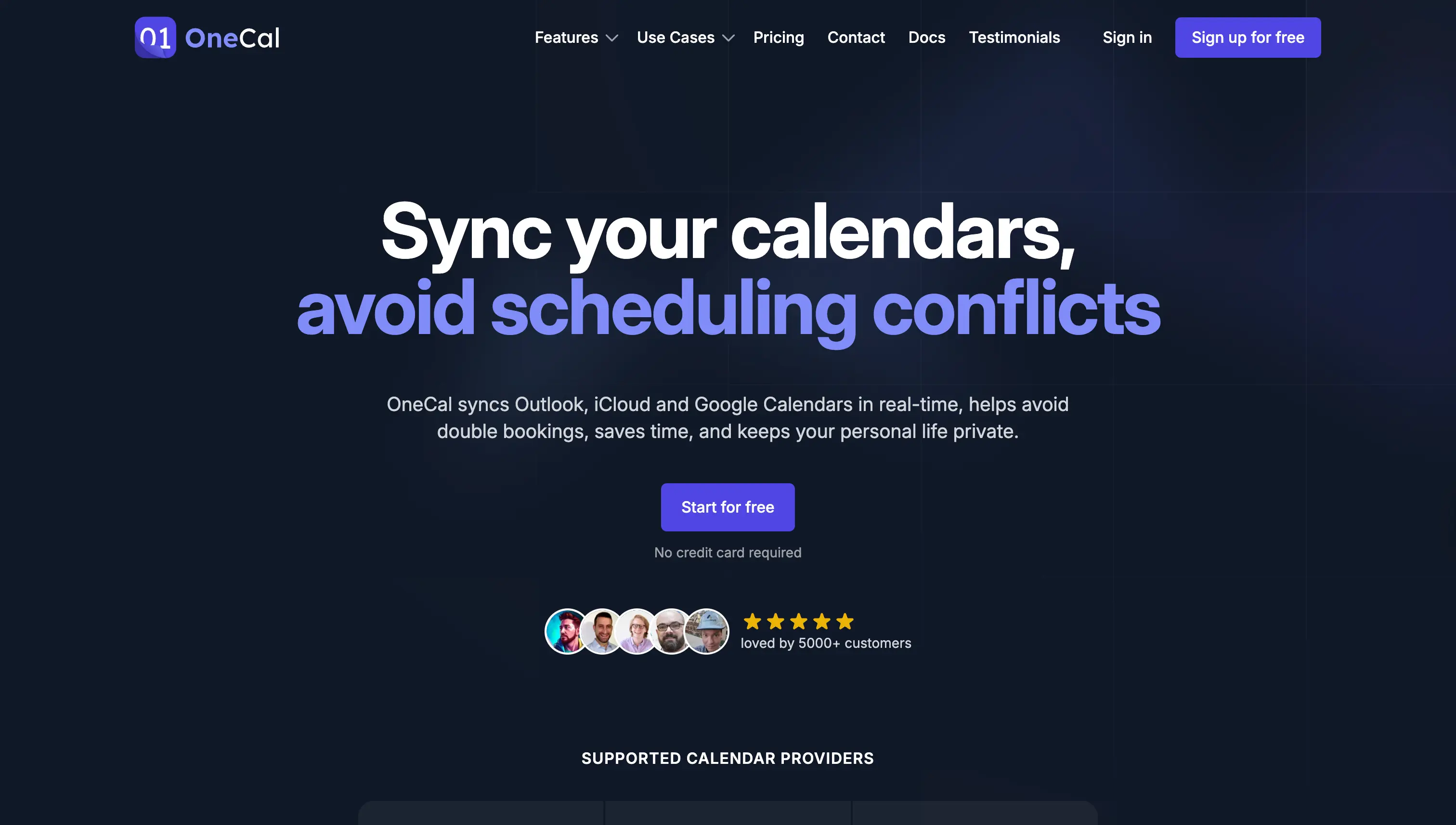
OneCal is the top pick when it comes to calendar synchronization, as in our opinion, has all the features and treats of a great calendar synchronization app.
What makes OneCal a great calendar synchronization app?
- Connects with Google Calendar, iCloud, and Outlook. Currently, OneCal integrates with Outlook, iCloud, and Google Calendar. You can sync any combination of these providers, be it a Google Calendar with an Outlook Calendar, two Google Calendars with an Outlook Calendar, etc.
- Real time calendar synchronization: OneCal is very fast when it comes to synchronizing your calendars. Updates in calendars take seconds to reflect in all your other calendars, making the sync almost real-time. The only restriction is with iCloud calendars, updates take ~5 minutes to reflect in other calendars.
- Extremely reliable: OneCal is very reliable, calendar updates are always picked up and reflected in your other calendars. The reviews for OneCal are also very positive, indicating that the app is doing its job reliably.
- Secure: The OneCal data security page indicates that OneCal doesn't store or process any calendar meeting information. They also explain that they are approved by Microsoft and Google, use secure connections to communicate with your calendars, data is encrypted in transit and at rest, and they request the minimum permissions from your calendars to make the calendar synchronization work.
- Plenty of syncing options to keep your privacy intact: Another reason why OneCal is great is that it's very modular, you are not restricted to syncing your calendars as they are. You can pick what meeting properties are synced across your calendars. If you sync your personal calendar with your work calendar, you can tell OneCal to NOT sync the meeting titles, description, location, and other properties, so your work colleagues don't see the private information. What will be synced in your work calendar is only the time, so the availability is blocked in your work calendar. Personal events show as Busy in your work calendar, no other information is included.
- Synchronize multiple calendars in one setup: This is the most unique feature, as most calendar synchronization apps only allow you to sync one calendar to another, in one direction. OneCal allows you to sync ALL your calendars, in all directions. If you have 4 calendars, you can sync them using OneCal in 1 minute, no need to figure out each one-way direction, as in other tools.
- Plug and Play, no learning curve required: Unlike other calendar synchronization apps, OneCal doesn't have a learning curve. You don't need to read any documentation or get very familiar with it to sync your calendars. With OneCal, you can simply sign up for an account, connect your calendars, and simply choose which ones to sync. That's it.
OneCal Pricing
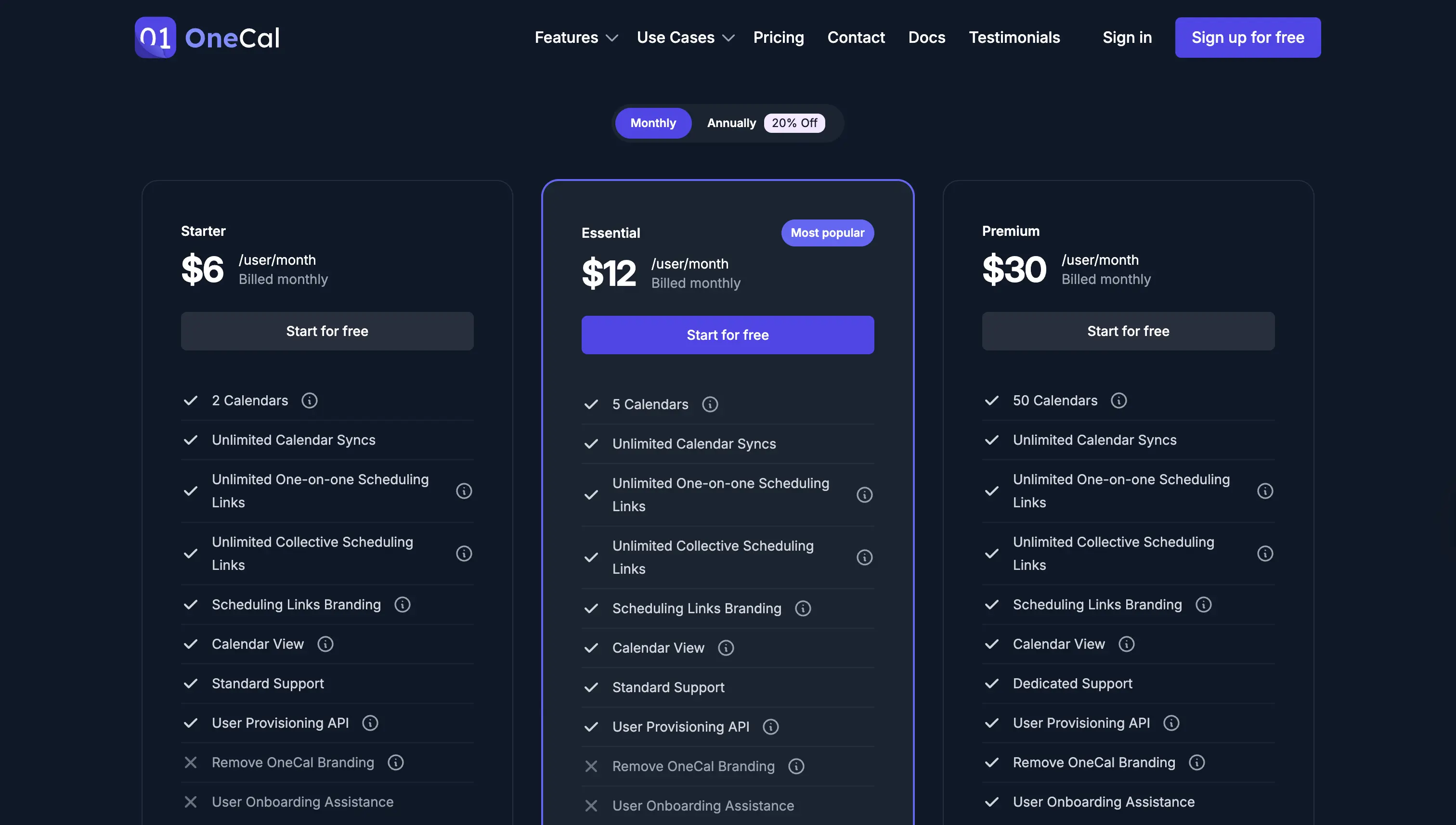
OneCal has three tiers:
- Starter, $6 per month
- Essential: $12 per month
- Premium: $30 per month
All plans allow you to sync an unlimited number of calendars and an unlimited number of events.
OneCal has a free trial signup and doesn't require a credit card to test the app. Head over to the signup page and create a free account to test it out.
2. Microsoft Power Automate
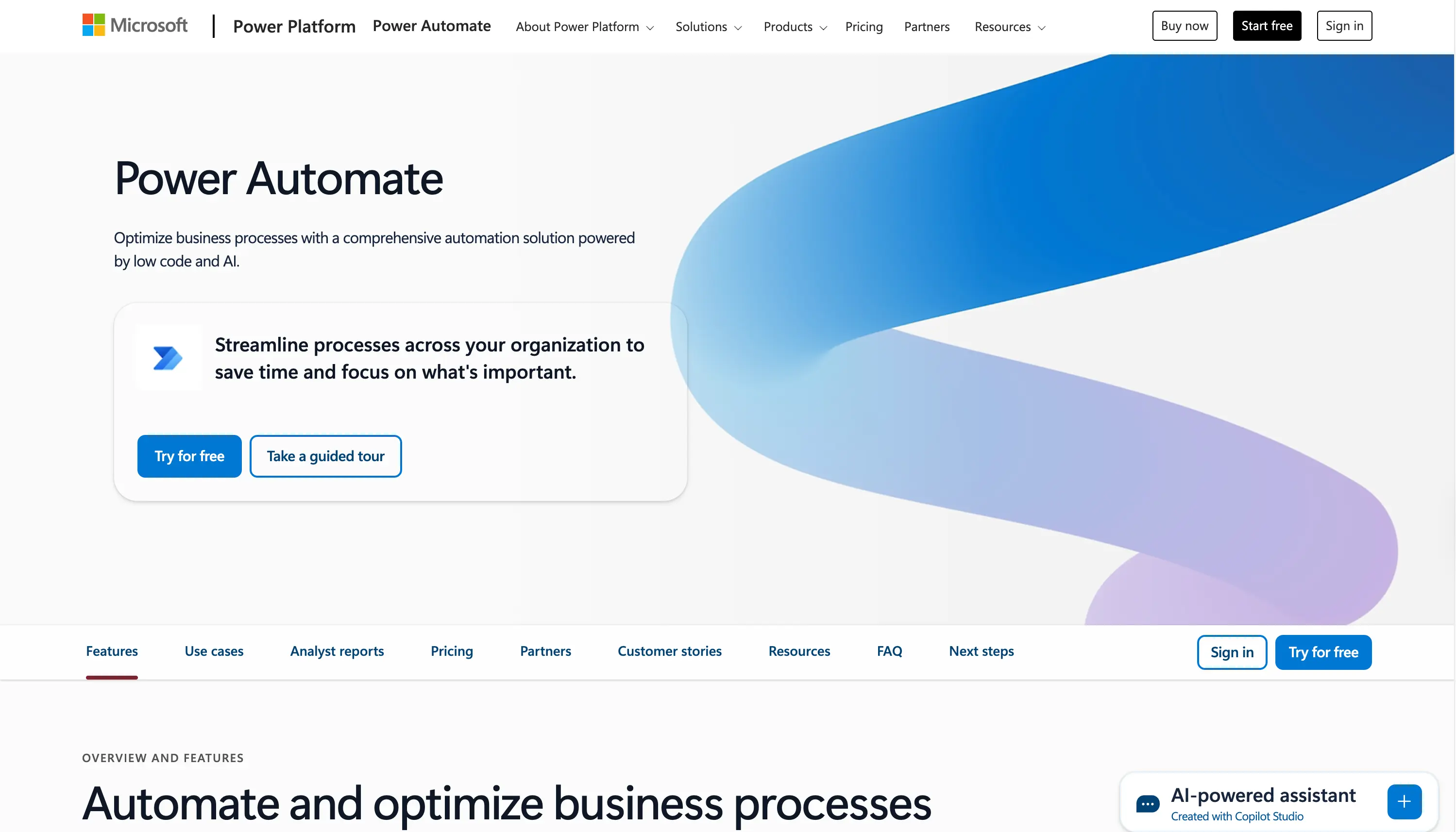
Microsoft Power Automate is Microsoft's automation service, allowing you to create flows that connect apps and services to automate repetitive tasks. Among other automations, you can also create an automation that can sync calendars.
What are the main Microsoft Power Automate selling points?
- Connects to Google Calendar and Outlook. Power Automate connects to Google Calendar, and all versions of Outlook, like Microsoft 365/Exchange, personal Outlook account, and more.
- Part of the Microsoft ecosystem: Power Automate integrates well with the rest of the Microsoft ecosystem, including Microsoft 365. You can also use Power Automate to create other workflows unrelated to calendar synchronization.
- Flexible: Power Automate is an automation platform that allows you to build any flow you want, so you have the flexibility to build any calendar syncing flow you want.
Does Microsoft Power Automate have any limitations?
No support for iCloud Calendars
Microsoft Automate doesn't integrate with iCloud Calendars directly. In case you want to sync iCloud Calendars, you need to use another calendar synchronization app.
Complex to set up
The philosophy of Power Automate is the ability to create any flows you can think of. Even though this is great in theory, it's quite the opposite in practice.
Microsoft Automate requires you to be quite knowledgeable about the abilities of their flows and take into account everything when creating a flow/automation. You need to have a good grasp of triggers, actions, as well as other capabilities like storing flow data in Power Automate or Dataverse, as well as critical thinking to solve edge cases.
For example, to sync an Outlook calendar with a Google Calendar, in both directions, you would need to create two flows.
- Google Calendar → Outlook: This flow clones Outlook events to Google Calendar.
- Outlook → Google Calendar: This flow clones Google Calendar events to Outlook.
Here is an overview of the steps you'd need to take for the creation of the first flow that syncs Outlook Calendar to Google Calendar:
- Create a new flow.
- Select the trigger of “When an event is added, updated, or deleted”. This is used to identify when events are created, updated, or deleted in Outlook Calendar.
- Select the action of “Create an event” in Google Calendar. This step is the action after step 2 detects that an event is added, updated, or deleted. In this step, you also select what event information is sent to Google Calendar.
After you create the flow, you might thing that you're done and your calendars are synces, but there are edge cases that you didn't cover:
- Outlook events get deleted or cancelled, they also need to be deleted in Google Calendar. This case needs to be considered separately from the steps we followed above.
- Outlook events get updated, they also need to get updated in Google Calendar. This case also needs to be taken into account.
- Hande duplicate triggers when an Outlook meeting is accepted: In Outlook, accepting a meeting can cause the service to recreate the calendar event. The Power Automate flow can trigger a second time, when the meeting is accepted. To account for this, you need to store a key in SharePoint or Dataverse. Before creating a new event, you'll have to check if a key exists.
- Handle recurrence series: First of all, recurring events work differently in Google Calendar and in Outlook. If you cancel a single instance of a recurring event in Outlook, that instance might not get deleted in Google Calendar. Secondly, there are cases where Power Automate can receive triggers for every recurring meeting, and you need to take this into account. To account for this, you need to make the flow idempotent by checking your store to see if you've processed the occurrence.
All these edge cases you need to take into account put Power Automate at a disadvantage. Even without taking into account the complexity of setting up each flow, creating your store in SharePoint, checking keys, and building custom logic, you still run the risk of ending up messing up your calendars.
Furthermore, edge cases are specific to the calendar synchronization direction: the Power Automate flow that synchronizes Outlook to Google Calendar has different gotchas than the flow that synchronizes Google Calendar to Outlook.
This is why we recommend using a dedicated calendar synchronization app, as they've taken care of all the edge cases, all you need to do is select the calendars to sync, and leave the rest to them.
More expensive than the dedicated calendar synchronization apps
Power Automate is more expensive when compared to other calendar synchronization apps, as the pricing starts from $15 per month, paid yearly. Don't get me wrong, the value is definitely there, as Power Automate can be used to automate hundreds of processes and apps, but if you use it only for syncing your calendars, you can get a better value using OneCal or other calendar syncing apps.
Microsoft Power Automate Pricing
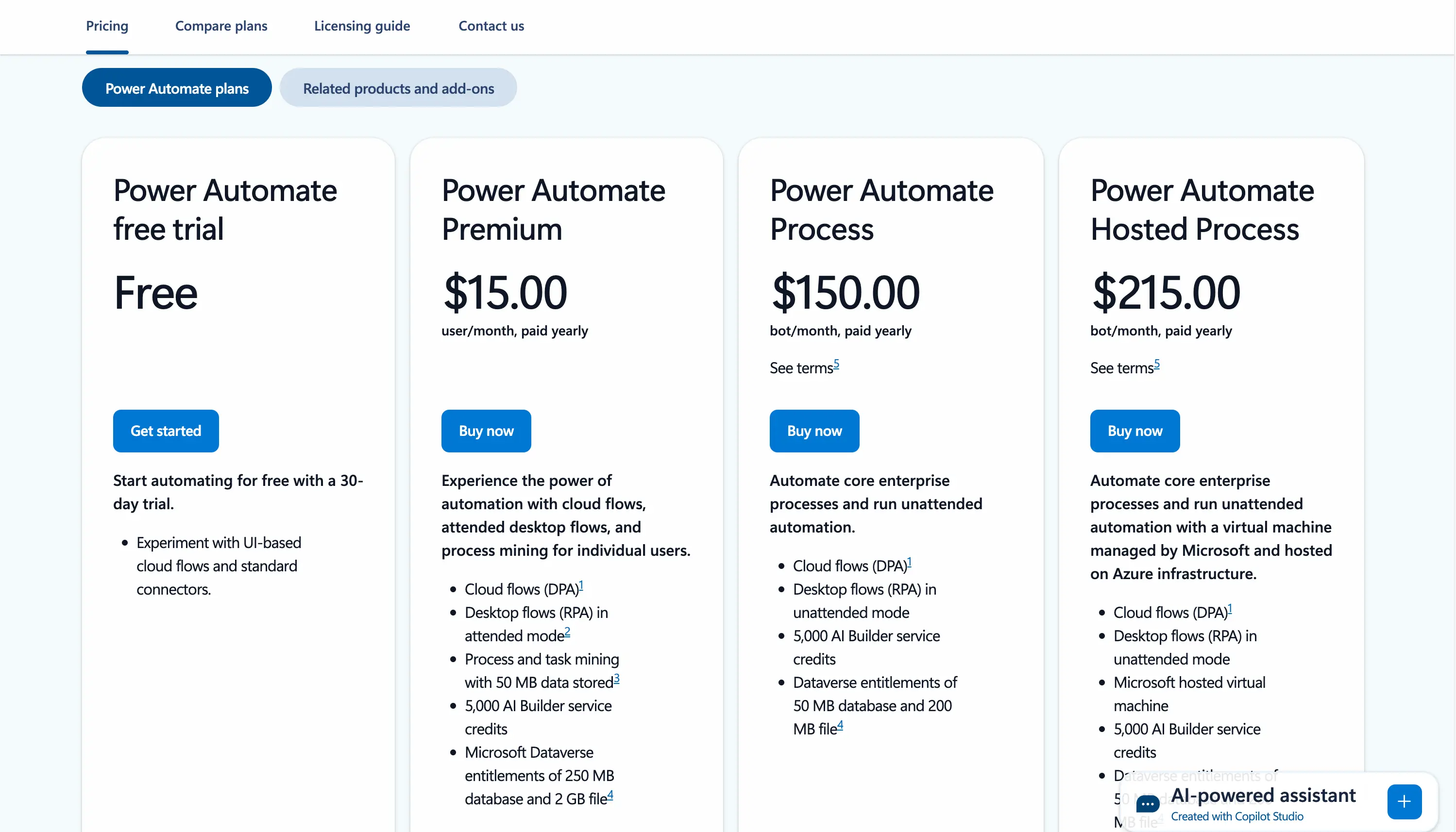
Power Automate has a 30-days free trial. After the trial finishes, you need to upgrade to one of the following plans:
- Power Automate Premium: $15 per month, paid yearly
- Power Automate Process: $150 per month, paid yearly
- Power Automate Hosted Process: $215 per month, paid yearly
3. SyncGene
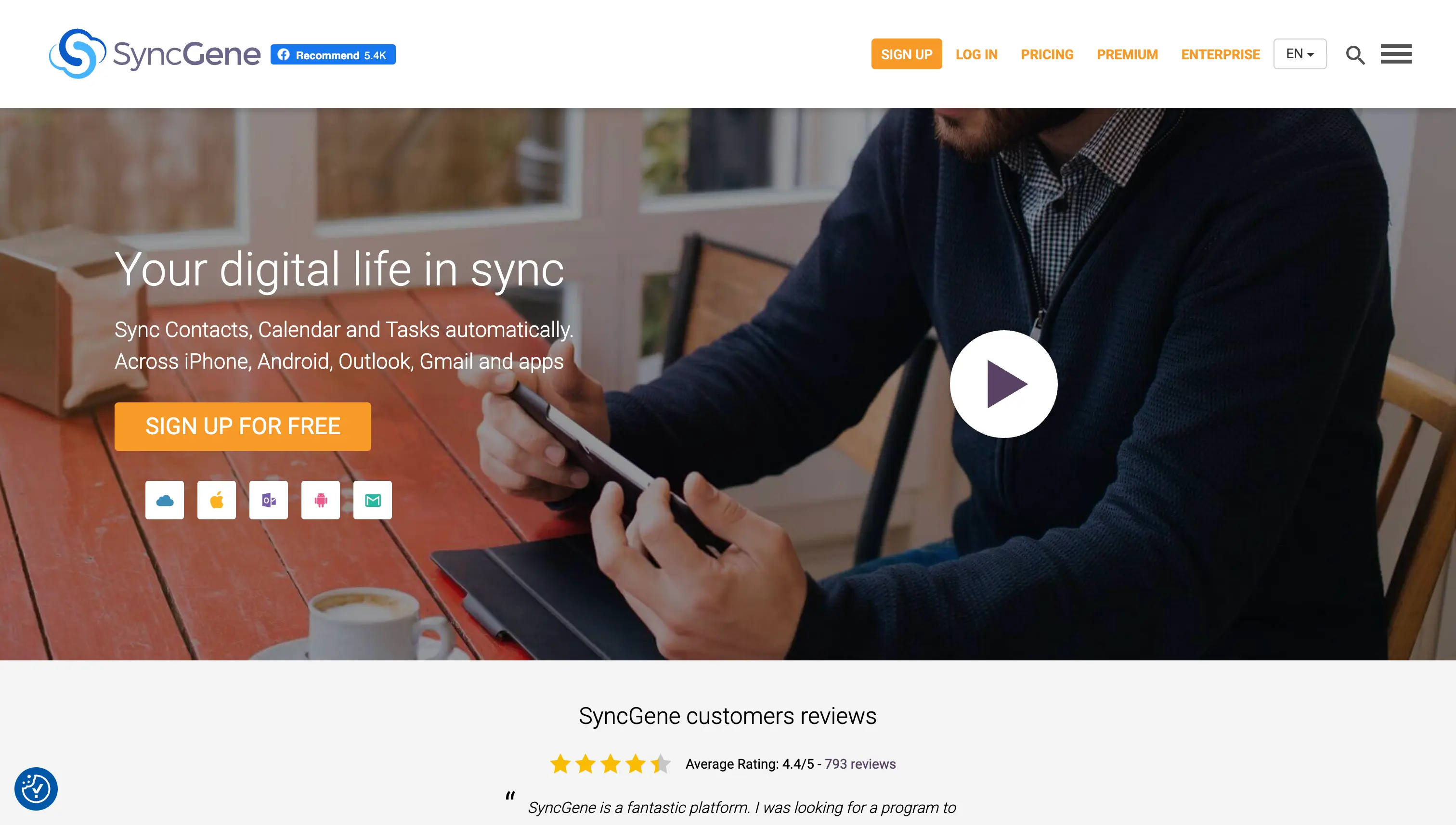
SyncGene is a cloud software that helps you synchronize calendars, tasks, and contacts.
What are the main SyncGene selling points?
- SyncGene integrates with Google Calendar, Outlook, and iCloud Calendar.
- Support for one-way and two-way syncing: Unlike OneCal, SyncGene only has one-way or two-way syncs. In case you want to sync more than 3 calendars, the setup can get a little bit complicated, as you need to create separate configurations for each pair of calendars.
Does SyncGene have any limitations?
Although SyncGene integrates with most major calendar providers and has one-way or two-way syncs, it lacks in some areas, like:
- Limited syncing options: SyncGene is meant to be used to keep your devices and web apps in sync and up to date, so it syncs calendar entries as they are. You don't get to say what event information is cloned or not.
- The user experience needs a refresh: Compared to other calendar synchronization apps, SyncGene feels dated and less intuitive.
SyncGene Pricing
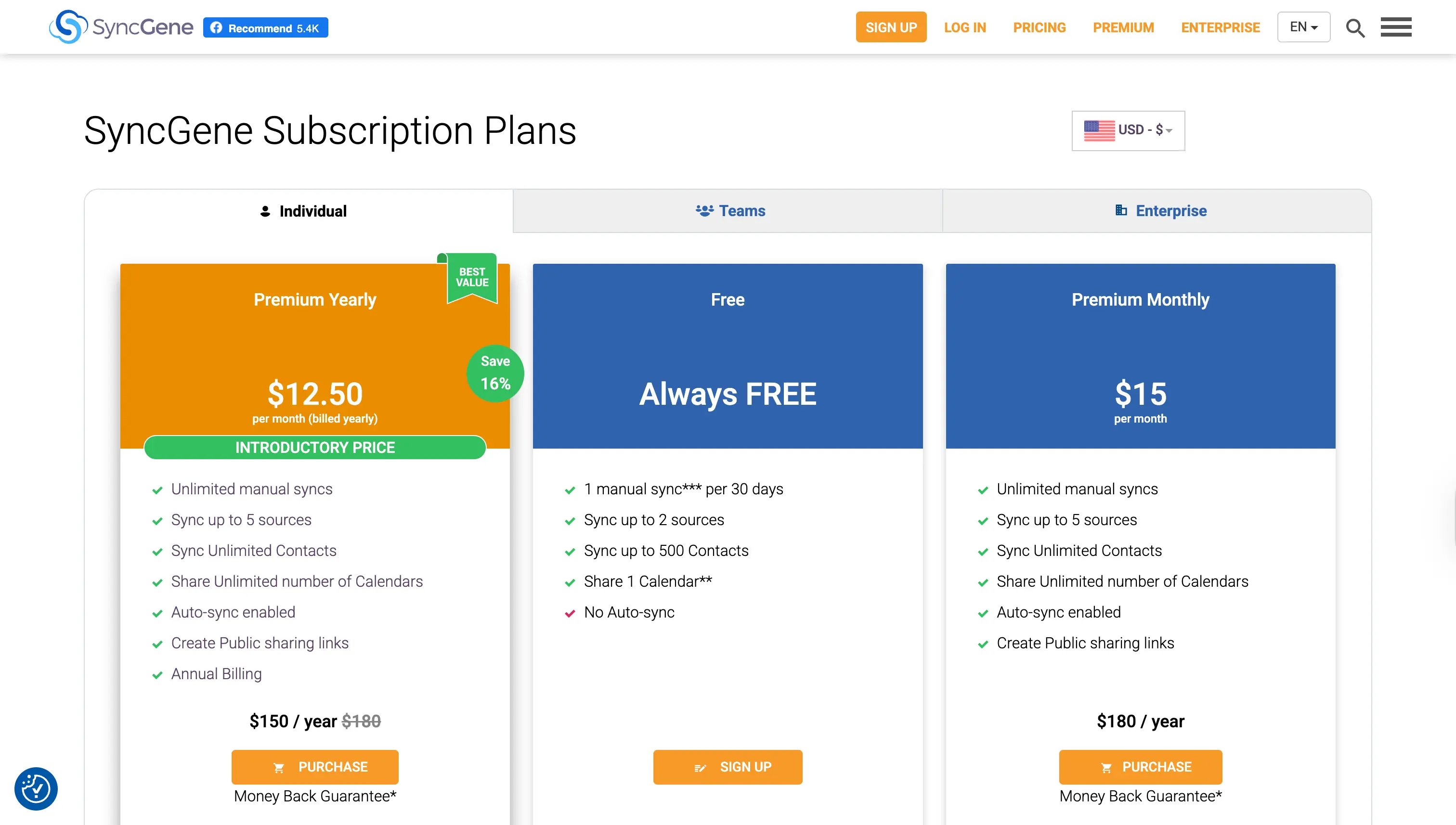
SyncGene has different plans for individuals, teams, and enterprises. Individuals can choose between:
- Free plan: 1 manual sync per 30 days. The free plan is very limited, as you only get 1 manual sync in 30 days, leaving you open to double bookings.
- Premium: $15 per month, sync up to 5 sources.
4. Reclaim
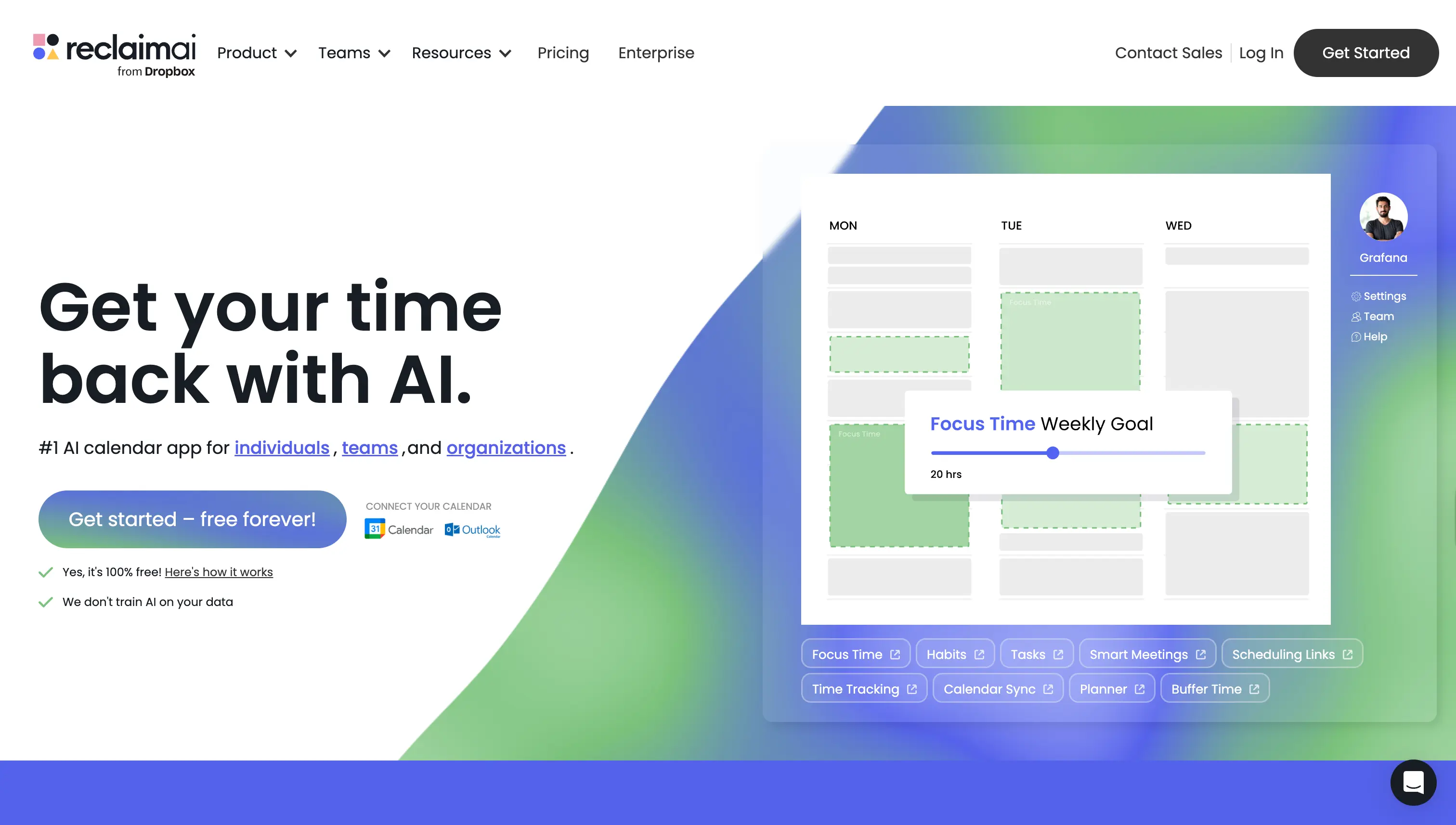
Reclaim is an AI calendar app that automatically plans your week and optimizes your schedule for maximum productivity. Other than the AI features, Reclaim also has the Calendar Sync feature, which syncs calendars in real-time.
What are the main Reclaim selling points?
- Integrates with Google Calendar and Outlook. Until late, Reclaim only integrated with Google Calendar. Recently, they've added support for Outlook, allowing users to sync Outlook and Google Calendars in real-time.
- Some privacy options when syncing calendars: With Reclaim, you have some options when syncing calendars, like the ability to sync events as 'Busy', Event details for you, busy to most others, and event details for you and those with access, otherwise busy.
Does Reclaim have any limitations?
- Lacks iCloud integration. Reclaim doesn't integrate with iCloud yet, so in case you want to sync your iCloud calendar with other calendars, you need to consider options like OneCal.
- Limited privacy options: Although Reclaim has some privacy options, you don't get the full control over what event properties to sync, like choosing to sync titles, description, attendees, etc.
- Only one-way sync support: Reclaim only allows one-way syncs, from a source calendar to a target calendar. The setup might get a little bit tedious if you want to sync multiple calendars.
Reclaim Pricing
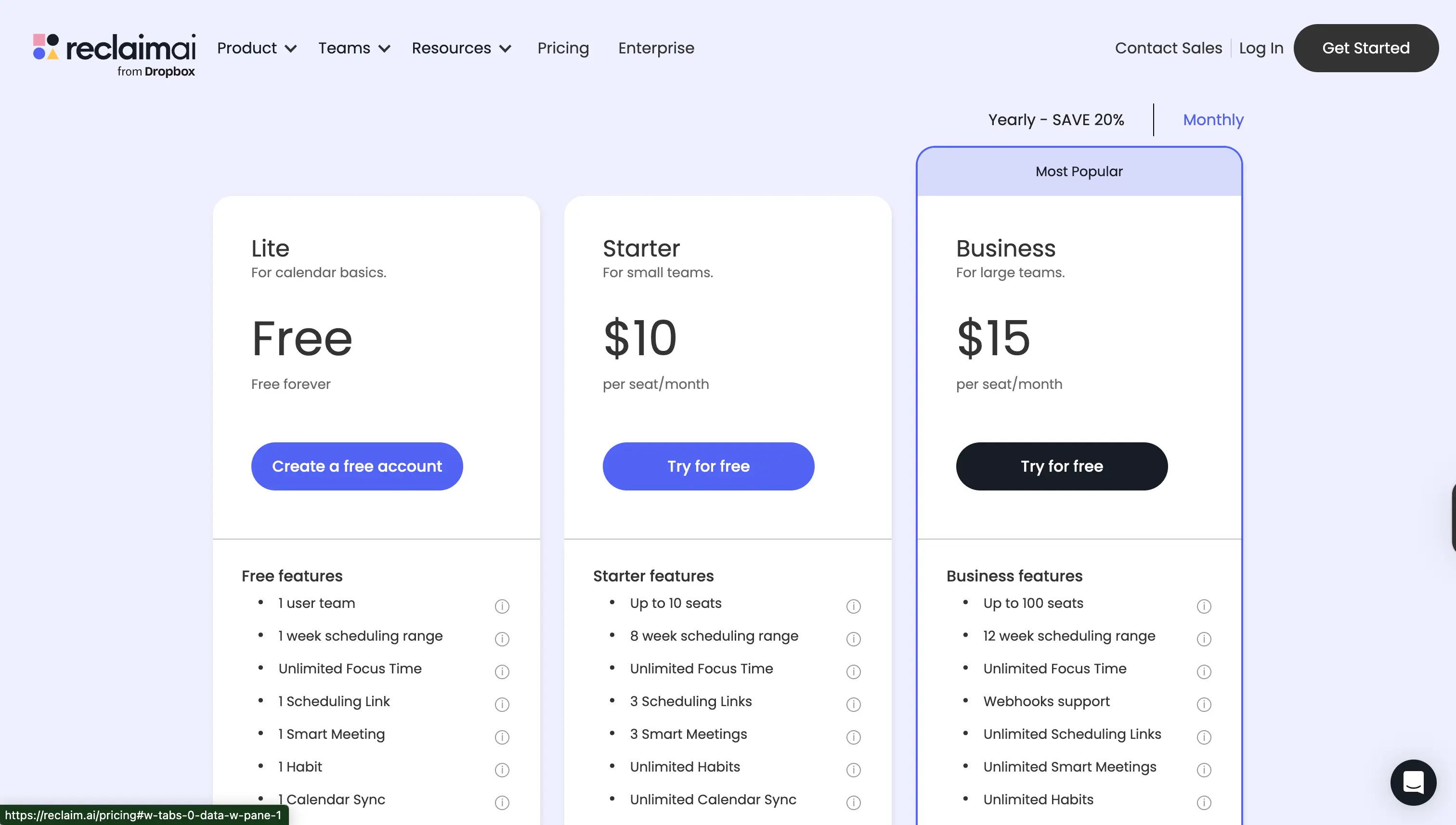
Reclaim has a free plan, which allows you to sync one calendar to another, along with other AI features for planning your schedule.
The starter plan costs from $10 per month, and the Business plan costs $15 per month
5. Morgen
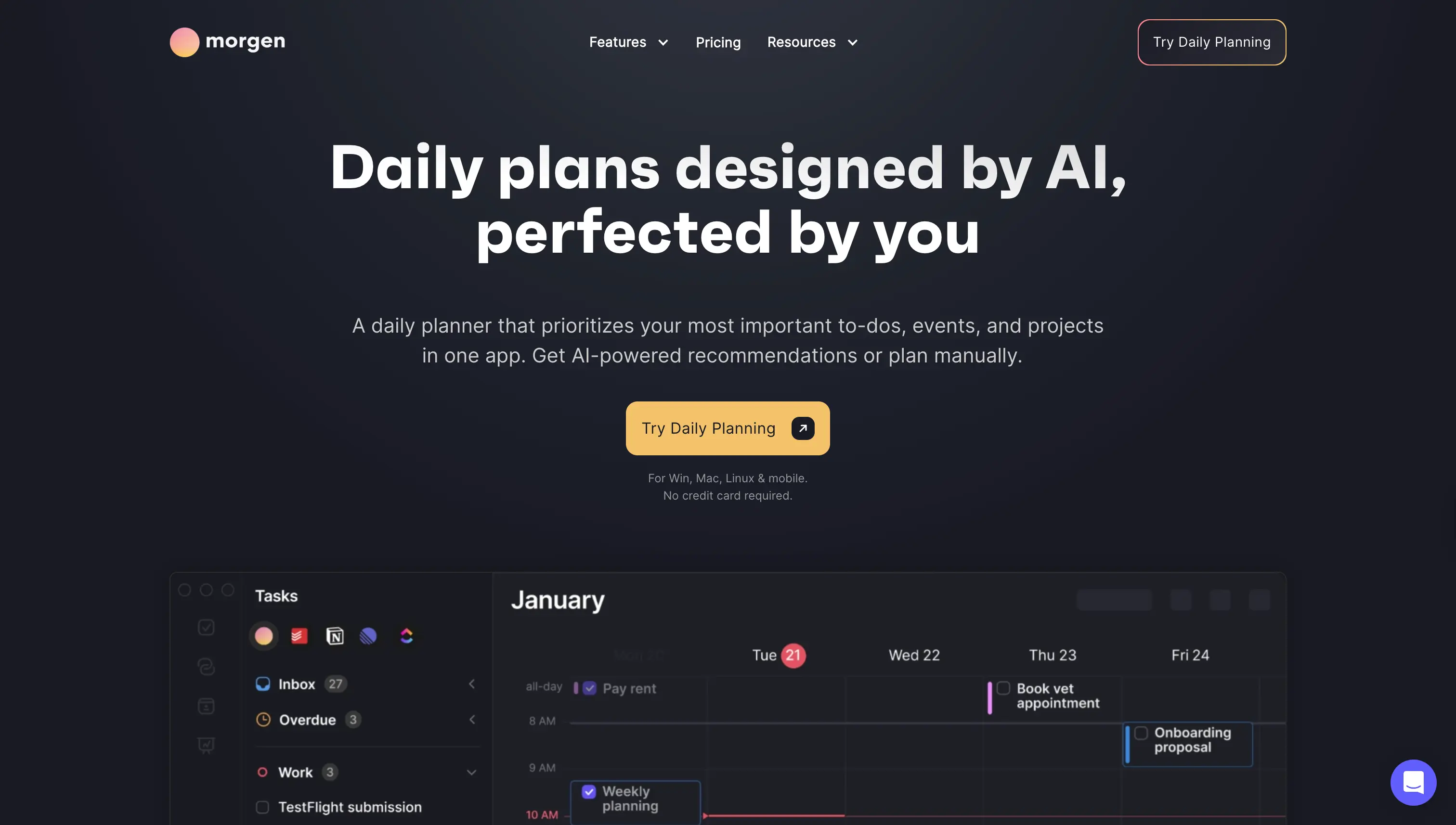
Morgen is a calendar app, available in Windows, macOS, and Linux. In addition to being able to use Morgen as your Calendar Client, Morgen also offers calendar workflows that can be used to sync calendars.
What are the main Morgen selling points?
- iCloud, Google Calendar, and Outlook integrations: Morgen integrates with all major calendar providers, and you can sync them using Morgen.
- Sync events by title: Morgen has a very useful feature that allows you to sync only events containing a certain keyword (case insensitive).
Does Morgen have any limitations?
- Can only sync 14 days in advance: Most calendar synchronization apps like OneCal can sync your calendars up to 3 months in advance. Morgen, on the other hand, can only sync 14 days in advance, which is quite a small syncing window, as oftentimes people schedule meetings more than 14 days in advance, which ultimately leads to scheduling conflicts and your calendars staying out of date.
- Only supports one-way syncing: Morgen can only sync one calendar to another at a time. You need to create separate workflows for each direction.
- Limited syncing options: Morgen offers some syncing options, but not as many as OneCal. You can select to sync the event title, description, and location, but that's about it.
Morgen Pricing
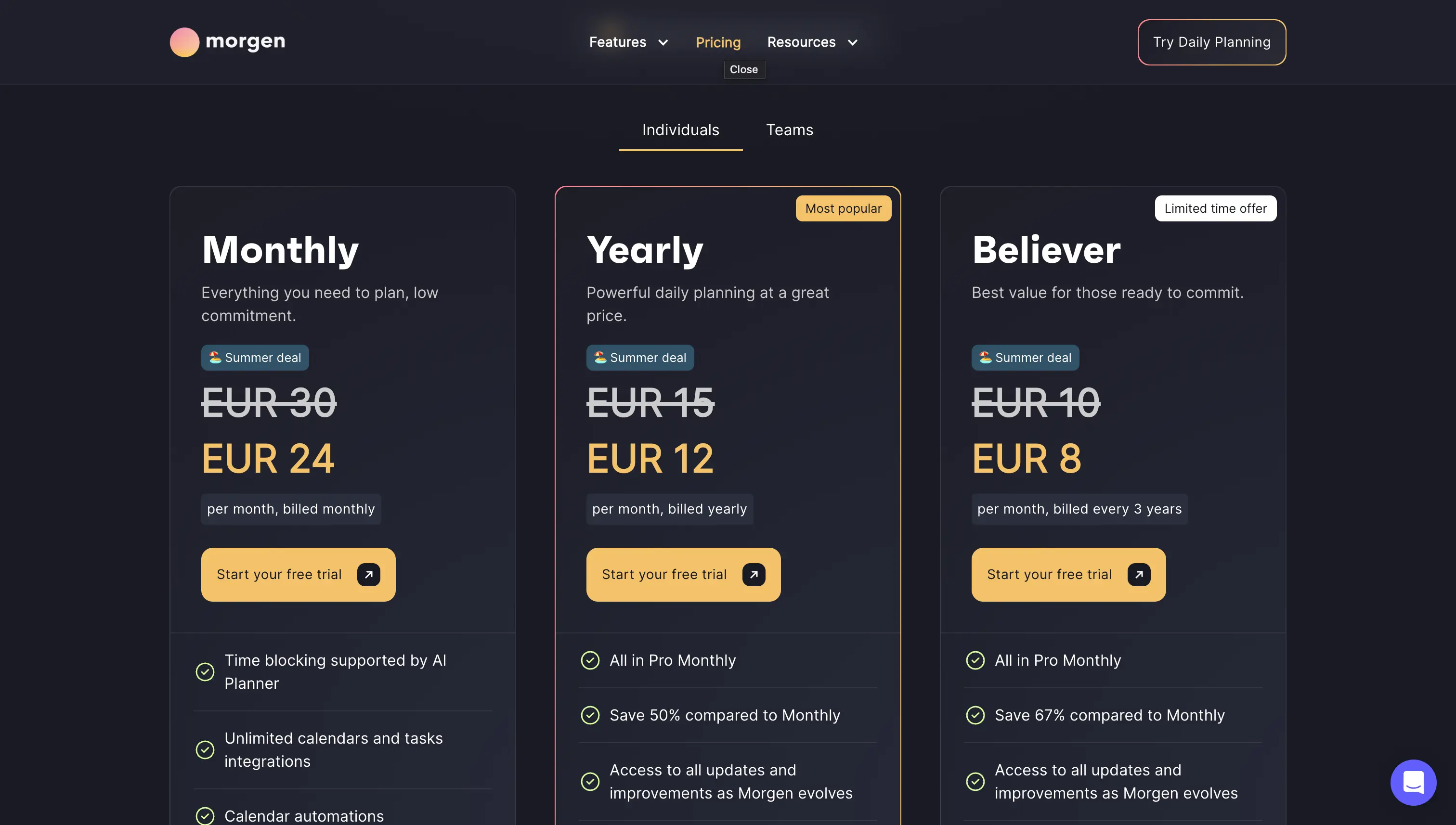
Morgen has three plans:
- Monthly: 24 euros per month, billed monthly.
- Yearly: 12 euros per month, billed annually
- Believer: 8 euros per month, billed annually
Calendar Synchronization Apps Comparison Table
| App | Integrations | Sync direction | Sync window | Privacy / sync options | Setup complexity | Notable limitations | Pricing |
|---|---|---|---|---|---|---|---|
| OneCal | Google, Outlook, iCloud | One-way or Multi-way (all calendars, all directions) | Up to ~3 months ahead | Fine-grained controls (choose title, description, location, etc. to sync or hide) | Easy (plug-and-play) | - | Starter $6/mo · Essential $12/mo · Premium $30/mo |
| Microsoft Power Automate | Google, Outlook | One-way or Two-way (requires separate flows) | Not specified / depends on flow | Whatever you build (requires designing fields/logic; not out-of-the-box privacy presets) | High (DIY flows) | Complex; duplicate triggers on accept; recurrence handling; needs idempotency/store; risk of misconfigurations | Premium $15/mo (yr) · Process $150/mo (yr) · Hosted Process $215/mo (yr); 30-day trial |
| SyncGene | Google, Outlook, iCloud | One-way or Two-way | Not specified | Limited options (mostly clones events as-is) | Easy | Limited privacy controls; dated/less intuitive UX | Free (1 manual sync / 30 days) · Premium $15/mo (up to 5 sources) |
| Reclaim | Google, Outlook | One-way | Not specified | Some options (e.g., sync as Busy; limited control over titles/attendees/etc.) | Easy | No iCloud; only one-way sync direction; limited privacy options | Free · Starter from $10/mo · Business $15/mo |
| Morgen | Google, Outlook, iCloud | One-way (per workflow) | 14 days ahead | Limited (can choose title/description/location; can sync by keyword in title) | Easy | Only 14-day look-ahead; one-way only sync direction; | €24/mo (monthly) · €12/mo (annual) · €8/mo “Believer” (annual) |
What Calendar Synchronization App do we recommend using?
All the apps and platforms we listed in this article can be used to sync your calendars, but each one has its advantages and limitations.
If you like to get your hands dirty, learn the ins and outs of a platform, and solve the edge cases, you can try Power Automate. Our only suggestion is to try synchronizing two test calendars first, so you get a grasp of Power Automate and learn the capabilities. After you get familiar with it, go ahead and sync your calendars.
If you want a calendar synchronization app that's specifically built for synchronizing calendars and doesn't require any learning curve on your part, OneCal is our recommendation.
OneCal takes the flexibility of Power Automate to create one-way flows to the next level by allowing you to select as many calendars as you want and sync them with one click. All of this without any flow creations, triggers, actions, custom logic, or handling edge cases yourself.
OneCal also lets you select what event properties are synced, so you don't need to worry about synchronizing private information to your other calendars.