How to sync two Google Calendars - Tested in 2025
- Published on
Table of Contents
Sync two Google Calendars in real-time
Let's discuss our findings on how to sync two Google Calendars, including different methods of syncing, workarounds, and our suggestions.
What does it mean to sync two Google Calendars?
Per the Oxford dictionary, synchronization is defined as "the act of linking data files between one computer or mobile device and another so that the information in the files on both machines is the same.”.
Based on this definition, to sync two Google Calendars means to automatically keep two calendars the same, so when you add, change, or delete an event in one, the same update appears on the other.
Please don't confuse Calendar sharing with syncing two Google Calendars. Calendar sharing allows other people to see your calendar. You choose what they can see (just free/busy times, event details, or nothing private) and whether they can only view or also add/edit events.
Calendar Sharing gives others access to the same calendar, syncing copies of events between different calendars.
What are the different ways of syncing two Google Calendars?
If we're strictly talking about syncing two Google Calendars, the bad news is that Google Calendar doesn't have a built-in feature that allows you to sync two Google Calendars.
Google Calendar has what's called Calendar Sharing, but as mentioned above, it doesn't directly sync two Google Calendars (IT DOESN'T SYNC CALENDARS AT ALL). What Calendar Sharing allows you to do is share your calendar with another Google Account or share it with another person.
When you share your Google Calendar and import it into another Google Account, the shared calendar is imported as a separate secondary calendar. That calendar is separate and distinct from your other calendars, so it does not sync with another Google Calendar.
Furthermore, if you use Google Calendar's 'Find a time' feature, you'll notice that your shared Google Calendar is not taken into account when viewing the availability.
The good news is that there are plenty of calendar synnchronization apps that are approved by Google Calendar that directly synchronize two Google Calendars. You can connect your Google Calendars to these apps, and they clone events between them. What's great is that as soon as you create or update an event in the first Google Calendar, it picks up the change and updates the second Google Calendar right away.
Comparison table of all ways to sync two Google Calendars
| Method | Two-way sync | Setup time | Ongoing effort | Reliability | Handles updates / deletes | Recurring events | Privacy controls | Double-booking risk | Cost |
|---|---|---|---|---|---|---|---|---|---|
| Calendar Sync App | ✅ | Low | None | High | ✅ Automatically | ✅ | ✅ Full Control | Low | Paid (free trial) |
| Manual copy/paste | ❌ | High | High (every change) | Low | ❌ Manual | ⚠️ Easy to miss changes | ⚠️ Only by remembering what to omit each time you manually copy events | High | Free |
| Calendar sharing (for contrast) | — (not syncing) | Moderate | None | — | — | — | Limited (view permissions only) | High | Free |
How do I sync two Google Calendars?
The software we recommend you use to sync two Google Calendars is called OneCal.
OneCal is approved by Google and can directly integrate with all your Google Calendars.
In short, all you have to do is sign up for a OneCal account, connect your Google Calendars, and choose which Google Calendars to sync.
To sync two Google Calendars, follow these steps:
1. Head over to OneCal and sign up for a free trial
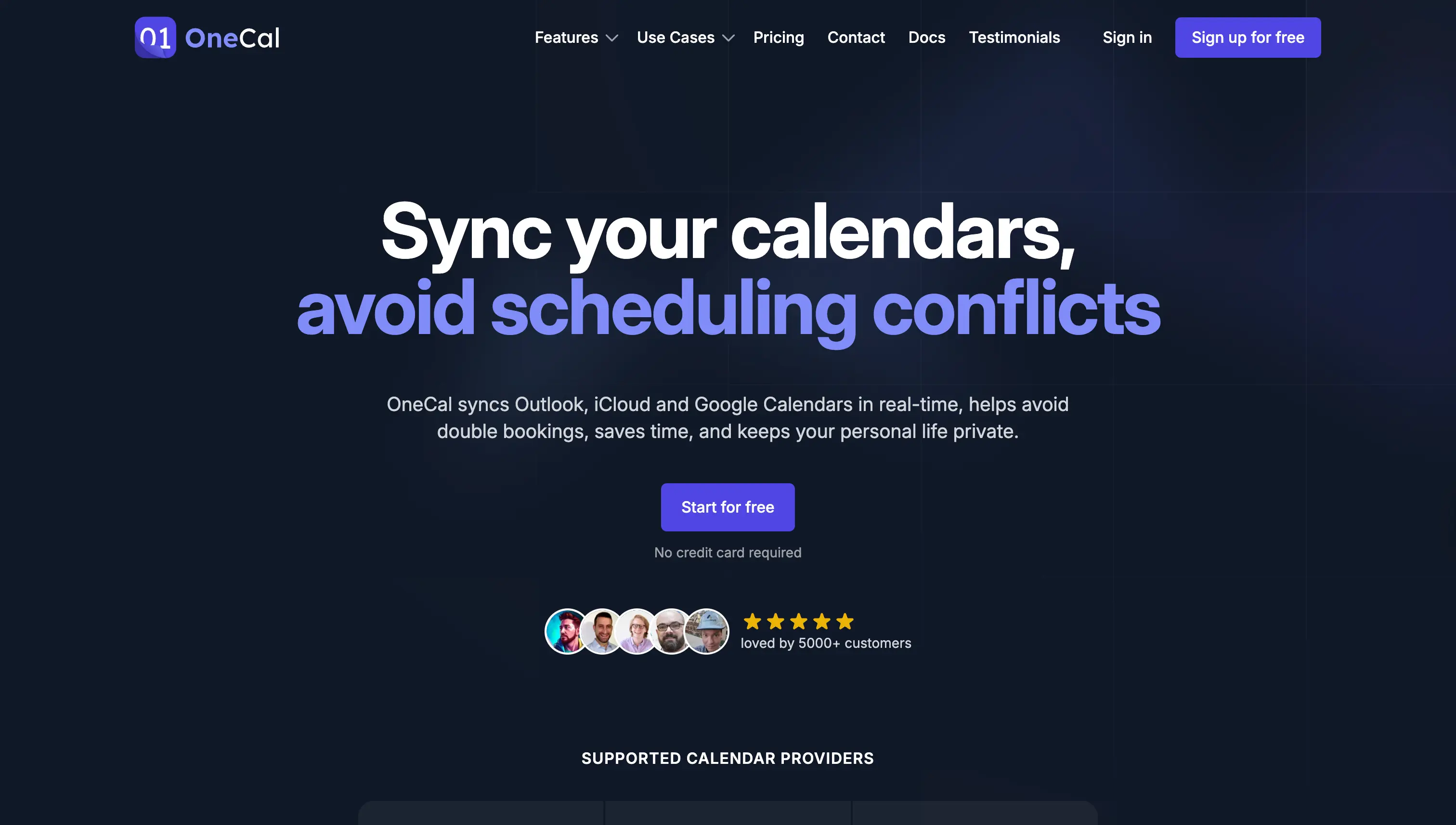
OneCal is a web application, you can sign up for a free trial account by visiting their Signup Page. Note that a credit card is not needed to signup and test the calendar synchronization feature.
2. Add your Google Calendars to OneCal
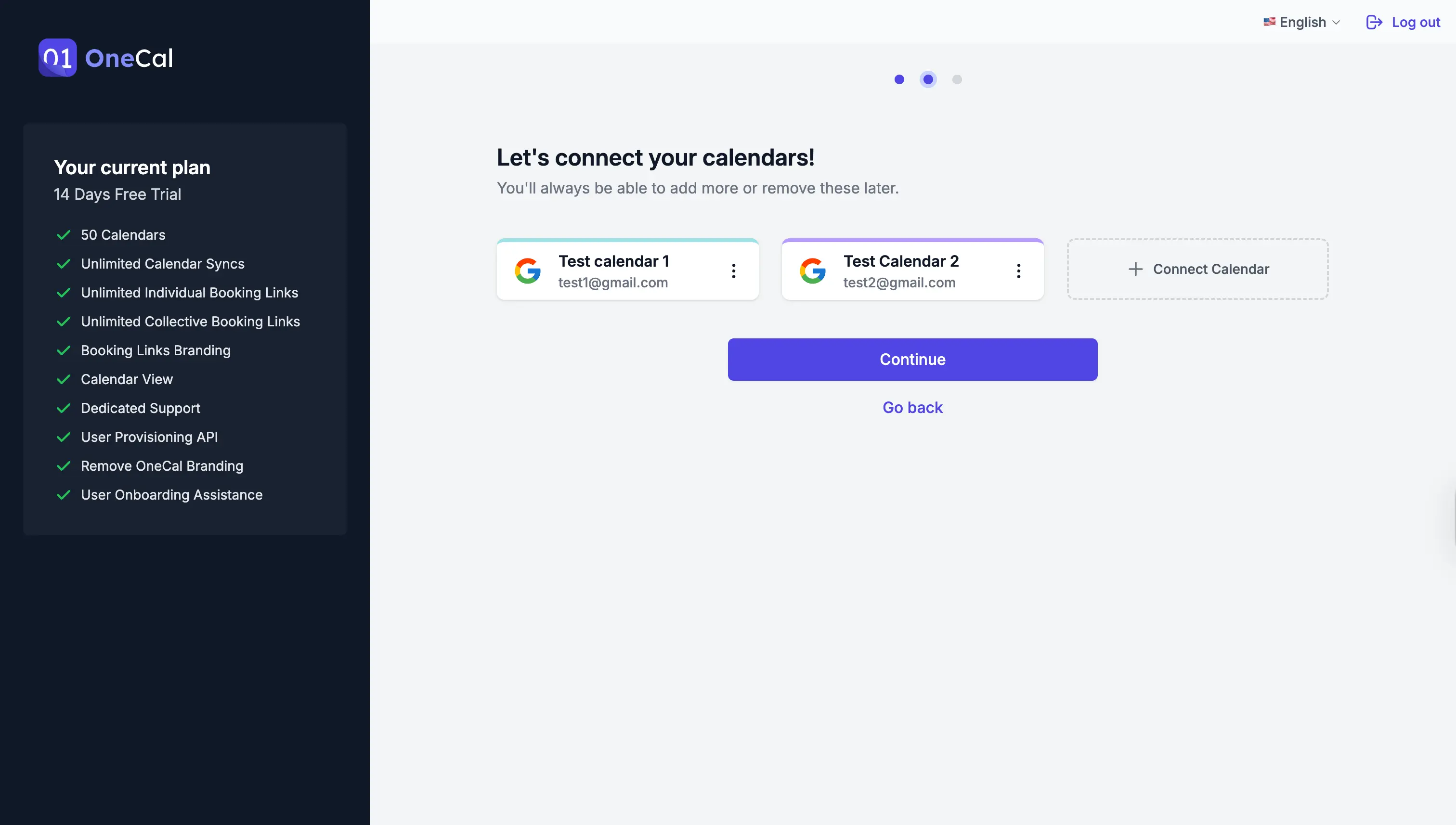
After the signup, you should connect to OneCal the Google Calendar you want to keep in sync. If the Google Calendars are within the same account, they should appear as a list. Otherwise, please make sure you log in to that specific Google Account and choose it when Google prompts you which account you will use to connect to OneCal.
3. Click the "Start new Sync" button
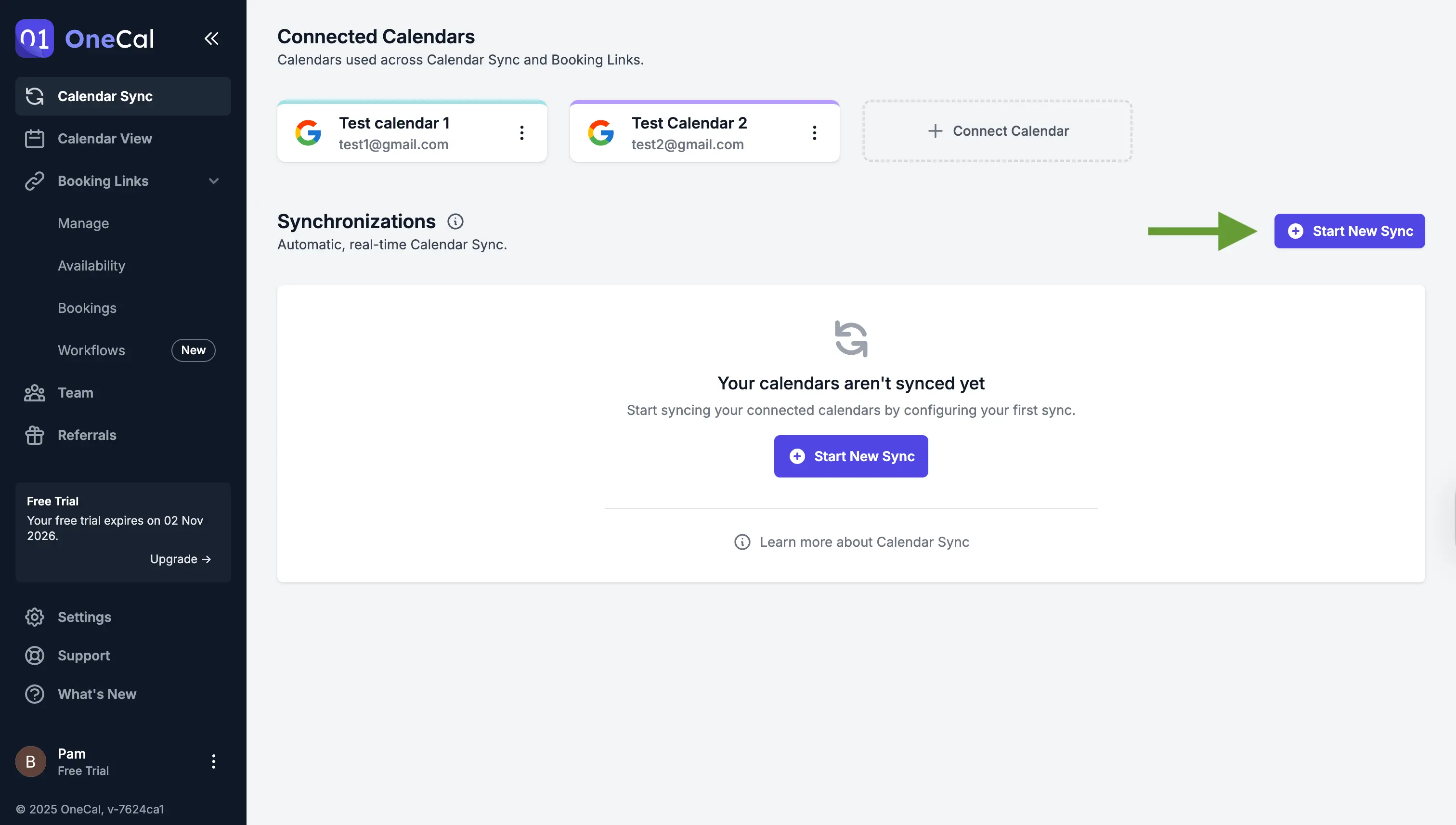
After you've connected all the Google Calendars you want to keep in sync, click the "Start new Sync" button located in the 'Calendar Sync' page.
4. Name your sync
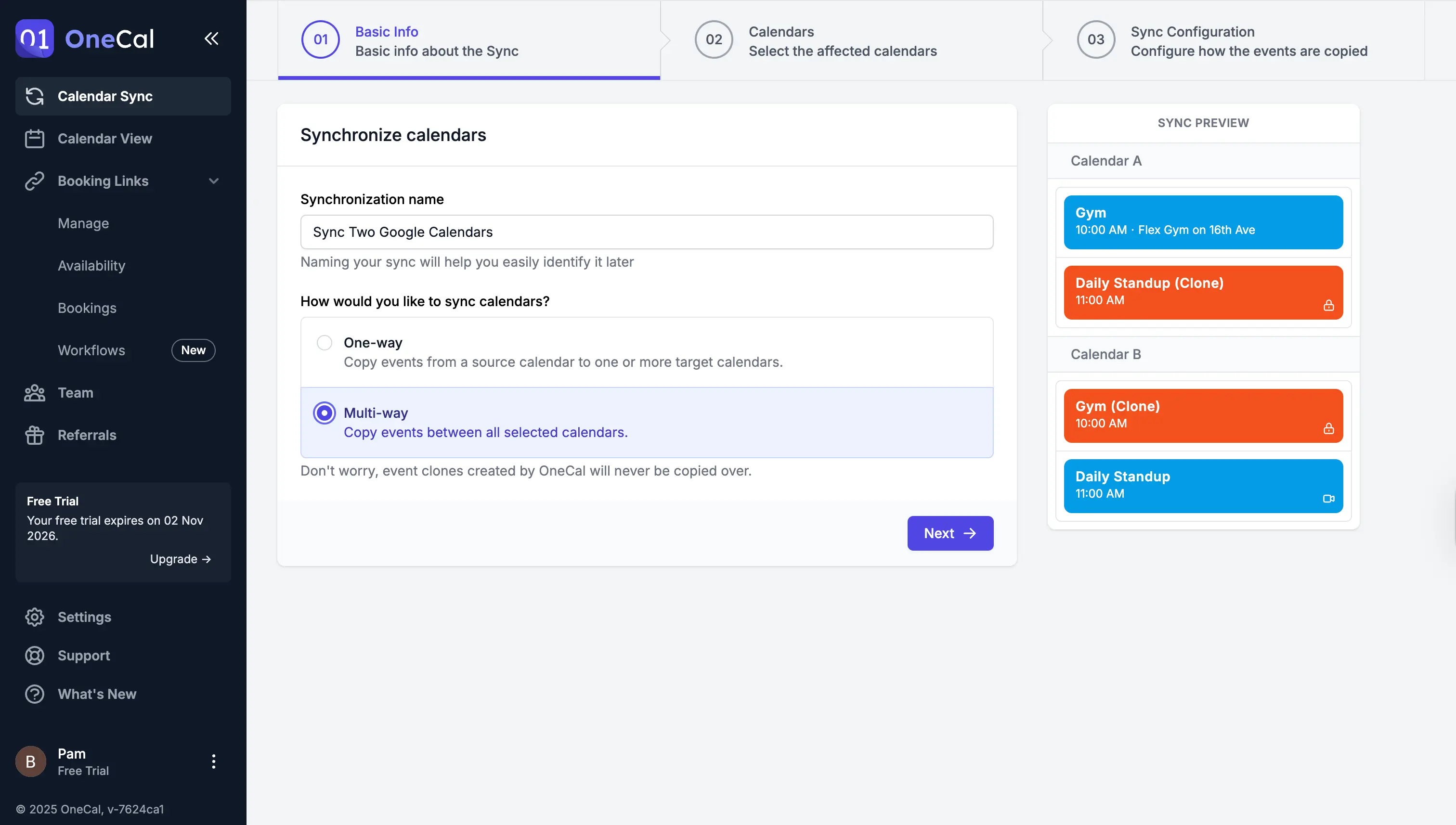
The first step requires you to name the sync. This is useful to distinguish between calendar synchronizations.
5. Select "Multi-way" as the calendar sync direction
OneCal supports one-way and multi-way calendar synchronization directions. Our goal is to sync two Google Calendars, so we'll select 'multi-way'. What this does is allow us to select the two Google Calendars we want to keep in sync, and OneCal will then make sure they are kept in sync, both ways.
If you add an event in the first Google Calendar, it will be reflected in the other, and vice versa. The same goes if you update or delete events.
6. Select the Google Calendars to sync
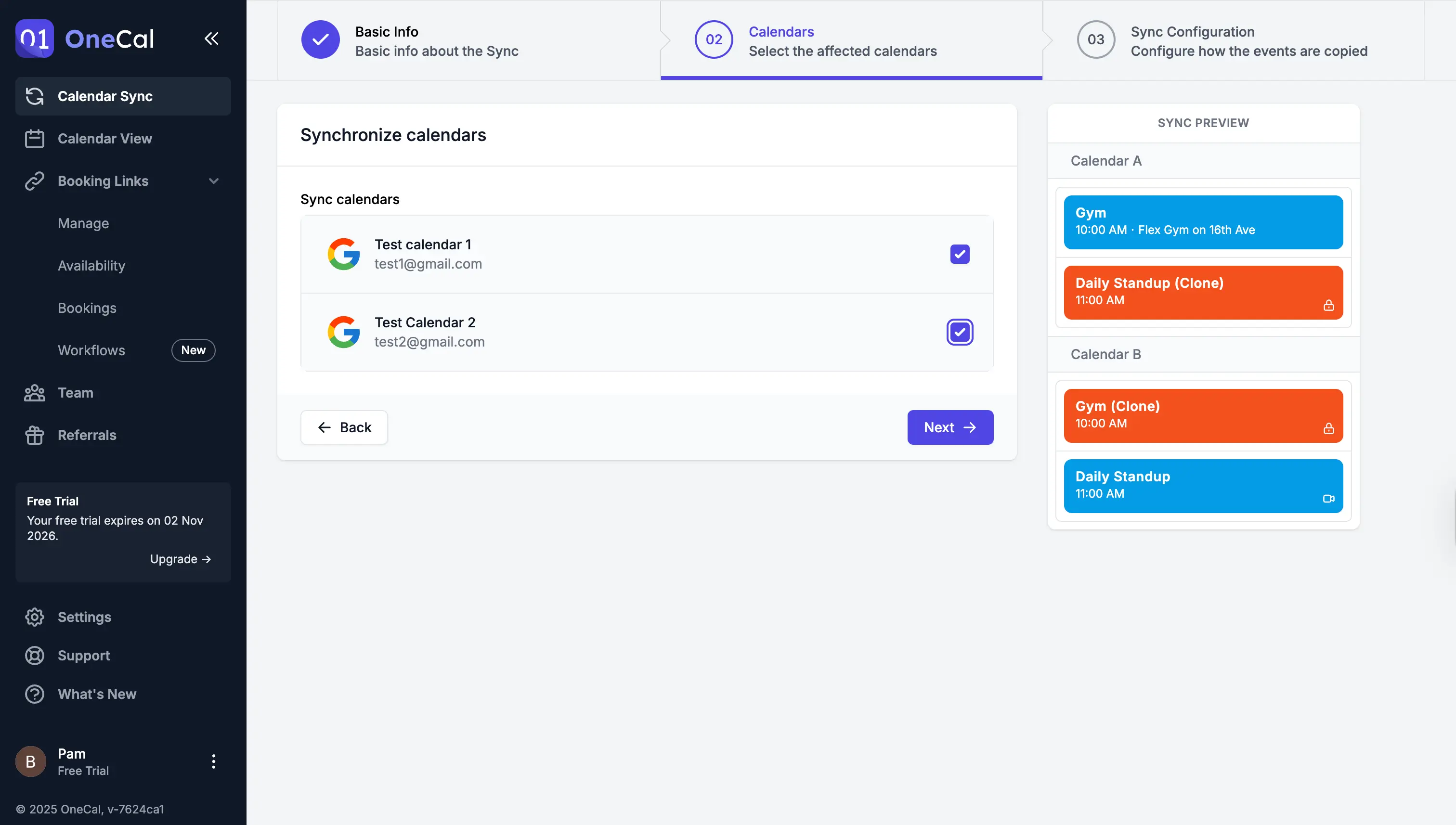
The next step is to select the two Google Calendars you want to keep in sync. In case you don't see the Google Calendar in the list, please make sure you've added it to OneCal (see step 2).
7. Select what calendar event properties to sync over
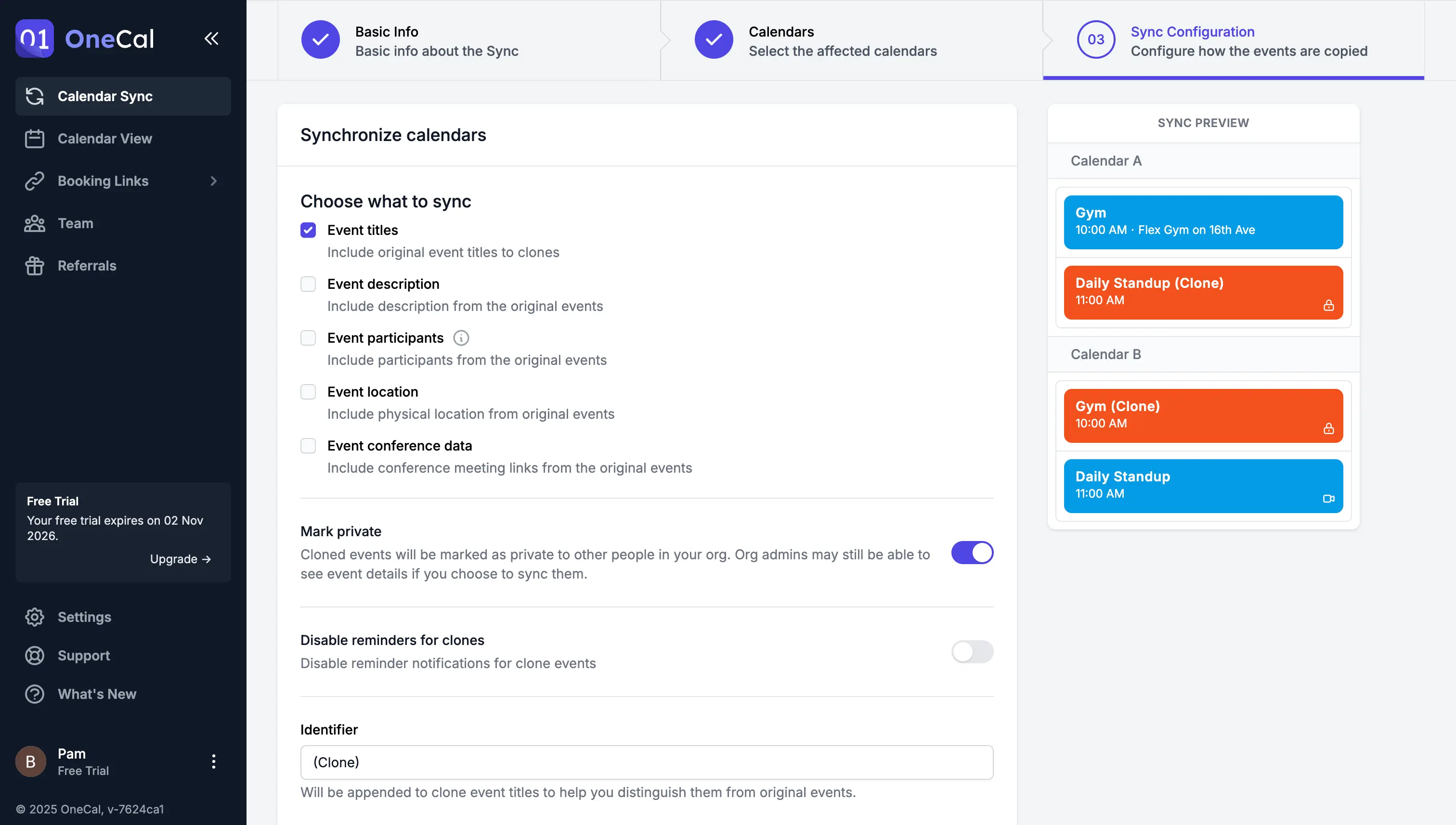
This is the final step, and perhaps the most important. Using OneCal, you can configure what calendar event properties are cloned between your two Google Calendars.
In case your Google Calendars contain sensitive information, or generally information you don't want to copy to your other calendar, you can tell OneCal not to sync that information over to the other calendar.
Some of the properties you can tell OneCal not to sync between calendars are the event titles, descriptions, reminders, location, conference data, and much more.
You can also tag your clones with a name of your choosing.
After you finish configuring the calendar synchronization, click 'Start Sync'.
8. Your two Google Calendars are now in sync
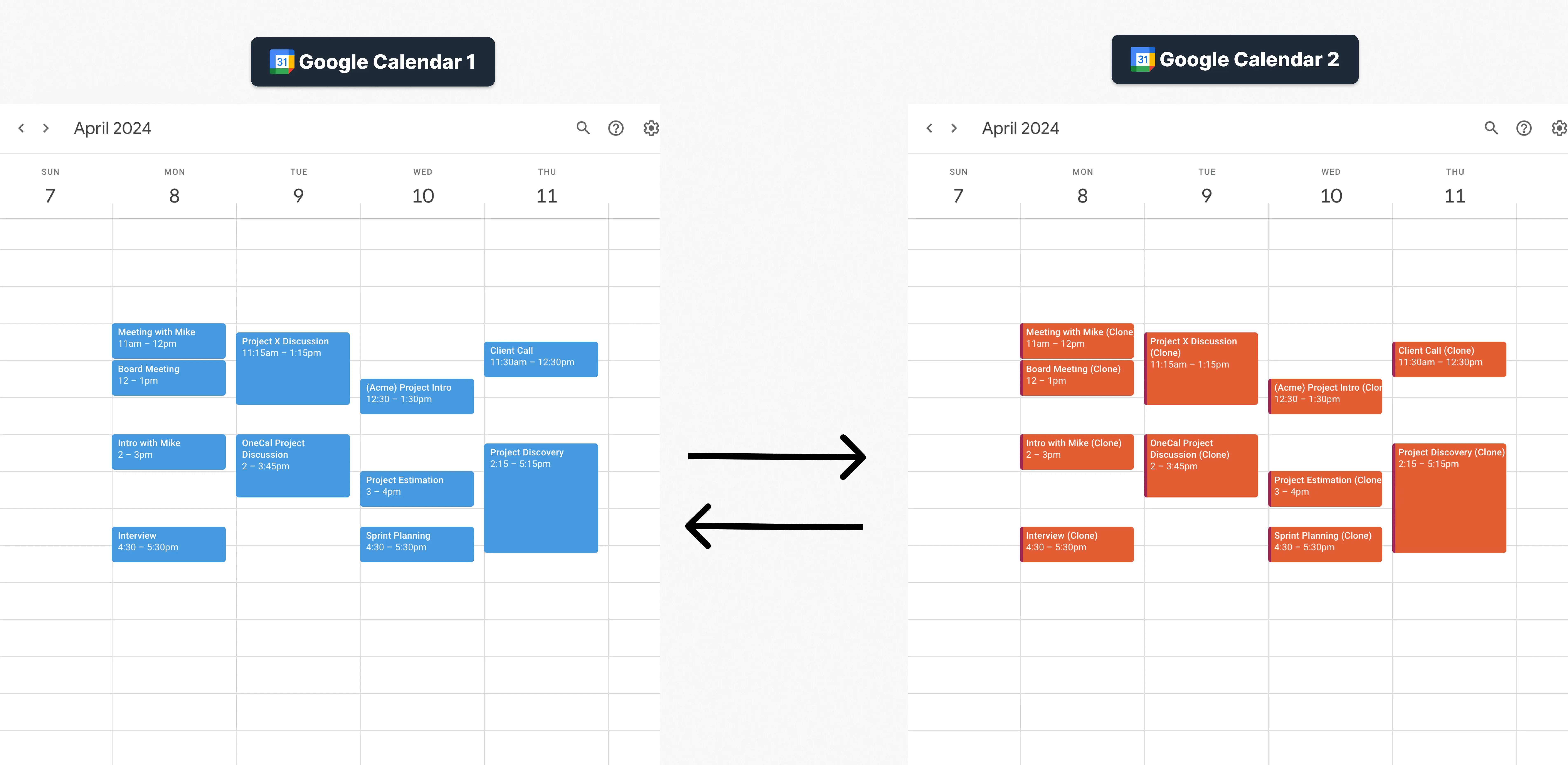
OneCal runs in the background, you don't need to keep the app open. As soon as you create, update, or delete an event in one of the two Google Calendars, OneCal picks up the change and reflects it on the other calendar.
Do I have to use an app to sync two Google Calendars?
Aside from using an app that's capable of syncing calendars, you can also manually sync two Google Calendars. Bear in mind that this method is very time-consuming and will most likely lead to double bookings, as you can't always be on top of your laptop or smartphone to duplicate the calendar meeting as it happens (not to mention recurring meetings, updates, cancellations…).
For a couple of bucks a month, OneCal syncs your Google Calendars very reliably, and the reviews are very positive.
OneCal also integrates with Outlook and iCloud Calendars, and you can also sync them along with your Google Calendars.