How to share the iPhone Calendar - A Comprehensive 2025 Guide
- Published on
Table of Contents
Sync Your Calendars in Real-time
The default calendar app on iPhone, called Calendar, is one of the most widely used calendar apps among iOS users, primarily for viewing calendar availability or scheduling meetings. One of the iPhone Calendar features is the ability to share a calendar by publishing it. We’ll leverage this feature to publish an iPhone Calendar and then import it to Outlook and Google Calendar. Outlook Calendar is used by over 400 million professionals and companies around the world, and Google Calendar is used by over 500 million user per month, so hopefully this article will be useful to a lot of people.
In this article, we'll explain how to share iPhone Calendar with Google Calendar, Outlook Calendar, and other people, as well as how to stop sharing it, and more.
How to share an iPhone Calendar with Google Calendar
To share an iPhone Calendar with Google Calendar, please follow these steps:
-
Open the Calendar app on your iPhone.

-
Tap the “Calendars” tab.

-
Find the calendar you want to share, then tap the info icon (i).

-
Enable the “Public Calendar” Toggle. This allows anyone to subscribe to a read-only version of this calendar.

-
Tap “Share Link”. Copy the generated URL by tapping "Copy".

-
Tap "Done" on the top right of the screen.

-
Open Google Calendar on the web. Make sure you're logged into the Google Calendar you want the iPhone calendar shared with.
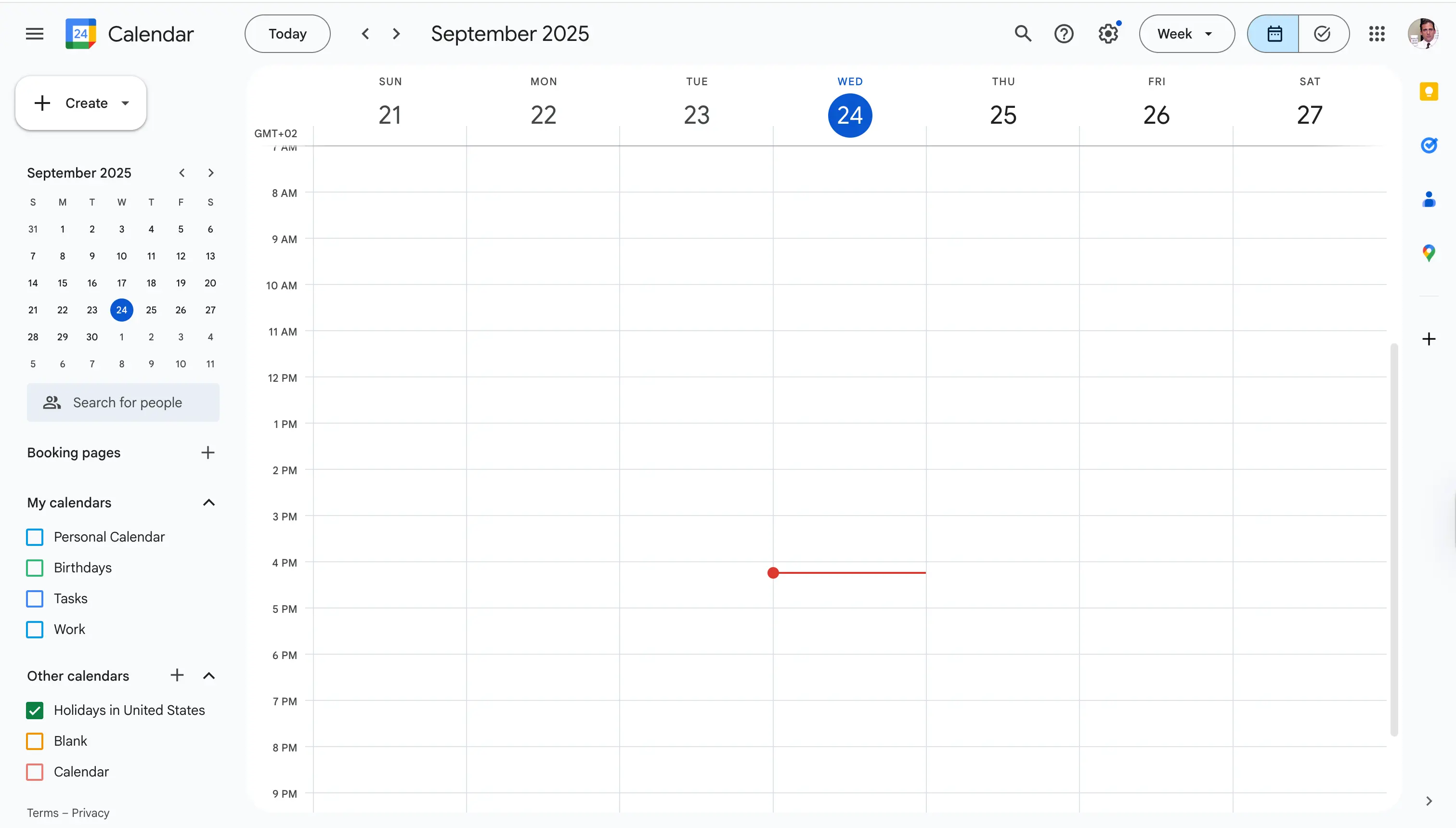
-
Click the plus button on the fight of the “Other Calendars” section.
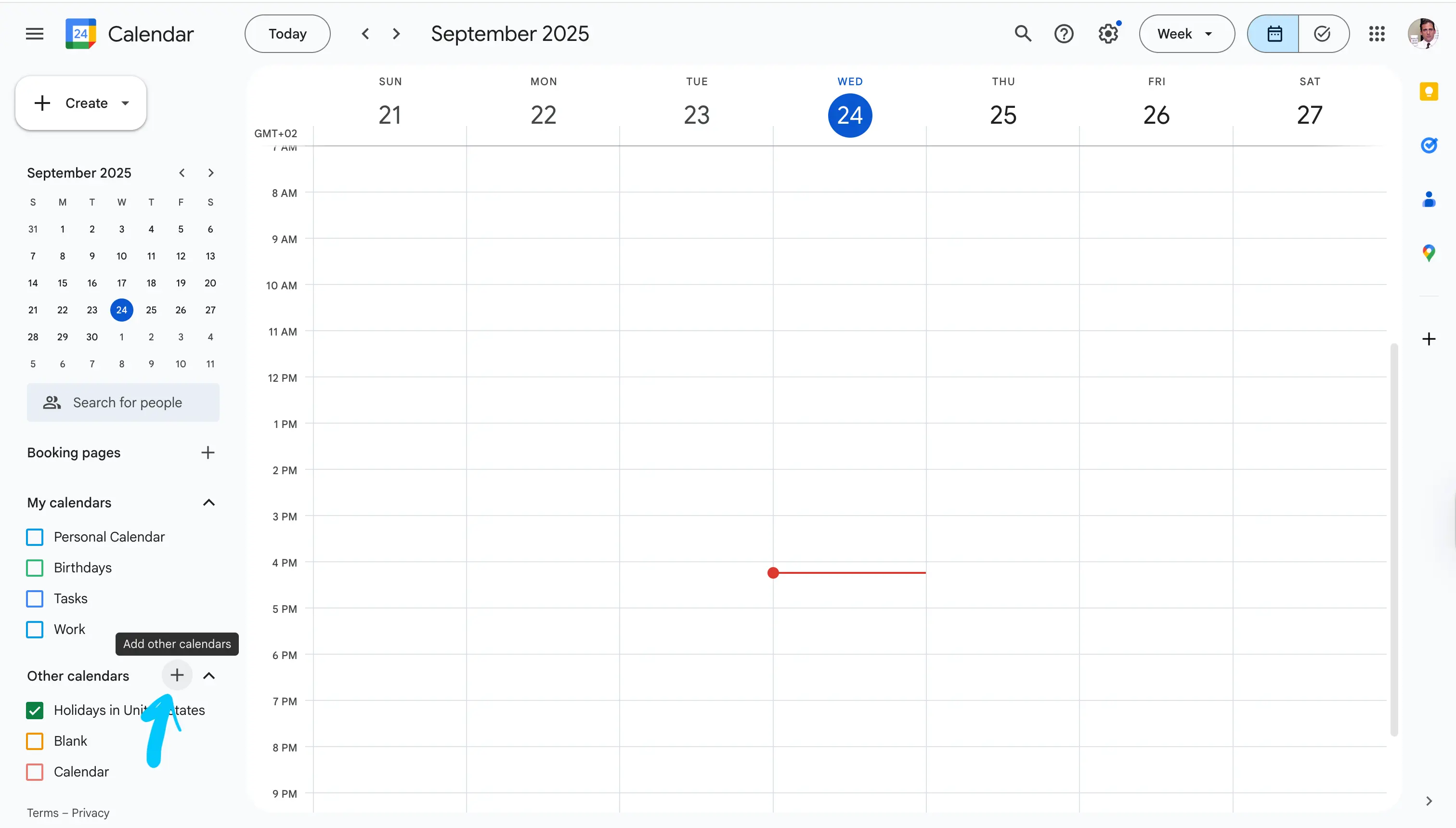
-
Click “From URL”.
-
Paste the URL we copied from our iPhone Calendar.
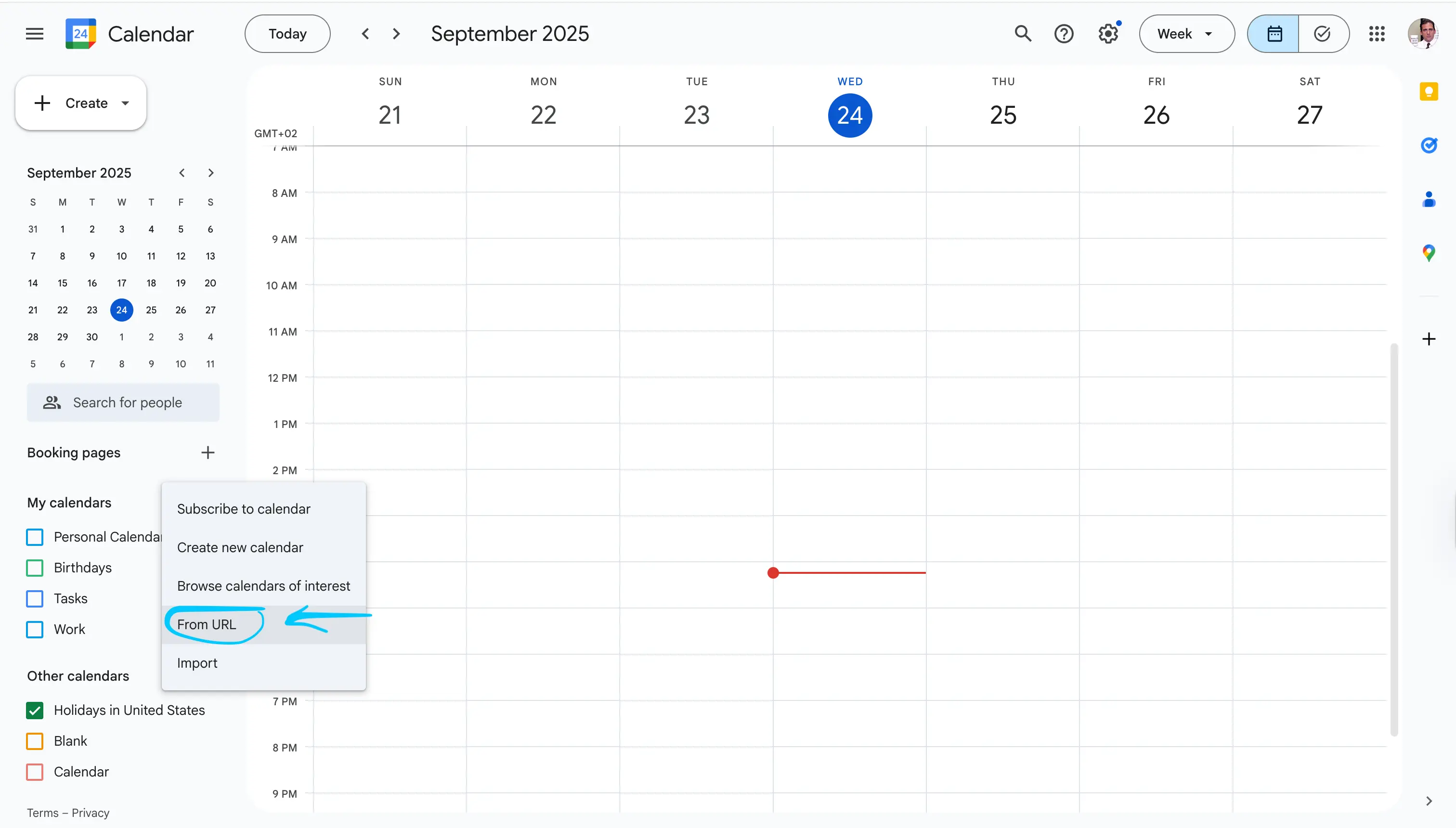
-
Click “Add Calendar”
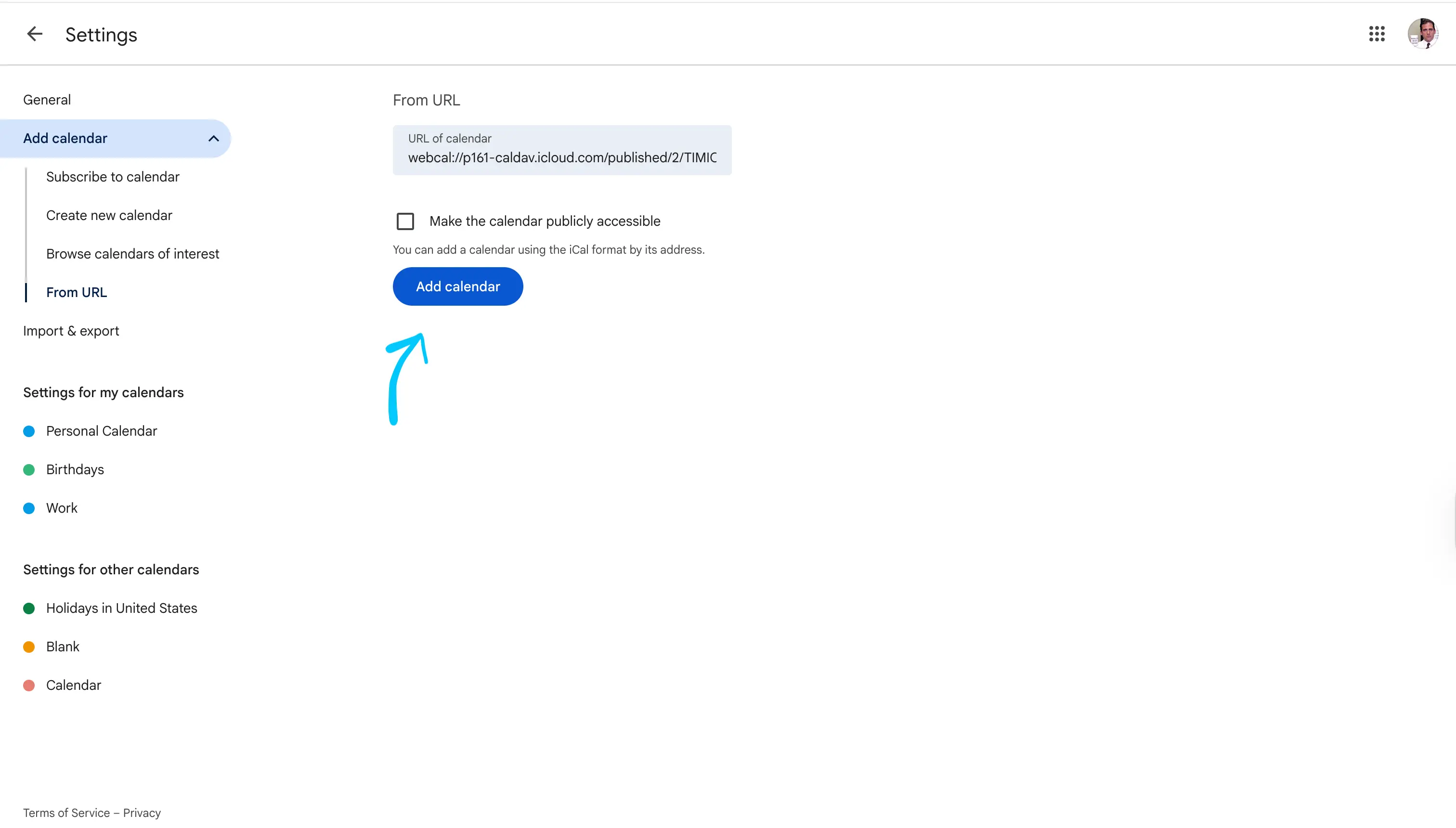
-
Your iPhone Calendar is now accessible from your Google Calendar, under the “Other Calendars” section.
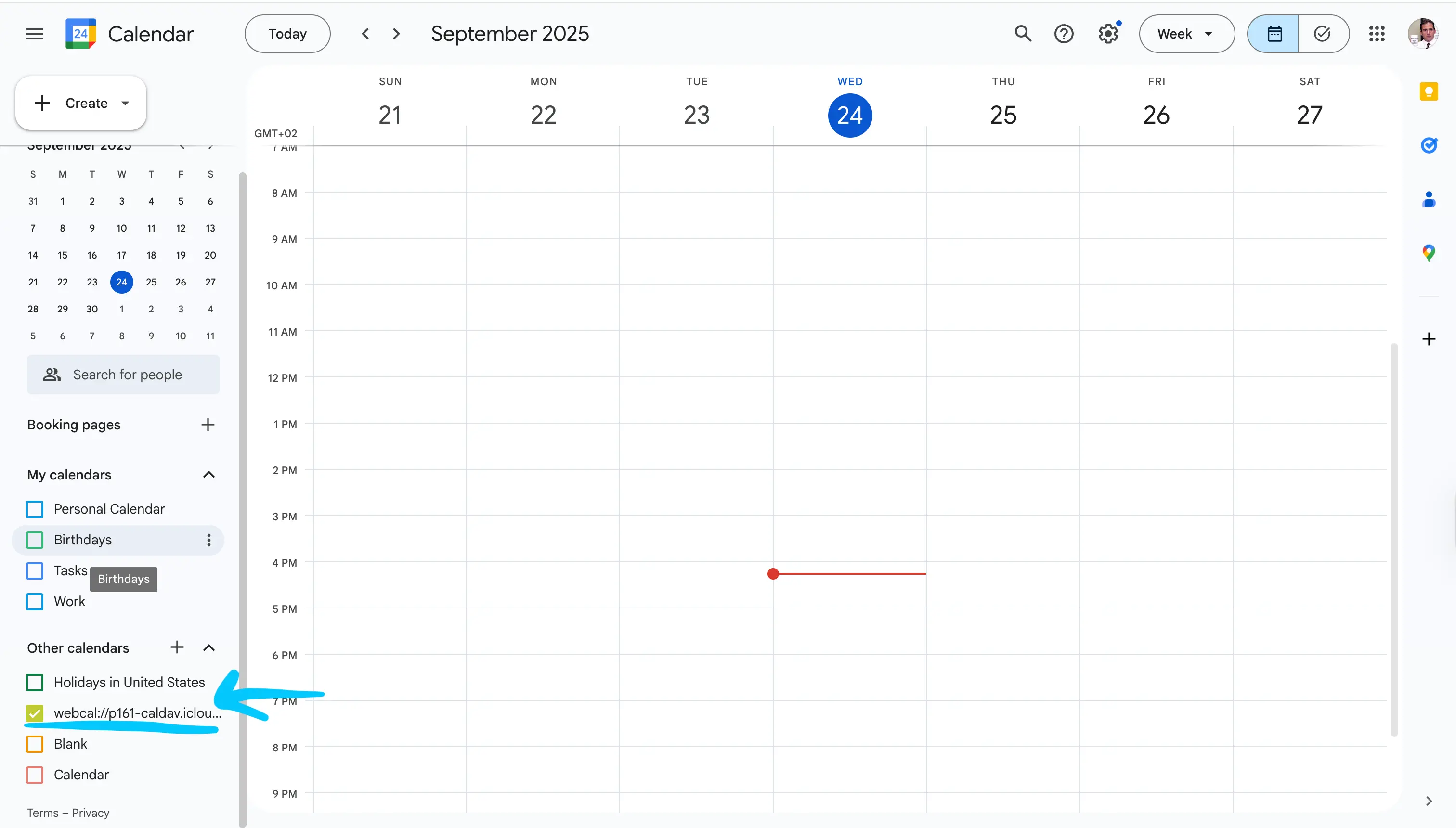
This method only shares an iCloud Calendar with Google Calendar, using the default iPhone Calendar app. Please read our articles on how to sync Outlook Calendar with Google Calendar if you want to share Outlook with Google Calendar.
Do i have to make the iPhone Calendar public to share it with Google Calendar?
Unfortunately, yes. There are no other ways to share iPhone Calendar with Google Calendar aside from making the iPhone Calendar public and importing it to Google Calendar.
Please be careful to not share the Calendar URL with anyone else, as they'll be able to see all your event information.
How do I stop sharing an iPhone Calendar with Google Calendar?
To stop sharing the iPhone Calendar with Google Calendar, you have to un-publish the iPhone Calendar by toggling off the “Public Calendar” switch. As soon as the calendar is no longer public, Google Calendar won't be able to access the iPhone Calendar events.

Aside from making the iPhone Calendar private again, we also recommend you unsubscribe to the iPhone Calendar from Google Calendar. You can do this by following these steps:
- Log into your Google Calendar
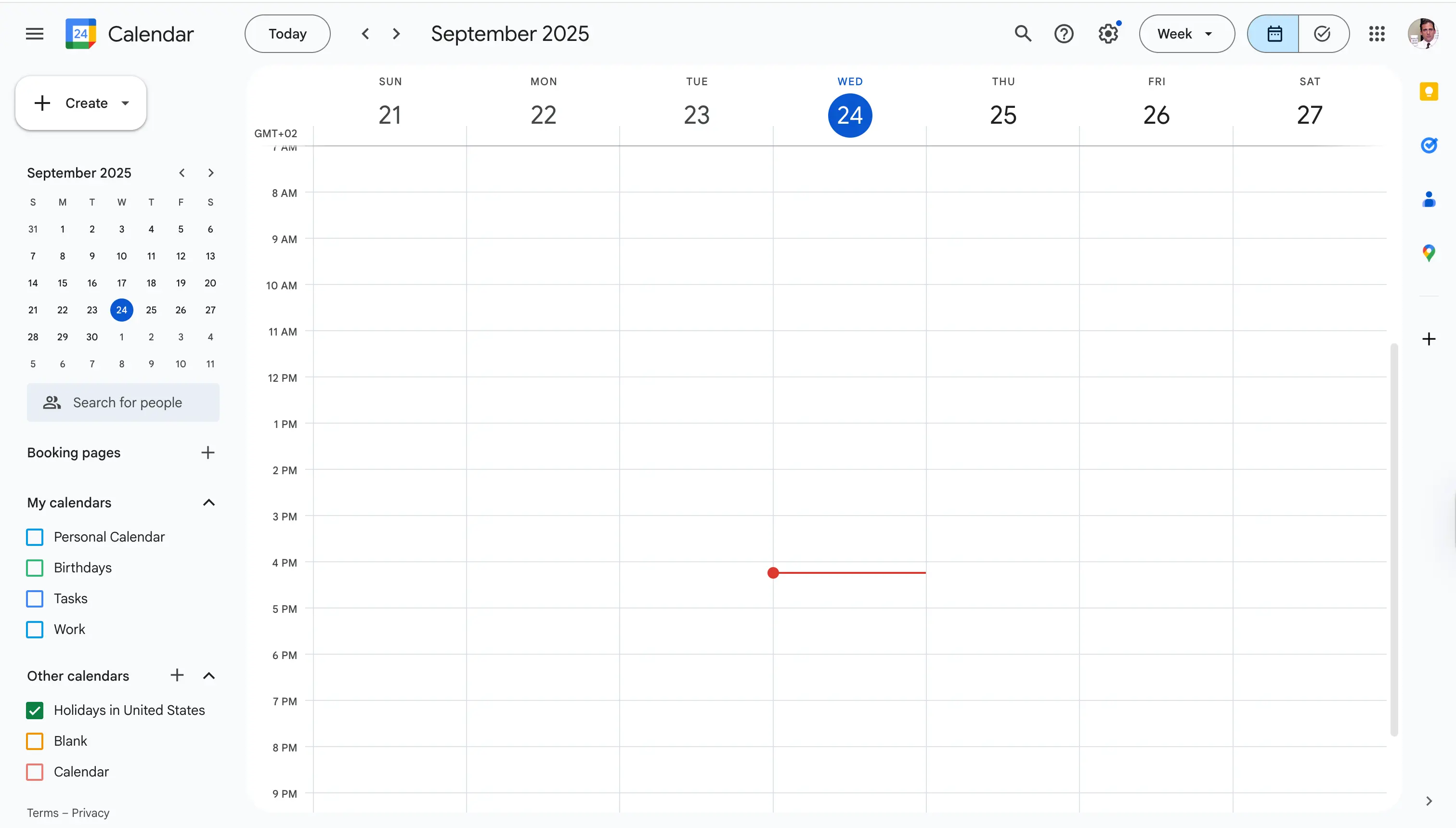
- Locate the iPhone Calendar under the “Other Calendars” section.
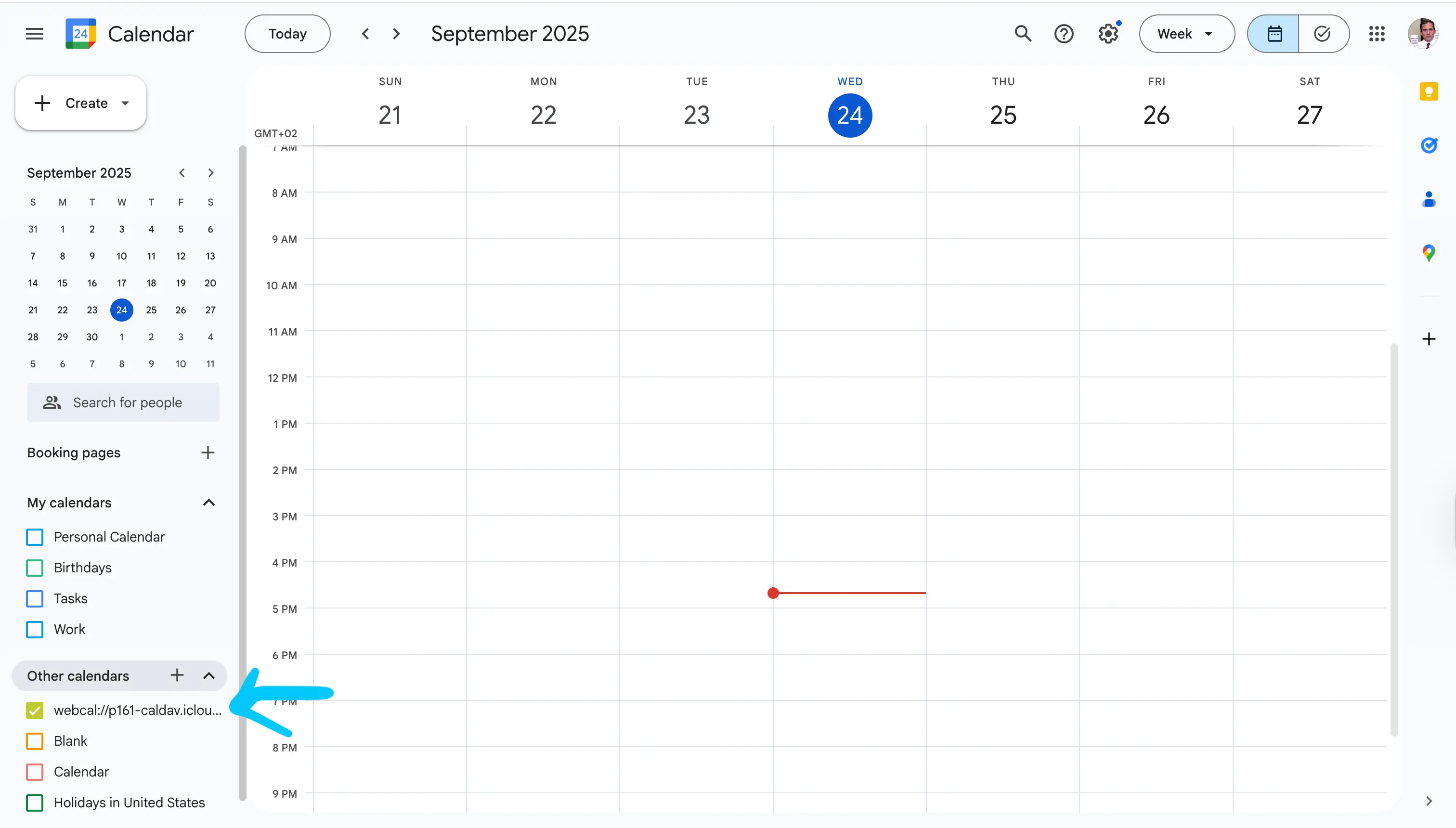
- Click the three dots icon.
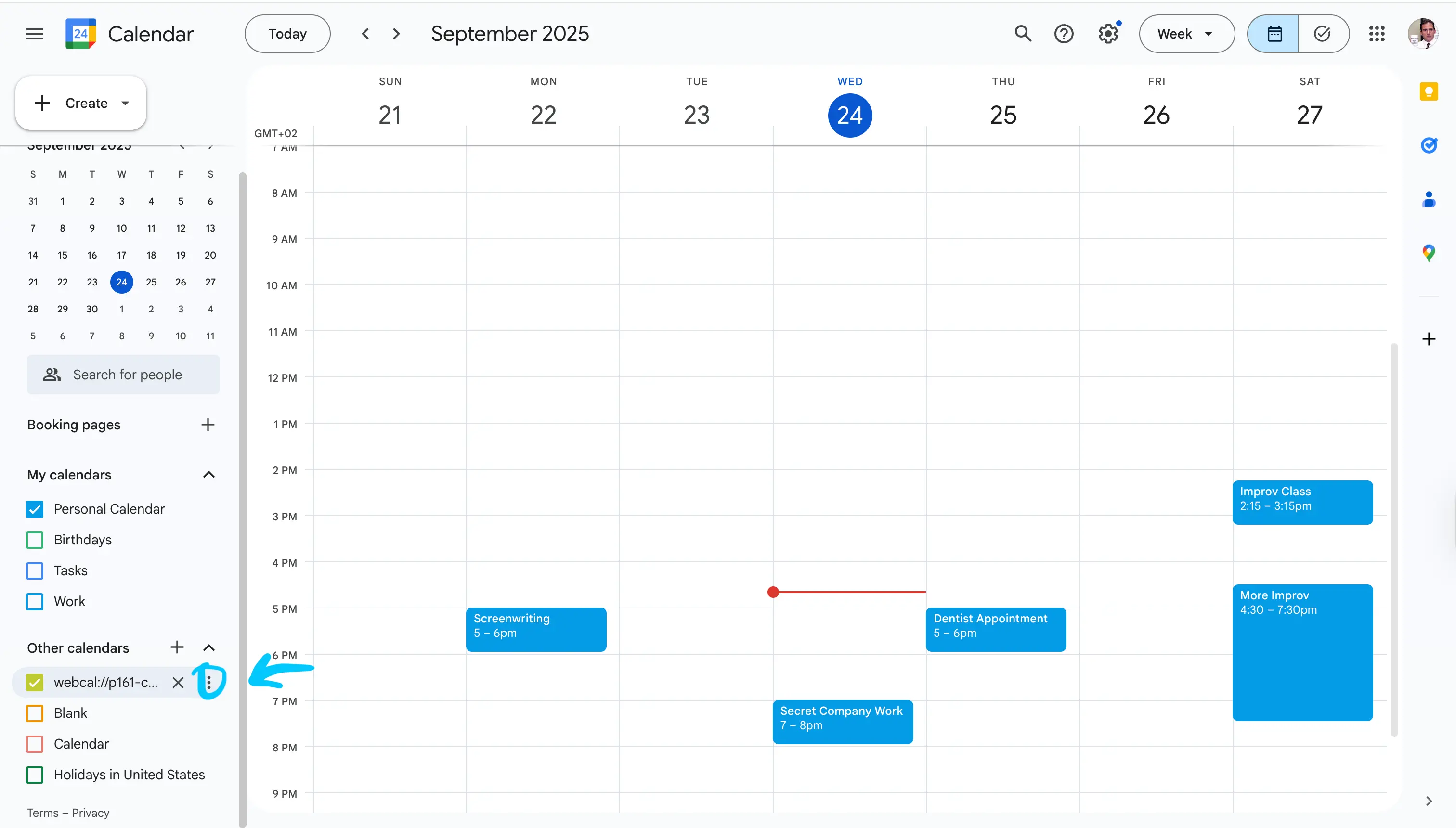
- Click “Settings”
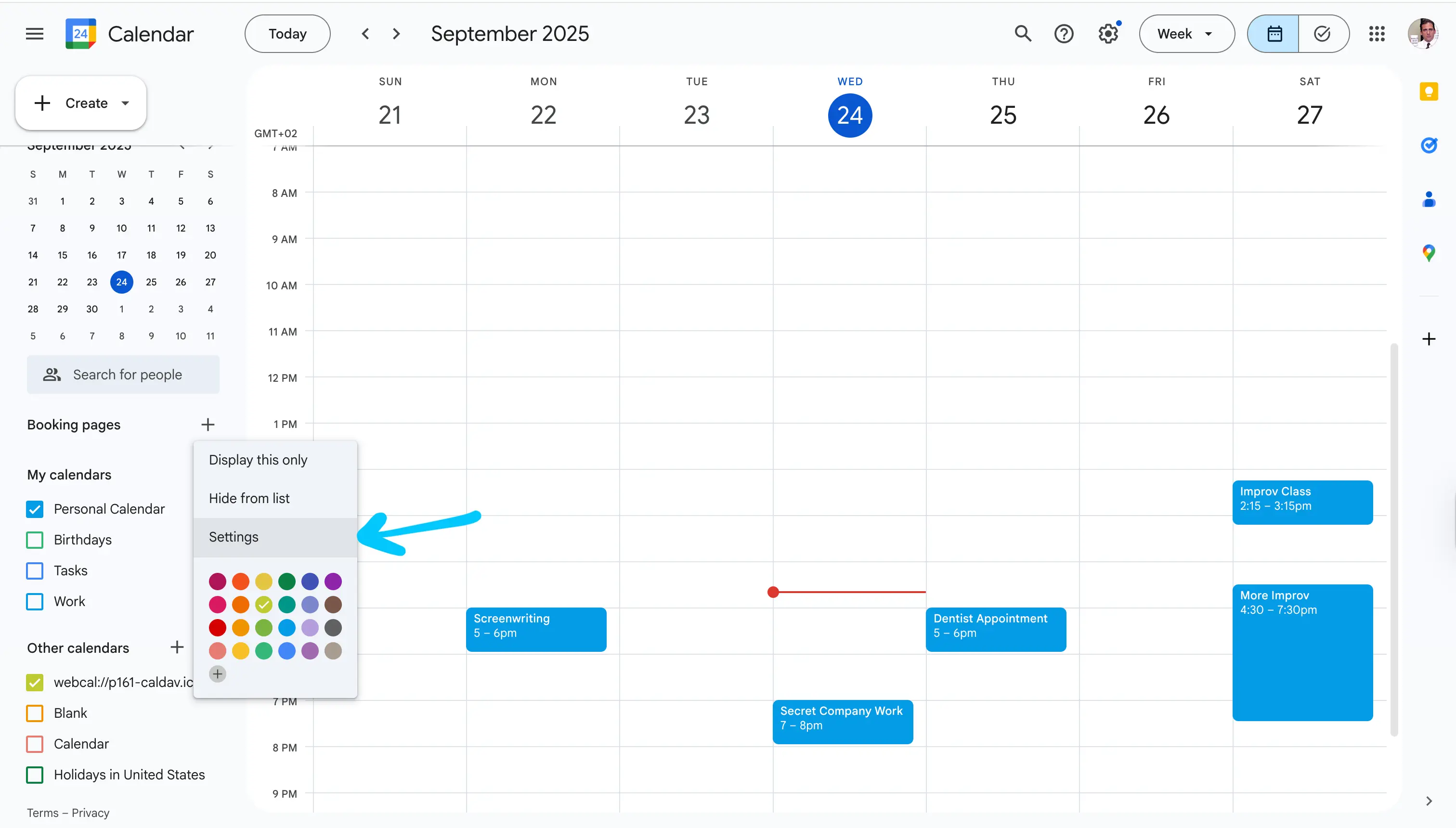
- Scroll down until you find the “Unsubscribe” button.
- Click “Unsubscribe”.
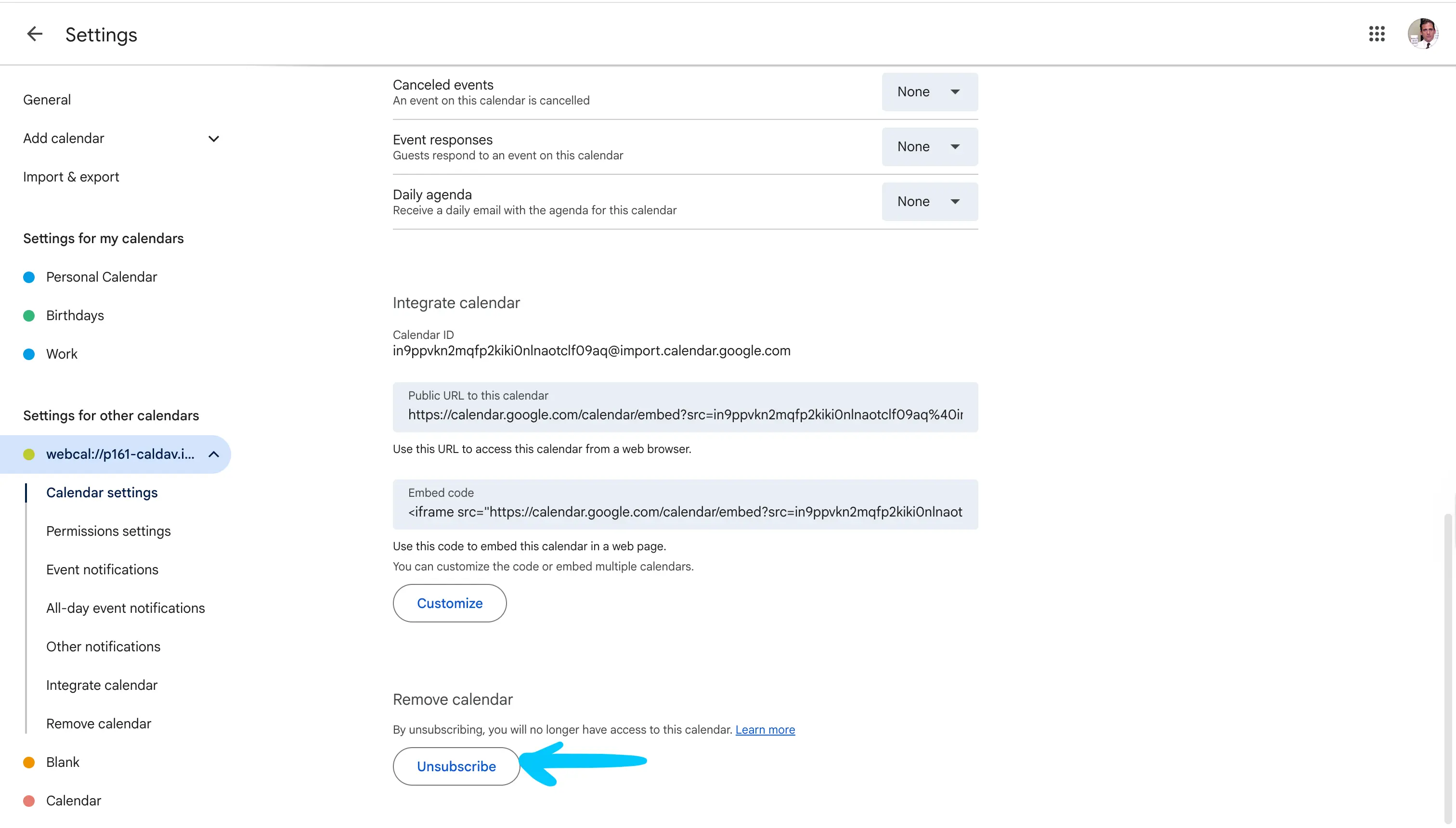
This ensures that no stale iPhone Calendar entries remain on your Google Calendar.
How do I share my iPhone Calendar with Outlook?
Calendar sharing on the iPhone Calendar app only works for iCloud Calendars. Sharing Outlook or Google Calendars within the iCloud Calendar is not supported.
To share your iPhone Calendar with Outlook, follow these steps:
-
Open the Calendar app on your iPhone.

-
Tap the “Calendars” tab.

-
Locate the calendar you want to share with Outlook and tap the information icon. As mentioned, only iCloud Calendars can be shared, so scroll down until you find the “iCloud” section.

-
Switch on the “Public Calendar” toggle.

-
Tap “Share Link” and copy the link generated by the iPhone Calendar.

-
Tap “Done”. This is important, as changes are not saved unless you tap “Done”.

-
Open Outlook on the web. You can access Outlook by visiting https://outlook.live.com/calendar on your preferred web browser.
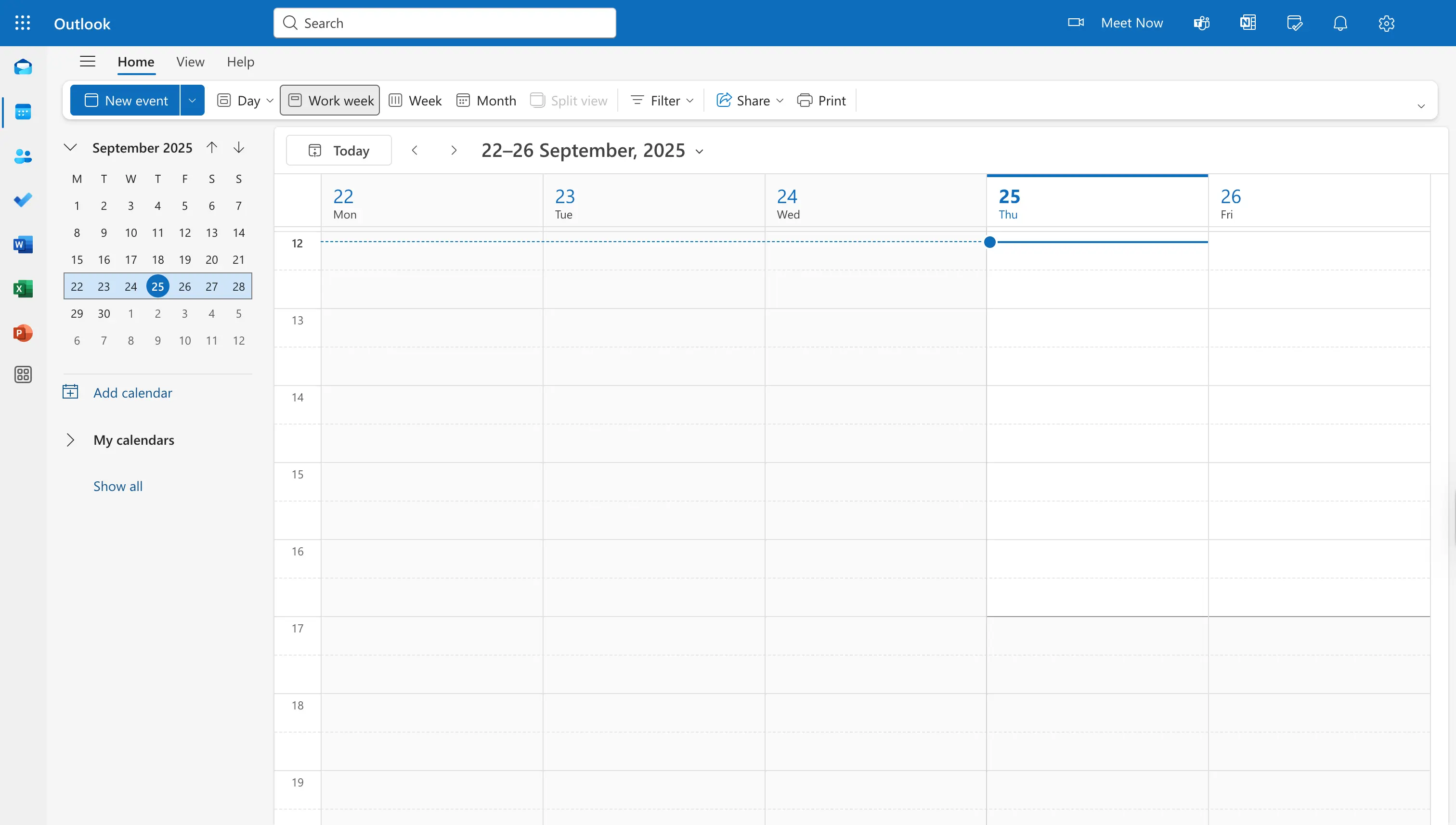
-
Click the “Add Calendar” button on the left of the screen.
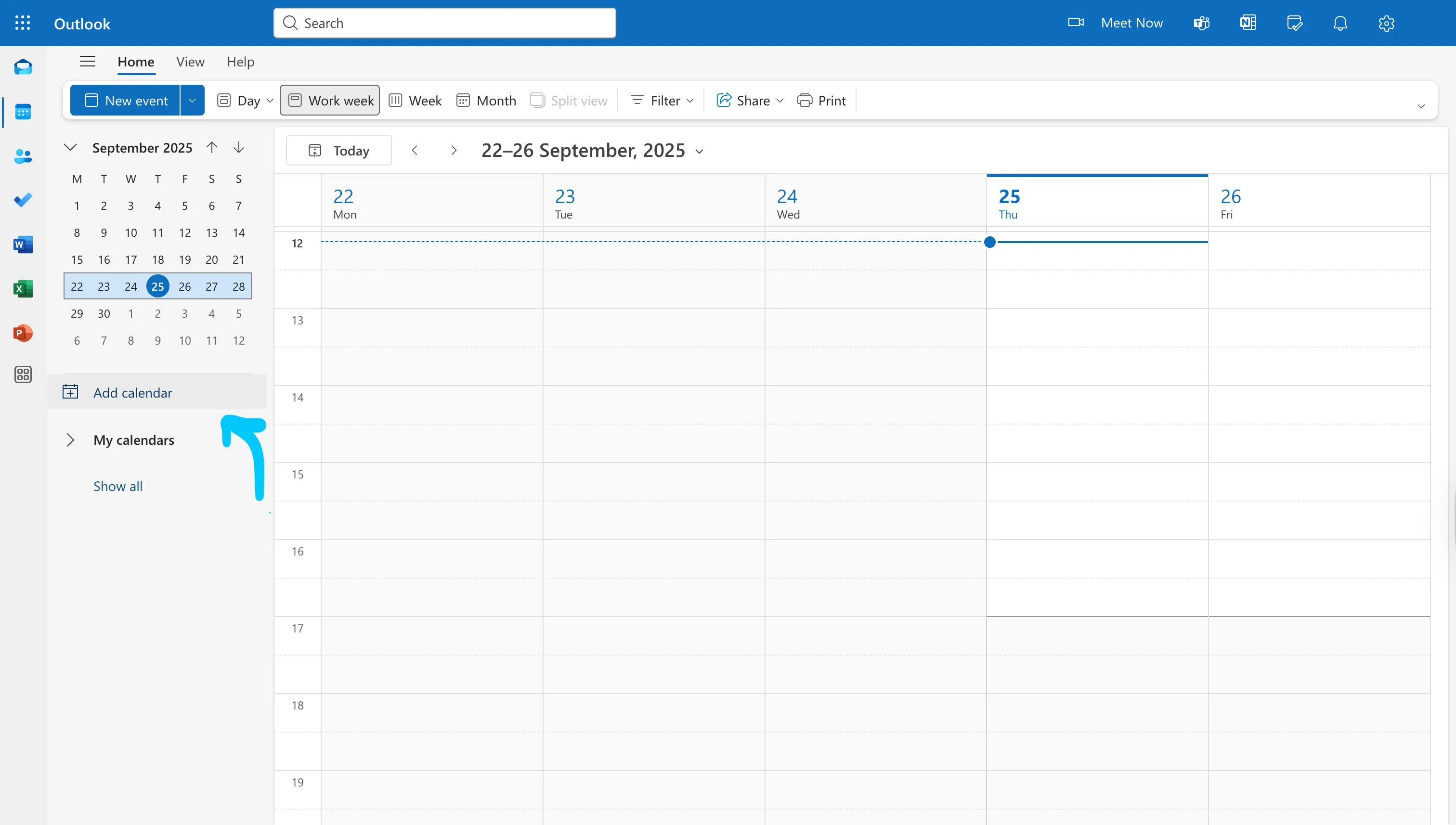
-
Click “Subscribe from web”.
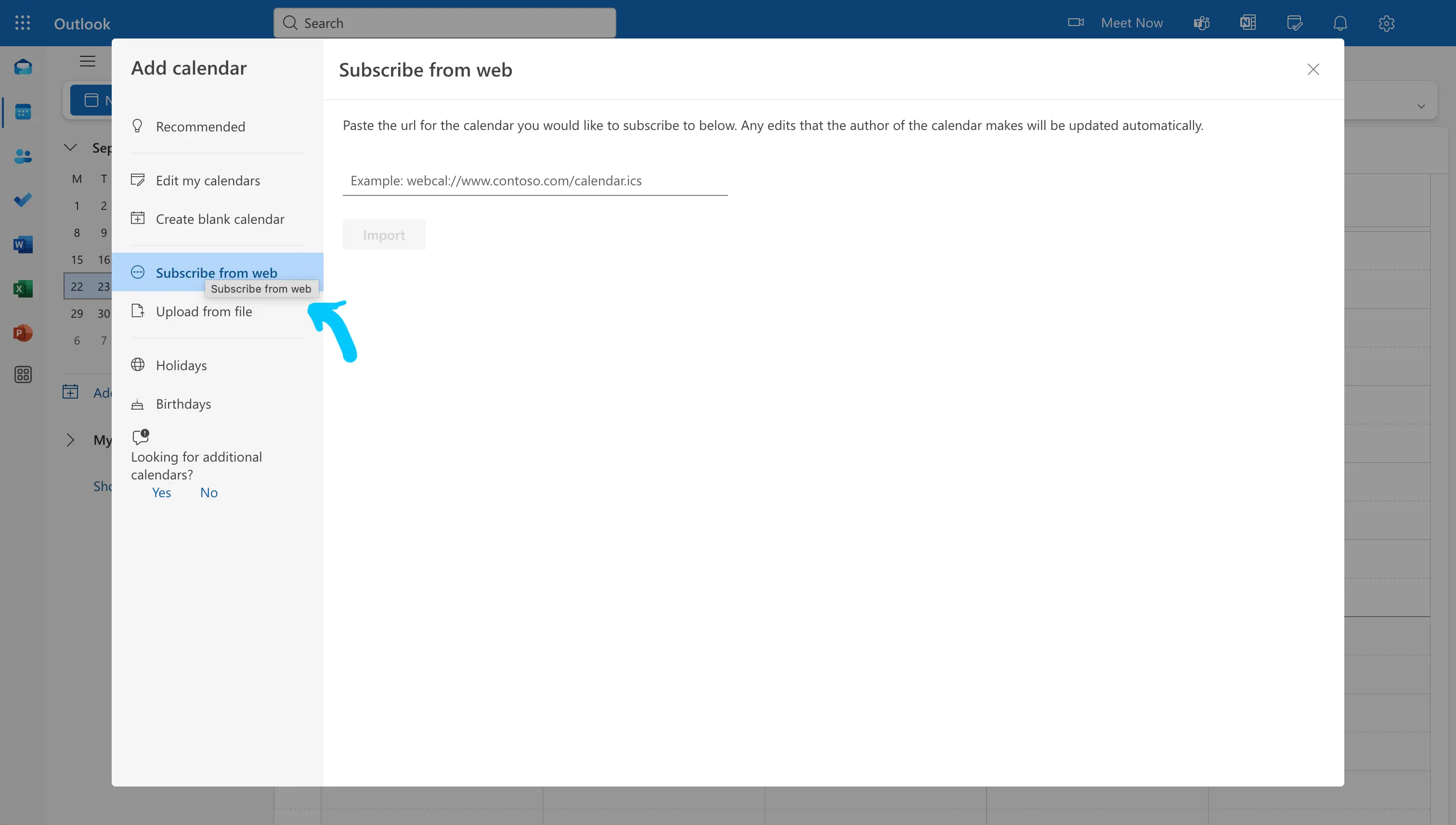
-
Paste the link you copied from the iPhone Calendar. You can also assign a color and a name to the calendar you’re importing.
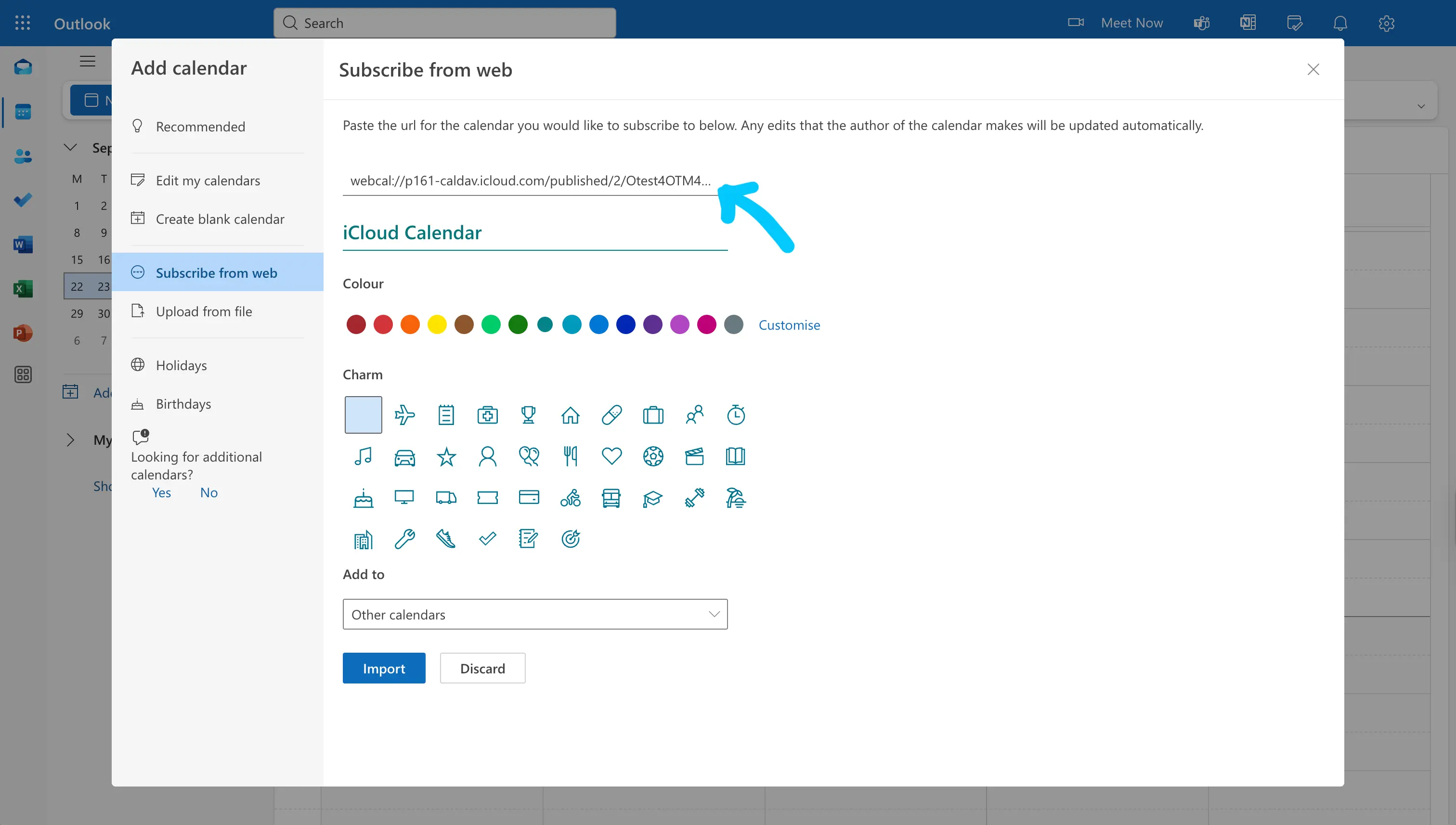
-
Click “Import”.
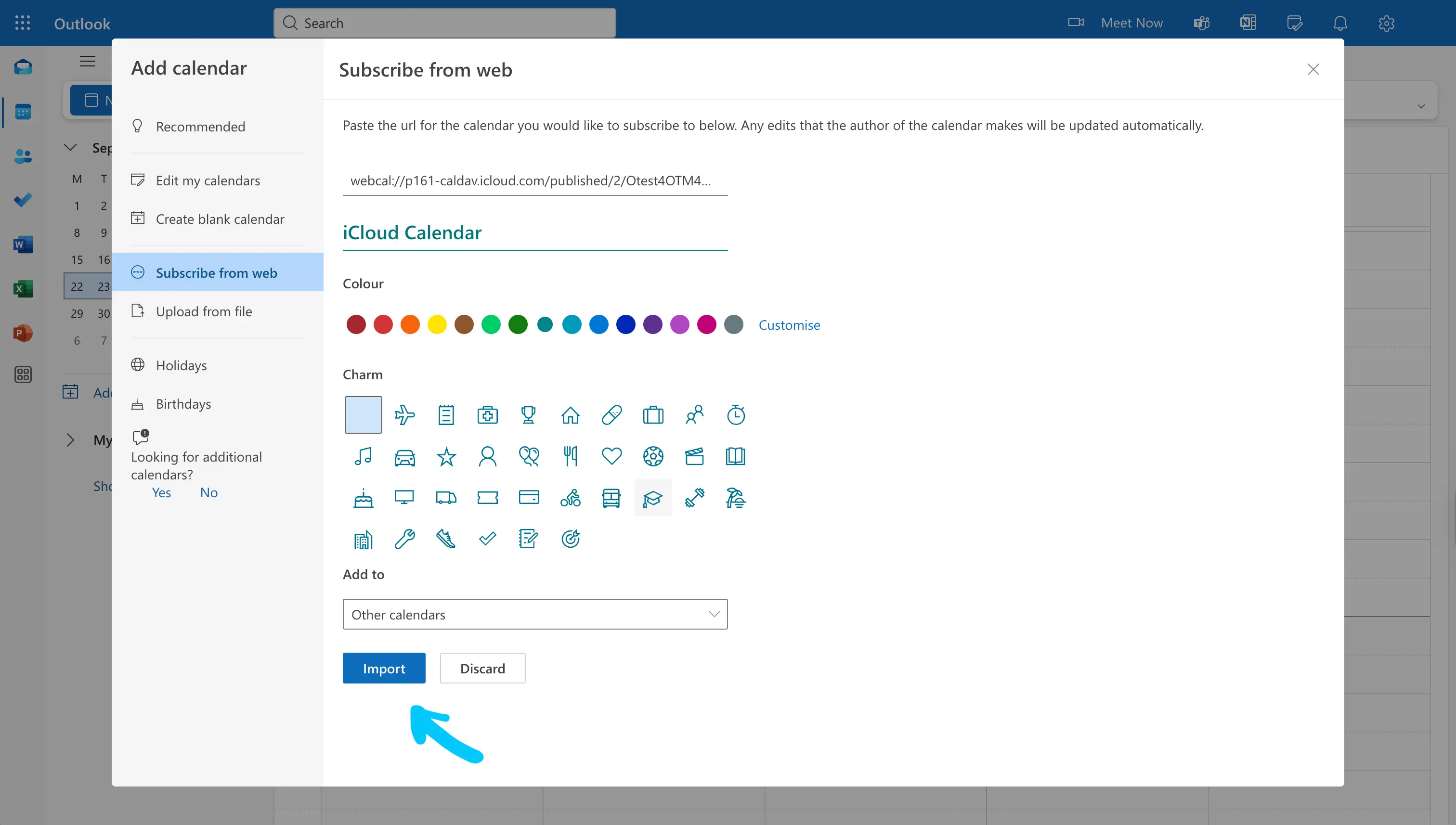
-
The iPhone Calendar is imported under the “Other calendars” section.
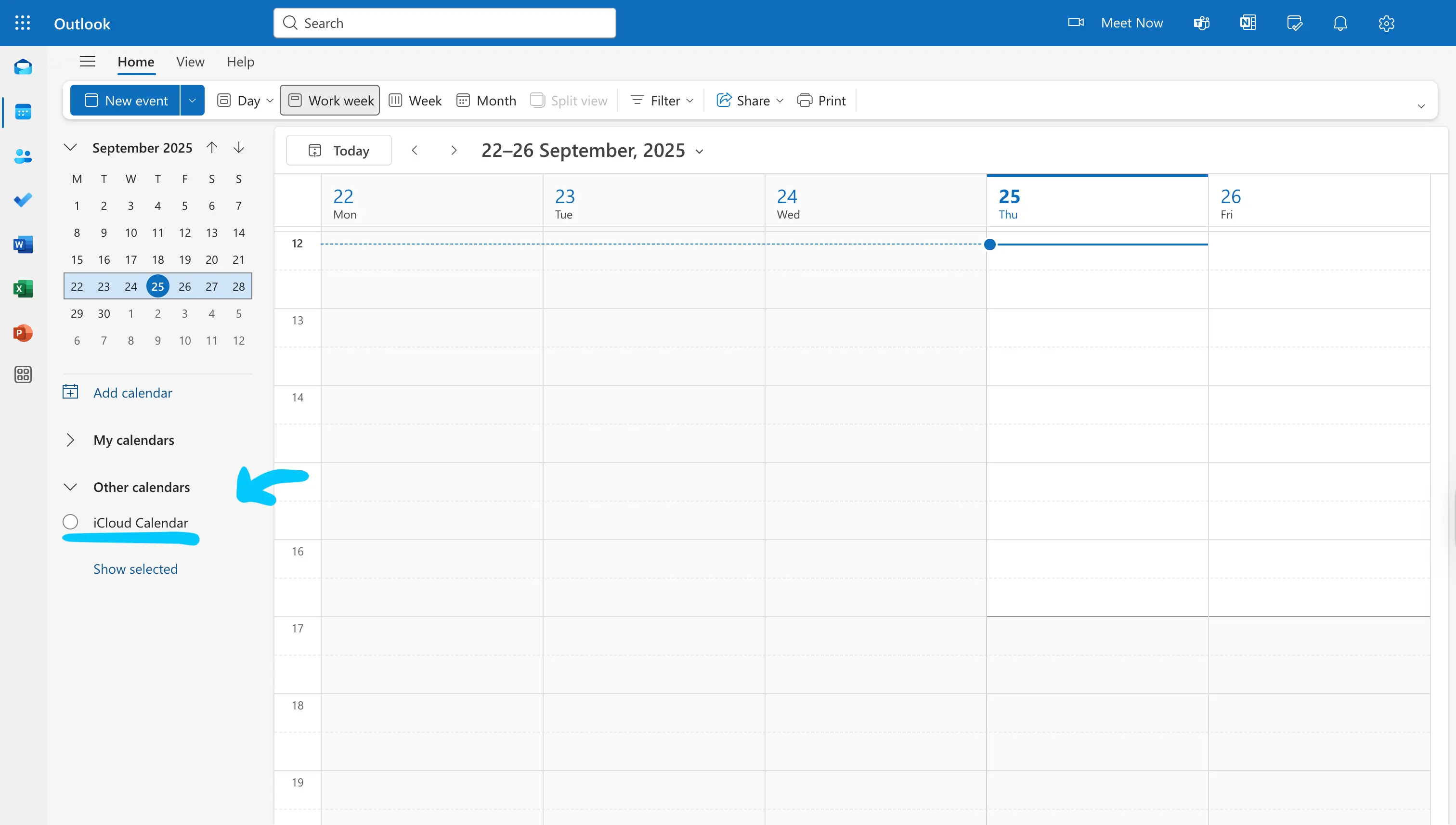
Do I have to make the iPhone Calendar public to share it with Outlook Calendar?
Yes. There is no other way to share your iPhone Calendar with Outlook aside from publishing it. The reason you need to publish the iPhone Calendar is to retrieve the public URL, which is used to import into Outlook.
How do I stop sharing an iPhone Calendar with Outlook Calendar?
The fastest way to stop sharing an iPhone Calendar with Outlook is to switch off the “Public Calendar” toggle. This makes the calendar private again, and Outlook Calendar cannot retrieve events from that calendar after it becomes private.

We also recommend you unsubscribe from that calendar in Outlook. You can do so by clicking the “Remove” button on the calendar options.
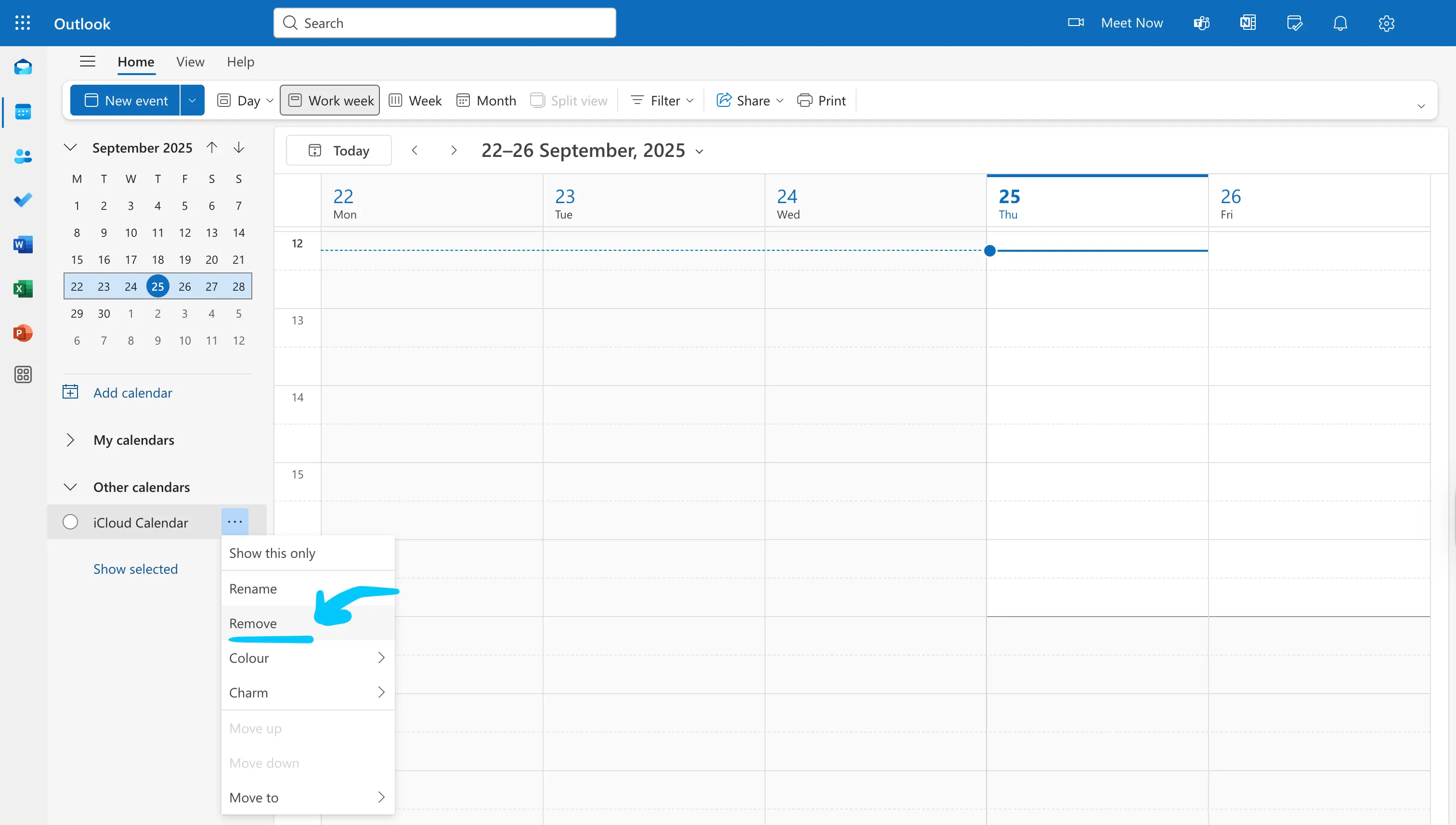
How to share your iPhone Calendar with other people?
To share your iPhone Calendar app with other people, please follow these steps:
- Open the Calendar app on your iPhone.

- Tap the “Calendars” tab.

- Find the calendar you want to share, then tap the information icon (i).

- Tap the “Add Person” button

- Enter the email of the person you want to share the calendar with.

- Tap “Add”

- Tap “Done”. This is very important, as if you don't tap “Done”, the changes won't be saved, and the other person won't receive your sharing invitation.

After following these steps, the person that you shared your calendar with will receive a sharing invitation via email. They have to open the sharing invitation email and click “Join Calendar”.

After they accept the invite, they'll be able to access your calendar by opening the Calendar app on their iPhone, under the “iCloud” section. The shared calendar has a label of “Shared by name”.

You can only share your iCloud Calendars with other people via the iPhone Calendar app
You can't share a Google Calendar or Outlook Calendar with other people via the iPhone Calendar app.
To share your Outlook Calendar with other people, do it through the Outlook Calendar app on iPhone.
Similarly, you can share your Google Calendar with other people through the Google Calendar app on iPhone.
How to adjust permissions to persons you've shared your iPhone Calendar with
By default, the person you share your calendar with can view and edit events. If you wish to only allow them to view your calendar, please tap the person you've shared your calendar with and switch off the “Allow Editing” toggle.
-
Tap the person you've shared your iPhone Calendar with.

-
Switch off the “Allow Editing” toggle.

How do I stop sharing an iPhone Calendar with another person?
If you're already sharing an iPhone Calendar with another person and you want to stop sharing, you can easily do so by tapping the “Stop Sharing” button on that calendar's settings.
- Open the calendar by tapping the info icon on it.

- Tap the person you're sharing the calendar with, under the “Shared with” section.

- Tap “Stop Sharing”.
