How to fix an Outlook Calendar that has stopped syncing - Troubleshooting guide
- Published on
Table of Contents
Sync Your Calendars in Real-time
Following our article on How to fix a Google Calendar that has stopped syncing, let's now discuss fixing Outlook Calendar syncing issues.
In this article, we'll explain how to fix an Outlook Calendar that has stopped syncing, including troubleshooting on platforms like iOS, Web, and Android.
Some quick fixes that can make your Outlook Calendar sync again
Some quick fixes to try out before we explain each troubleshooting step in detail are:
- Verify that your internet connection is stable
- Verify that you've logged in the correct Outlook account. Oftentimes, users log in to incorrect Outlook accounts and don't see their calendar.
- Upgrade your Outlook Calendar app to the latest version (applies to iOS and Android Apps).
- Sign out and sign in to Outlook, it forces Outlook to initiate a new connection and fetch your calendar entries.
How to fix an Outlook Calendar that is not syncing on Outlook Web
1. Toggle the calendar visibility (✅)
One of the most common fixes to Outlook Calendar not syncing is users unchecking the calendar visibility. Please make sure that your Outlook Calendar is enabled and you can see the checkmark on the left of the calendar name.
- Open the Outlook Calendar web app by visiting https://outlook.live.com/calendar and sign in to your Outlook account.
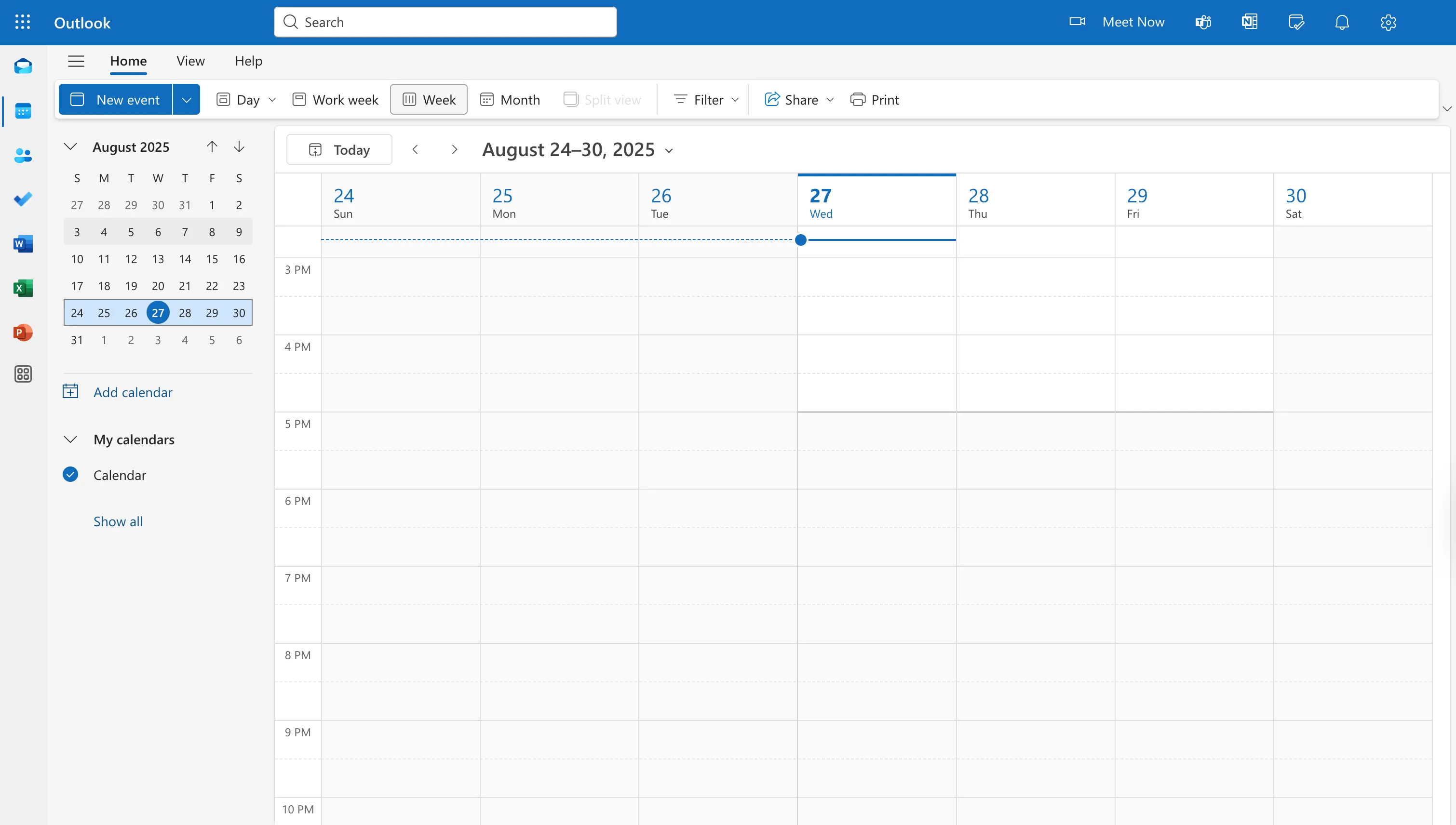
- Verify that your calendar visibility is toggled.
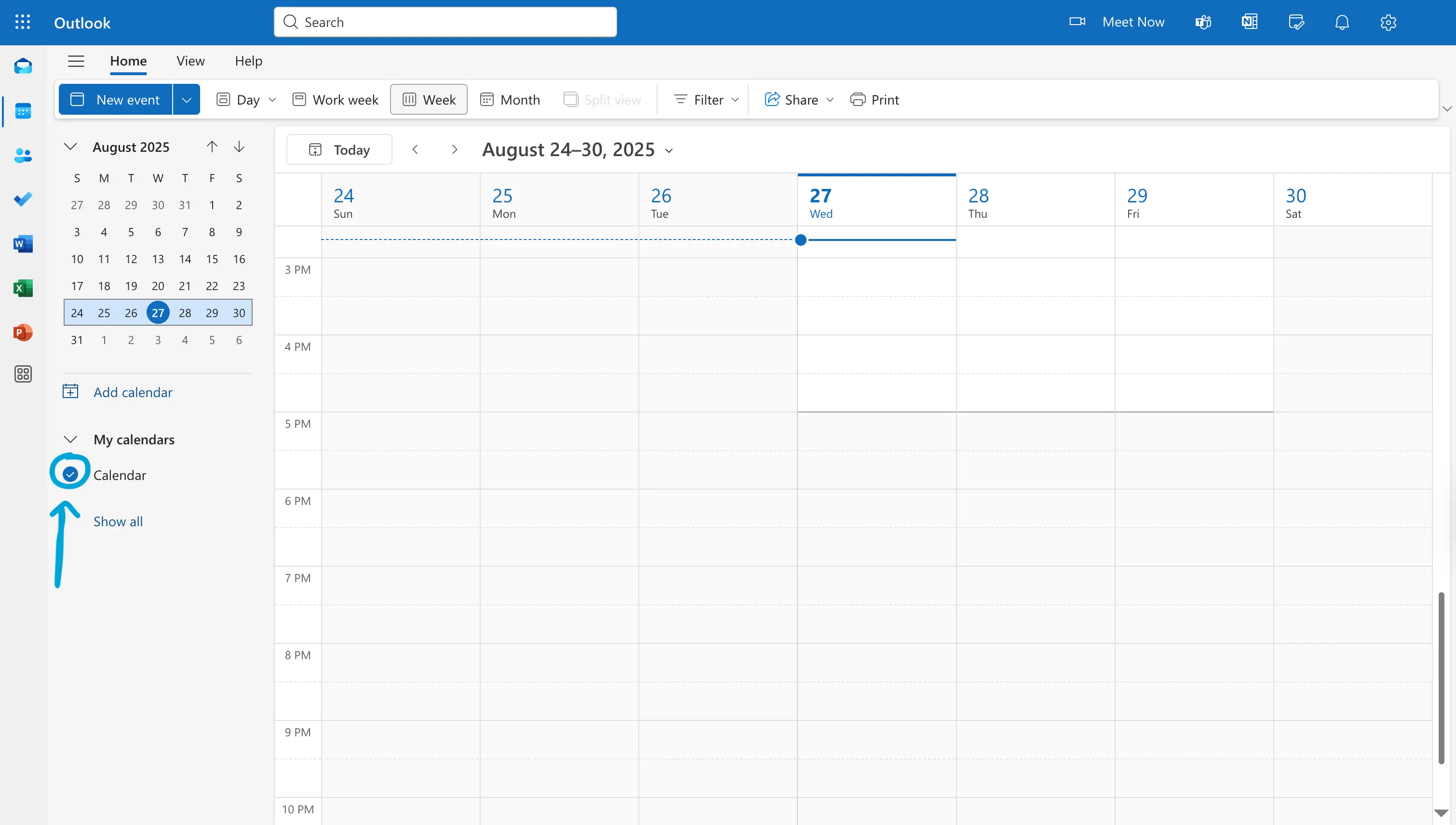
Prefer Video? Here is how to check if the Outlook calendar is visible:
2. Clear your browser cache and other related data
Sometimes, the culprit is the browser, trying to optimise too much and relying on old data through caching mechanisms. To clear the browser data and force the Outlook web app to sync again, follow these steps:
- Open the Outlook Calendar web app
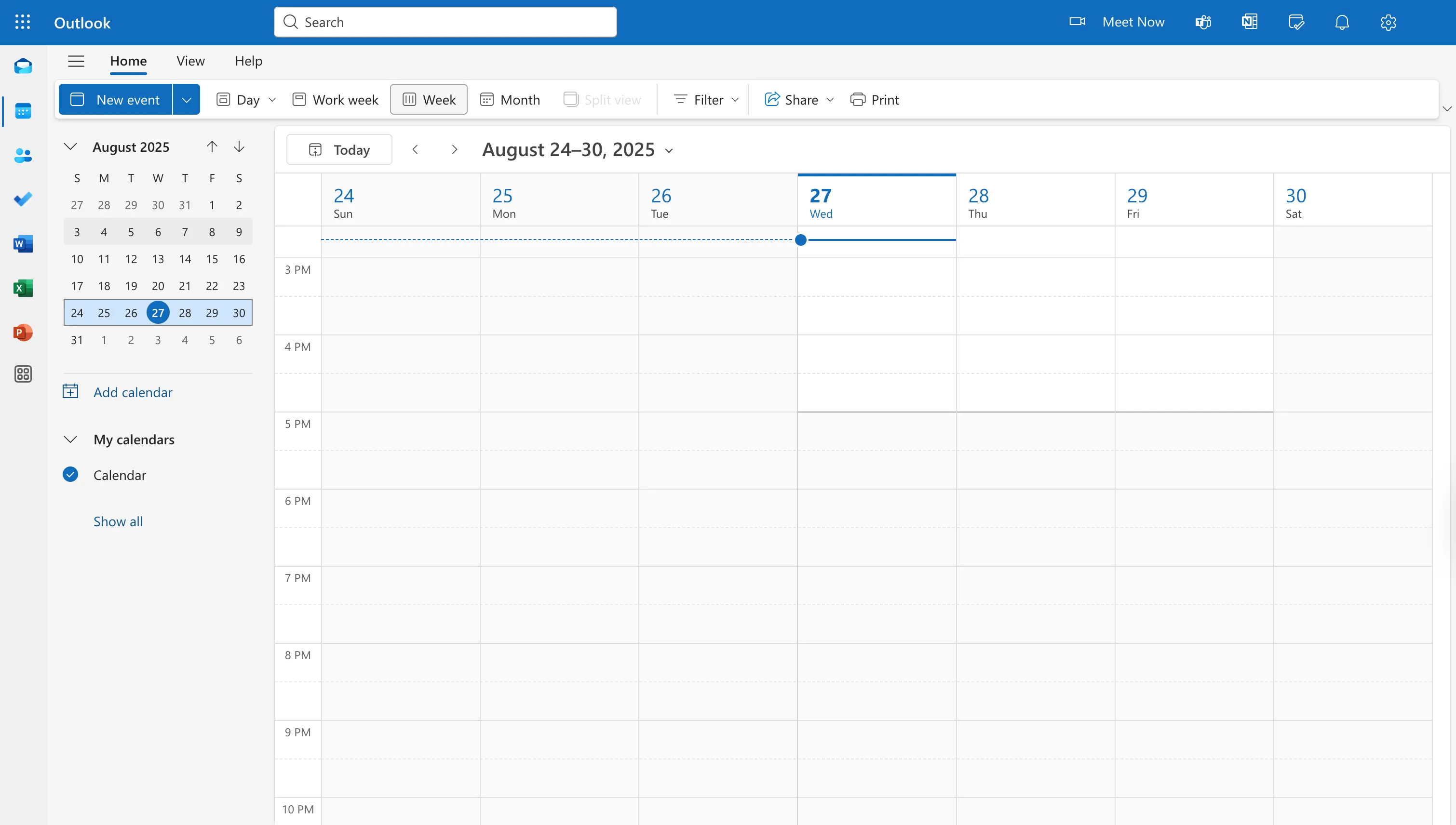
- Right click with your mouse anywhere on the page
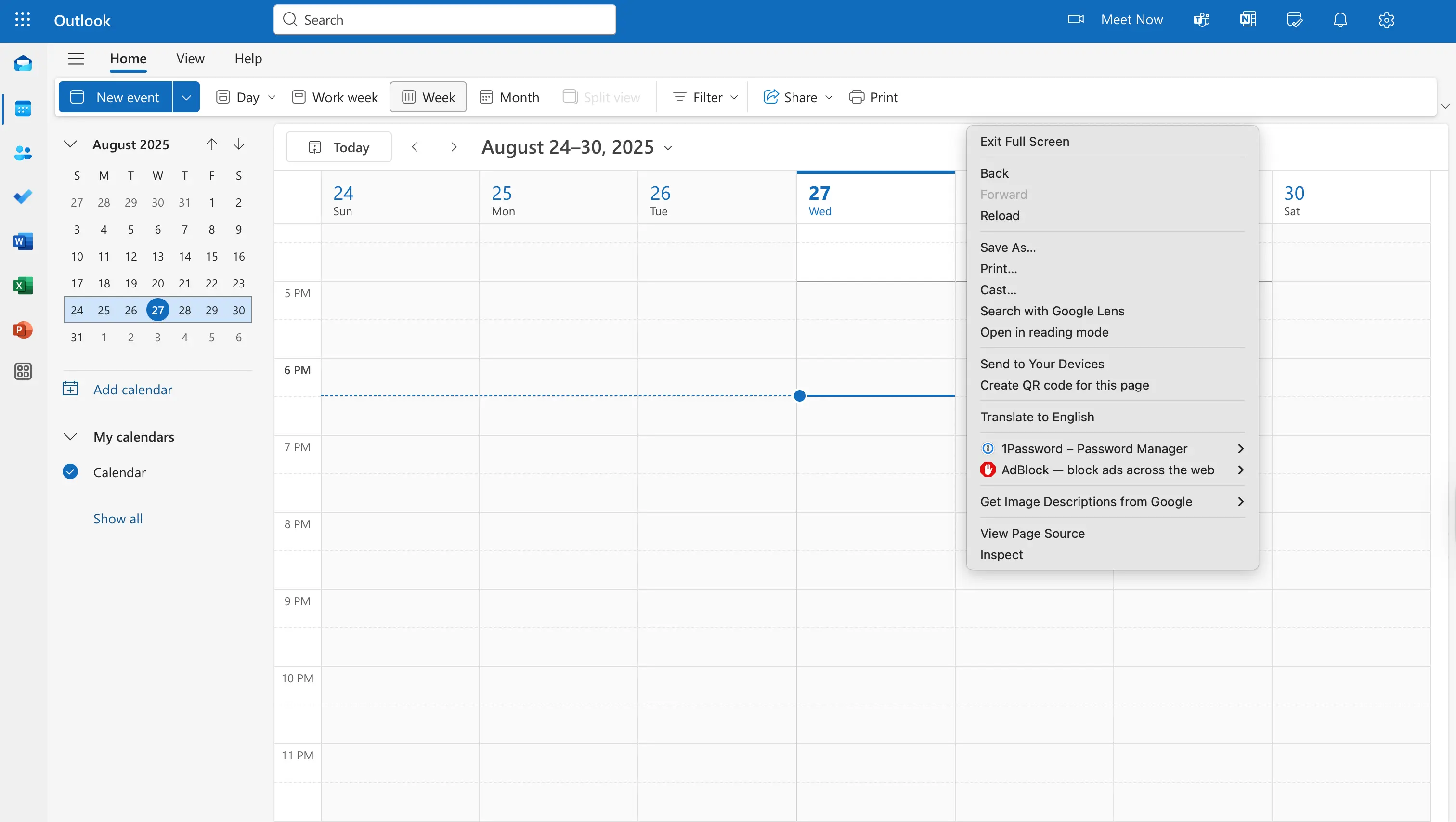
- Click “Inspect”
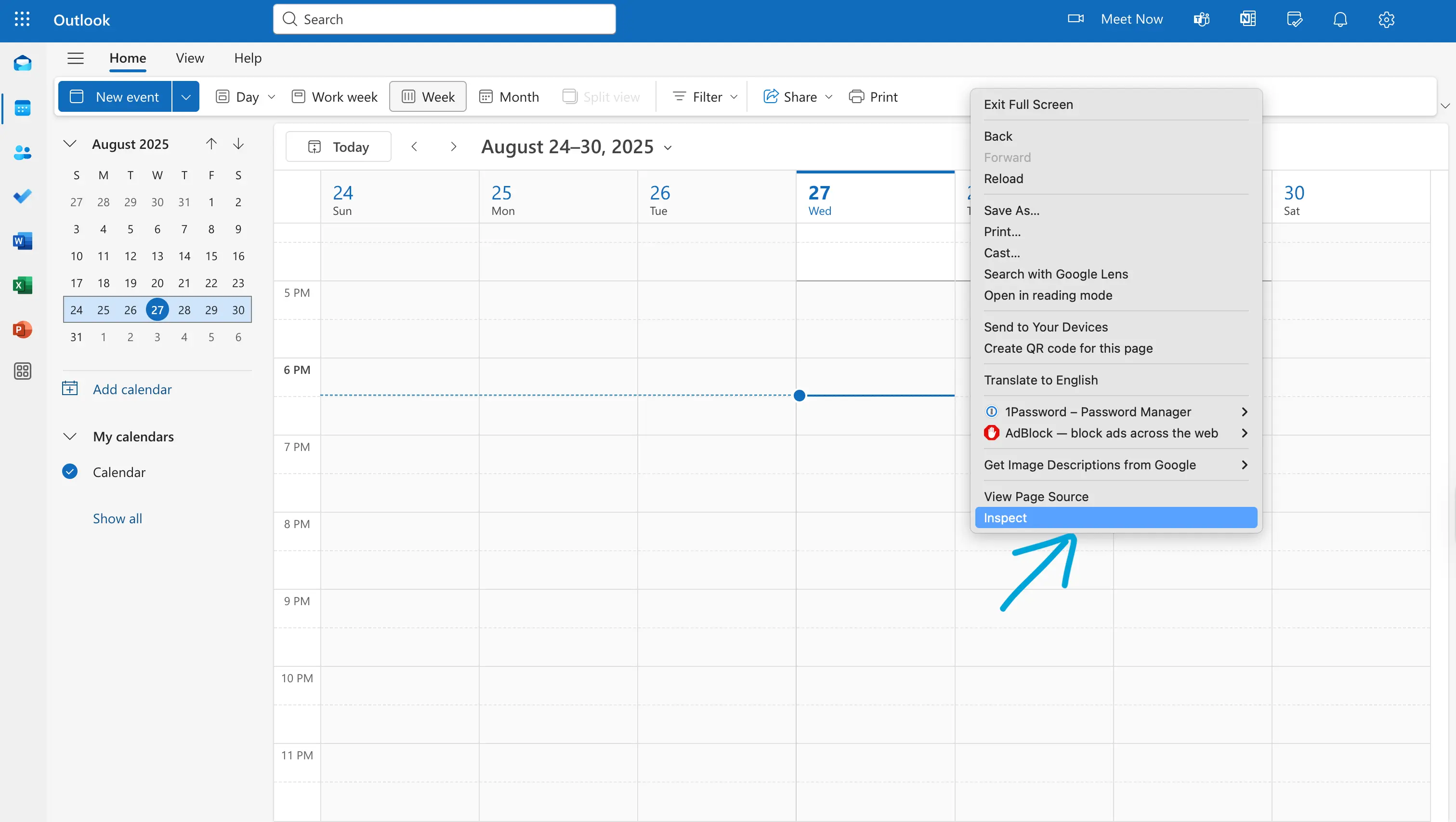
- Click the “Application” tab
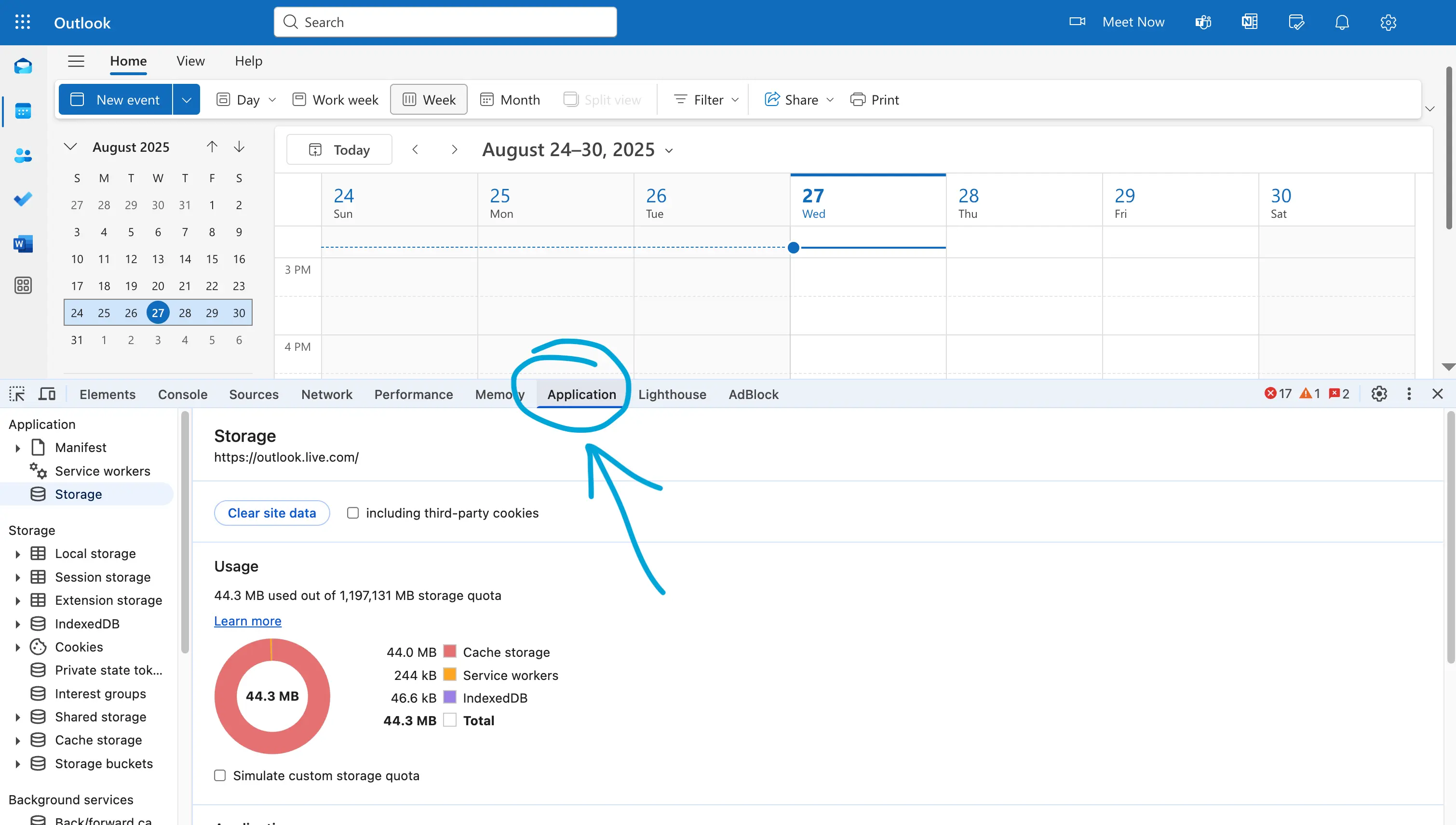
- Click “Storage”
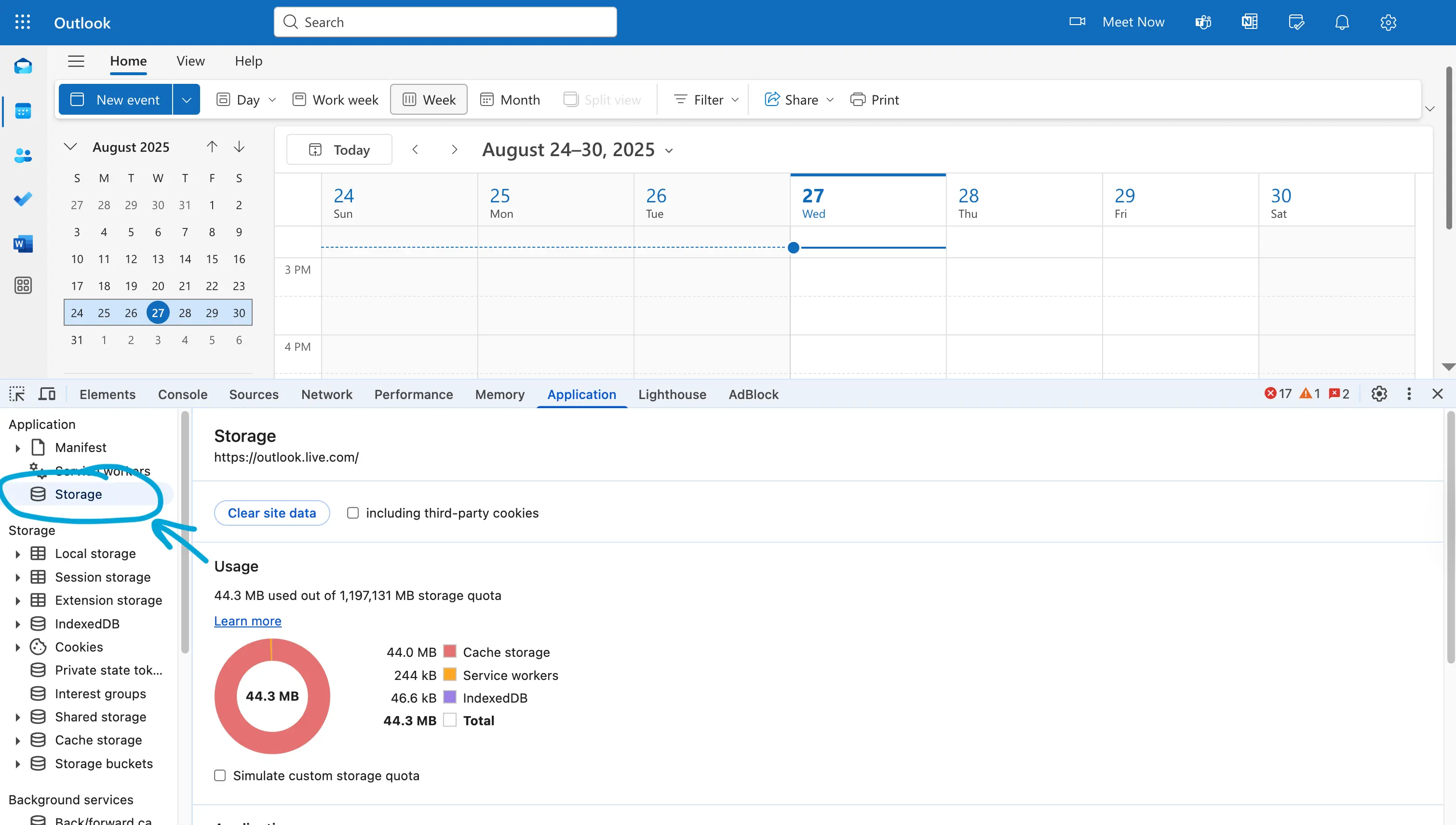
- Click “Clear site data”
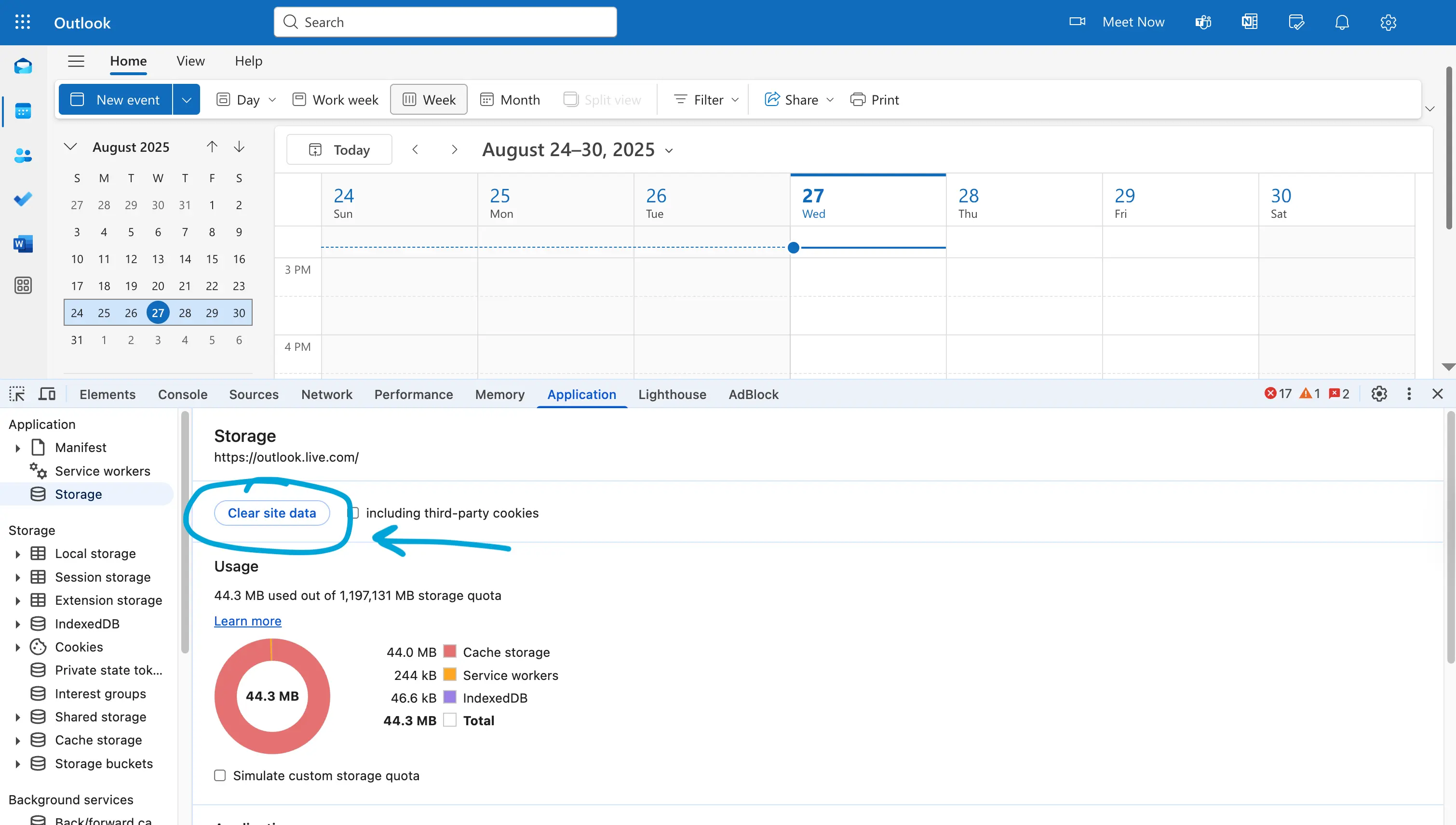
After following all these steps, your browser will delete all the data stored by Outlook, including any caching data. This step might have signed you out of Outlook, so please sign in again and verify that Outlook is syncing again.
Prefer Video? Here is how to clear your browser cache:
3. Sign out and sign in again
If you don't want to clear the cache data, you can attempt to sign out of Outlook and sign in again. When you do this, Outlook will log your out, and when you sign in, your connection will be new, and hopefully, Outlook starts syncing as normally.
Note that signing in and signing out only fixes Outlook sync issues for Outlook calendars, not external calendars you've subscribed to. External calendars you've subscribed to are synced once per day, and signing in and out of your account has no effect on them. Please make sure to use a calendar synchronization app for syncing Outlook with external calendars like Google Calendar. Follow our article on how to sync Outlook and Google Calendars to a practical example.
How to fix Outlook Calendar that is not syncing with a subscribed calendar
In case you've subscribed to an external calendar in Outlook and that calendar is not syncing, bear in mind that Outlook might take up to 24 hours to sync with external calendars.
Examples would be using Outlook to subscribe to a Google Calendar, updates come once every 24 hours, and there is no manual refresh or syncing.
We recommend using a calendar synchronization tool that is capable of integrating with Outlook, iCloud, and Google Calendar, and can keep them in sync in real-time, automatically, with no time delays.
How to fix an Outlook Calendar that is not syncing on iOS (iPhone or iPad)
1. Toggle the calendar visibility (✅)
Similar to the Outlook Web application, please make sure your Outlook calendar is visible and toggled on in the calendar list.
Note that this applies if you're using the native iOS Calendar app or the Outlook Calendar app for iOS.
- Open Outlook on your phone
- Find that Outlook Calendar that's not syncing and make sure it's toggled on
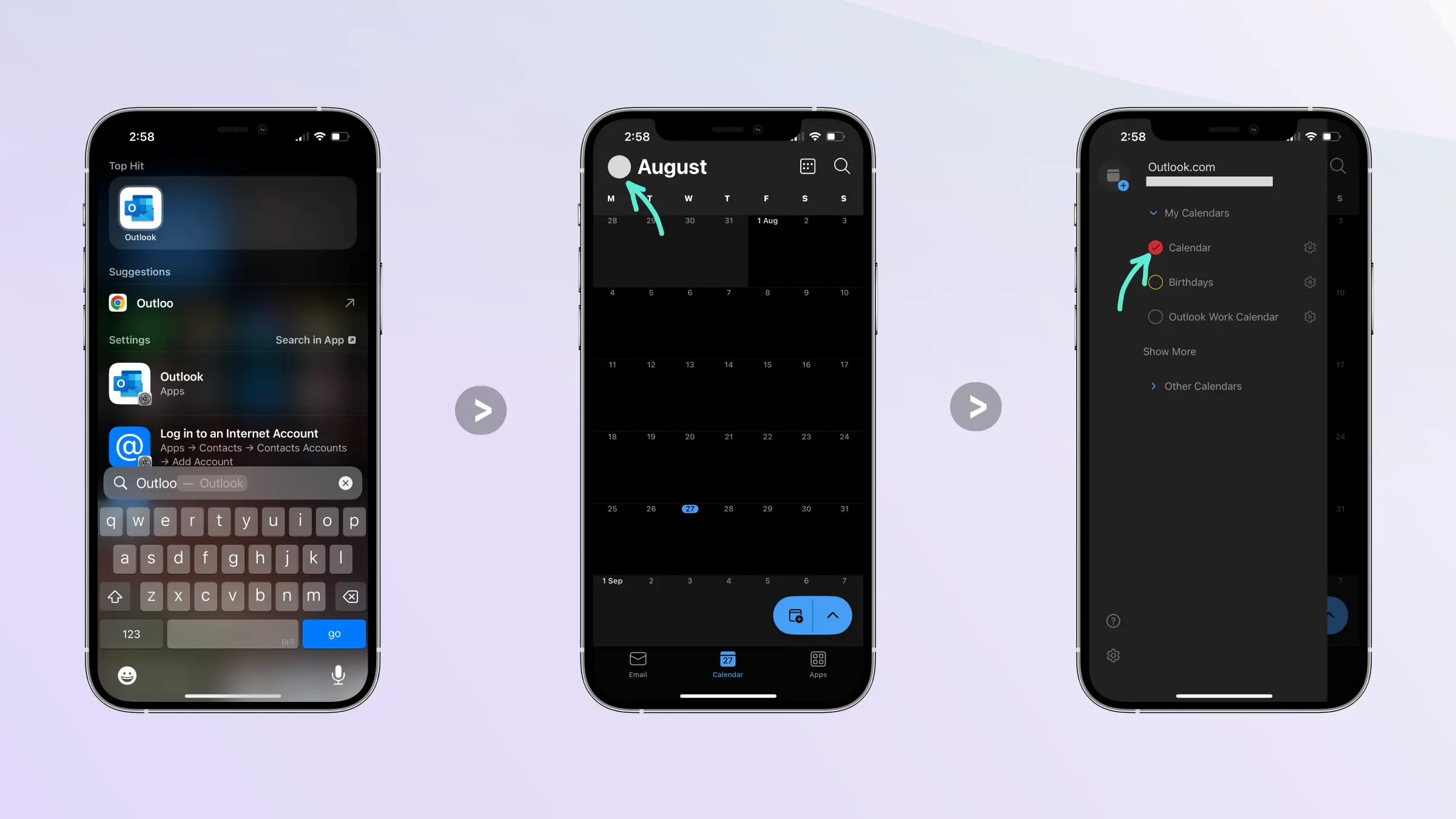
Prefer Video? Here is how to toggle the Outlook Calendar visibility on your iPhone:
Please read our article on how to sync Outlook with iPhone to learn more about syncing Outlook with iPhone using the iOS native app, the Outlook app for iOS, and other methods.
2. Reset the account from the Outlook app on iOS
Sometimes, the only way to fix an Outlook calendar that's not syncing on iOS is to remove the Outlook account from the Outlook Calendar app and add it again. Fortunately, you don't need to go through the steps to remove and add the calendar again, because Outlook has a feature that allows you to reset the calendar connection when having syncing issues.
-
Open the Outlook Calendar app

-
Tap the account icon and click the Gear icon (settings)

-
Tap Accounts

-
Tap the account you want to reset

-
Tap “Reset Account”

Prefer Video? Here is how to reset the account on your iPhone Outlook Calendar app:
Resetting an Outlook account within the Outlook app only works for Outlook calendars, not for calendars you've subscribed to. Please make sure you use a third-party calendar sync tool to solve syncing issues between Outlook and a third-party calendar provider.
3. Make sure you've got enough storage
Sometimes, when low on storage (< 5GB), apps like Outlook stop syncing. Please make sure you've got enough storage for Outlook to sync:
-
Open “Settings”
-
Tap “General”
-
Tap “iPhone Storage”
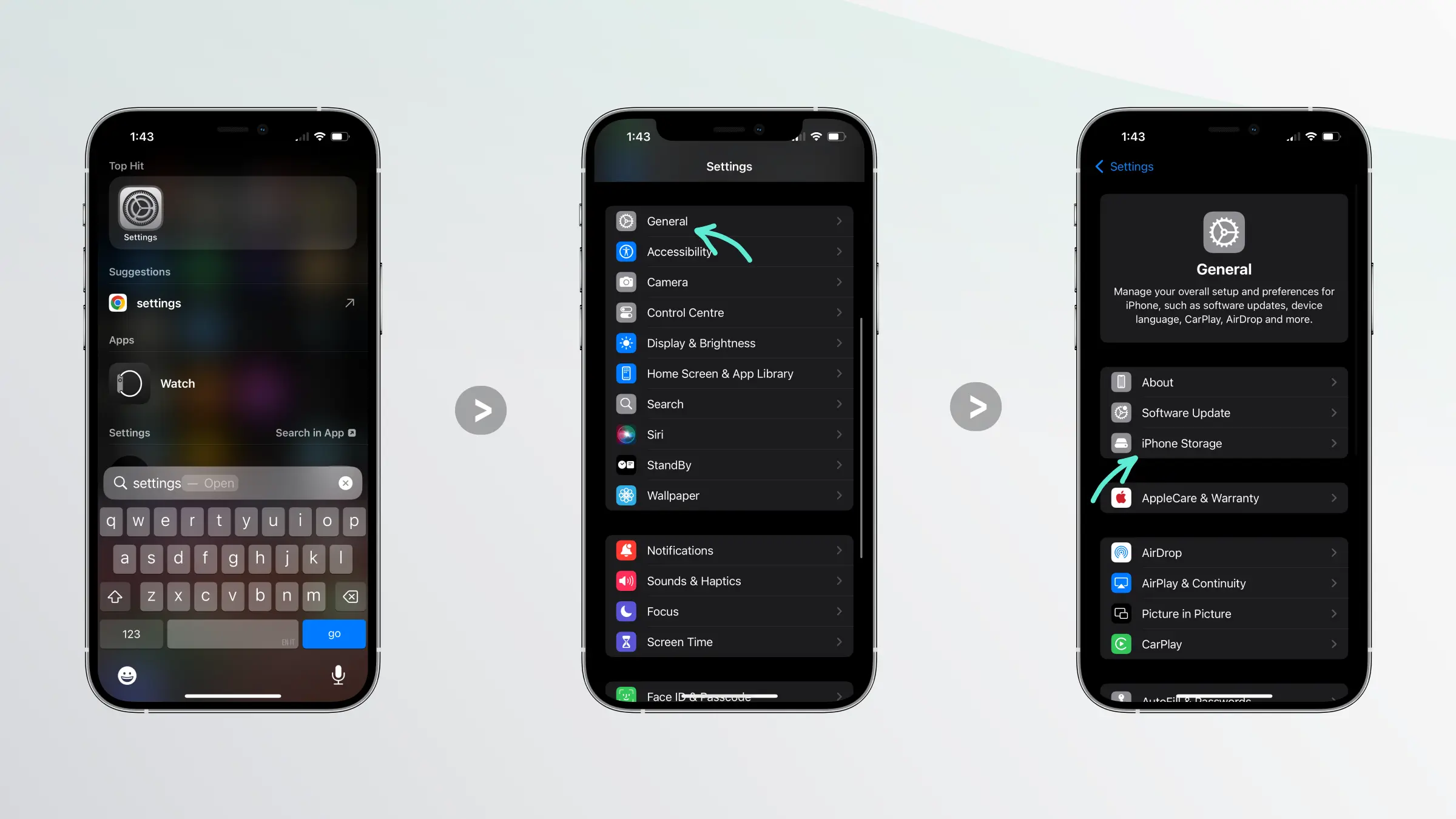
If you're running low on storage, please make sure you free up at least 10GB so Outlook has enough space to sync calendar entries, email, etc.
4. Delete the Outlook Calendar app and install it again
If none of the steps above work, the only thing left to do is to delete the Outlook Calendar app on iOS and install it again. This can help as you get rid of any caching data or stored information and start the Outlook connection from scratch.
How to fix an Outlook Calendar that is not syncing on Android
Generally, the same fixes that we discussed for iOS also apply for Android.
1. Make sure the calendar visibility is toggled
Similar to iOS, please make sure you've toggled the calendar visibility.
- Open Outlook Calendar
- Click the profile picture and open the calendars list.
- Locate the Outlook Calendar that's not syncing and make sure the visibility is checked.
2. Verify that you have enough storage
If you're running low on storage, your Outlook Calendar might stop syncing and you also won't receive any emails.
To see how much storage you've got left, follow these steps:
- Open “Settings”
- Tap “Storage”
- Tap “Storage Details”
If you've got less than 5GB, please clear up some data, as otherwise Outlook won't sync.
3. Delete Outlook and install it again
Deleting Outlook on your Android phone will force delete any cache or data that Outlook has stored on your device. This action also logs you out of your account, forcing a new connection when installing Outlook again and signing in.